Customize the About Section
This article provides steps on how to customize the About section which includes a title, description and an image.
An administrator can customize the About section of the Instant Website to include a title, description and an image for the organization.
Complete these steps to customize the About section:
About
1. In the main menu click on the About drop-down to view the selections for this section, a title, description and an image for the organization. The user can click on About at the top of the site to view the content quickly without scrolling.
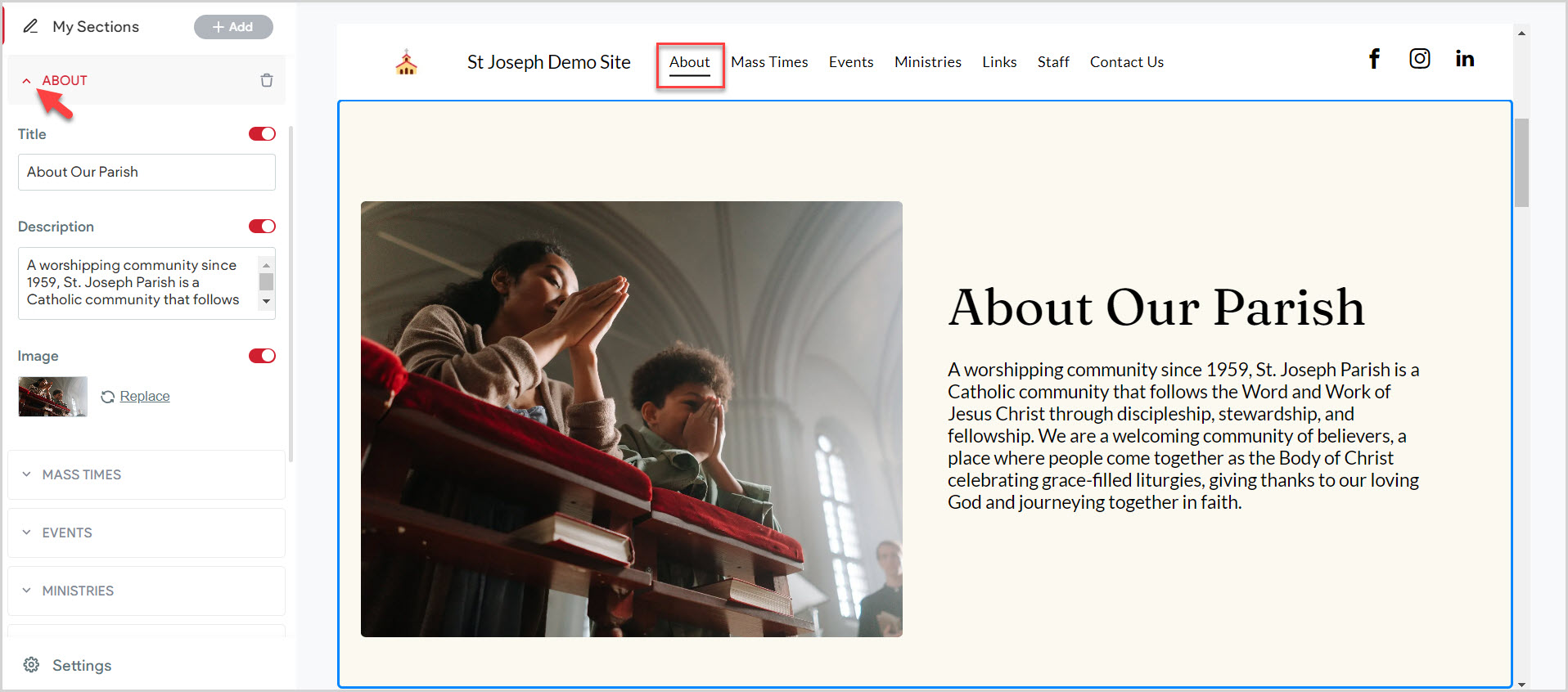
Title
2. Enter a title. The title can be added, deleted or edited at any time. Turning the toggle switch to the off position hides the title. Turning it to the on position allows it to be viewed on the site.
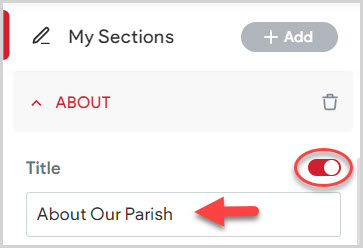
Description
3. Enter a description. The description can be added, deleted or edited at any time. Turning the toggle switch to the off position hides the description. Turning it to the on position allows it to be viewed on the site.
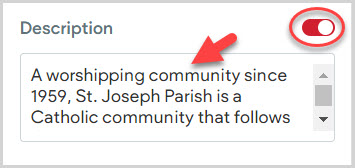
Upload an Image
4. Click on Replace to upload an image from your computer. The image can be replaced at any time. Turning the toggle switch to the off position hides the image. Turning it to the on position allows it to be viewed on the site.
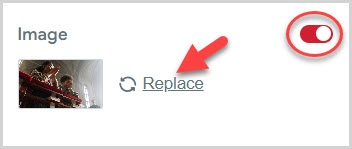
5. Locate your desired image. It will be assumed that you own the rights to the image. Use either Site images, Uploaded images, or Free images. Check this out for information on how to Upload an image from the image picker.
6. Click on Done.
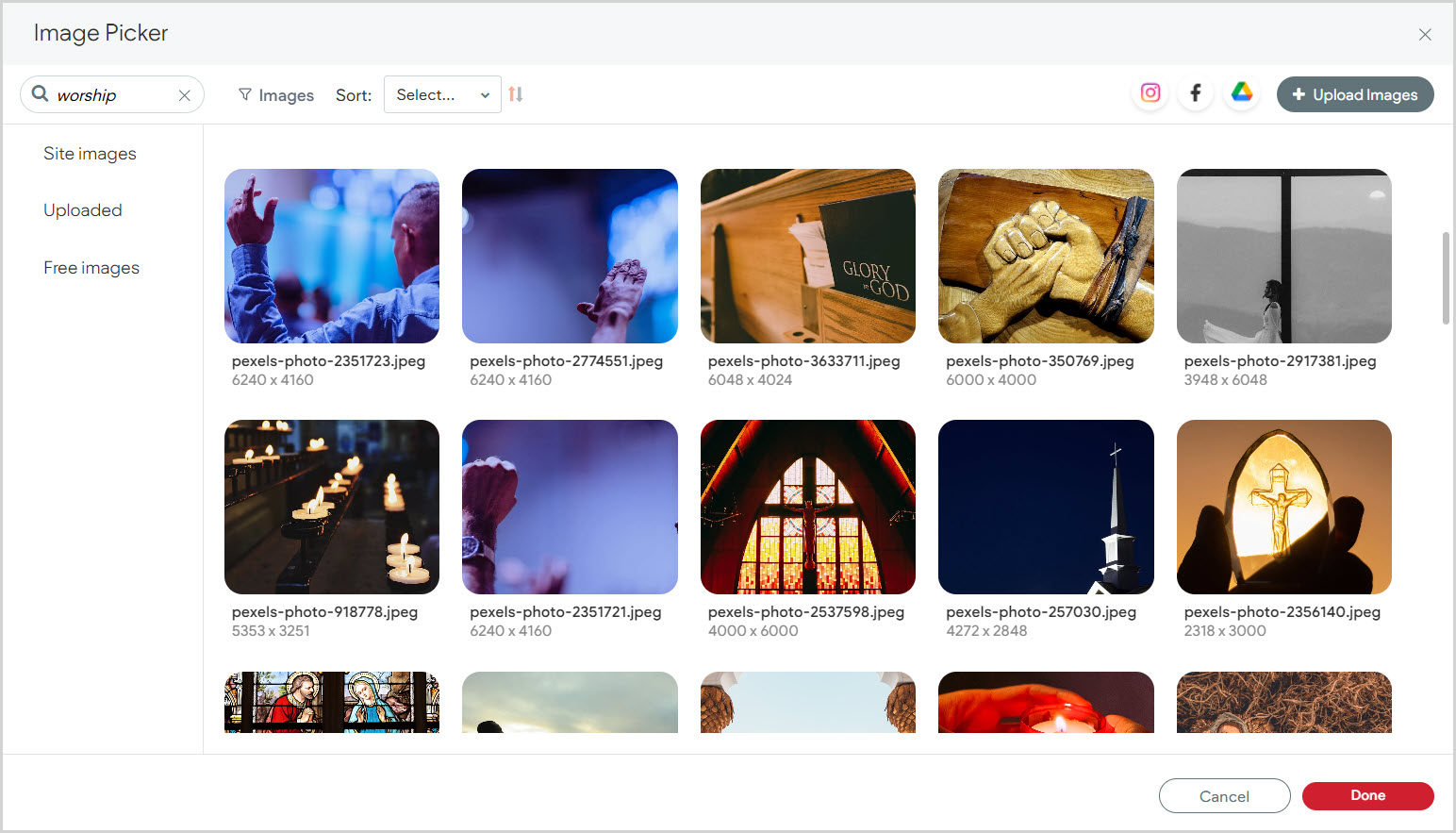
7. Click Preview or Republish to save the information to the site.
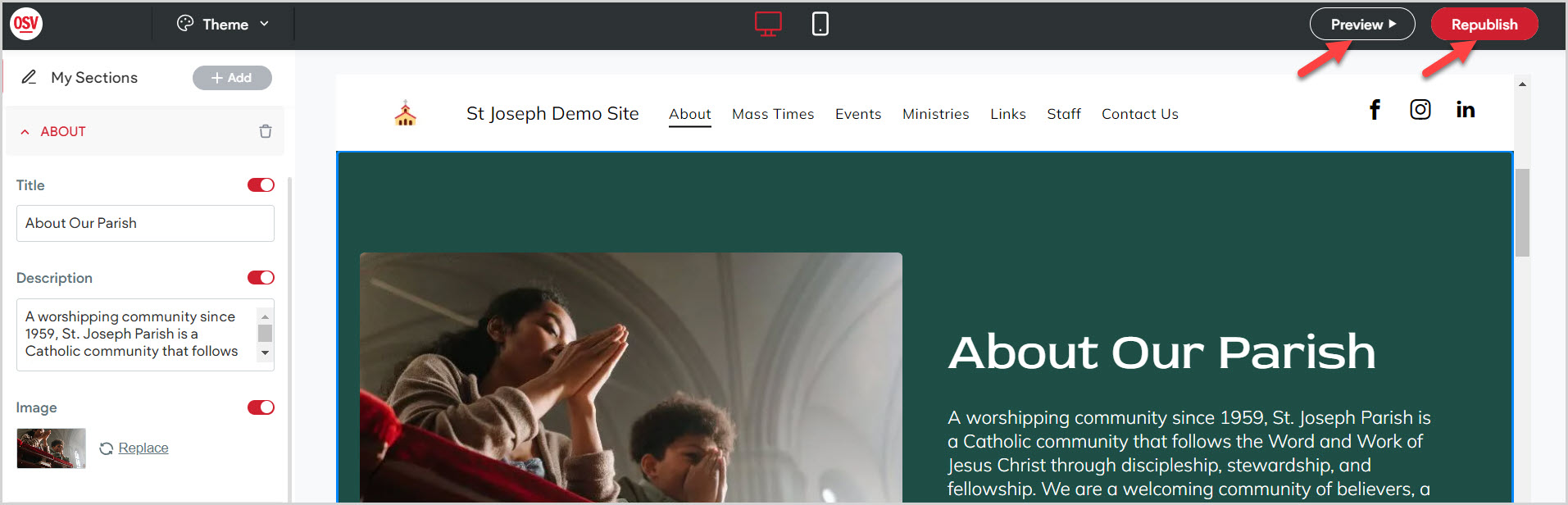
Note* The video is best viewed at full screen. Press Esc on your keyboard when you are finished viewing.
















