Link Accounts from the Directory to a New Managed Account
This article provides steps to link accounts from the directory to a new managed account.
An Administrator can link accounts from the Directory to a Managed Account. This option is available for Church Manager and Online Giving customers when they set up a new Managed Account.
Here are the steps to link an account from the Directory to a New Managed Account:
1. From Giving go to Accounts.
2. Search for the Account. (For this example there are no accounts to show.)
3. Click on Add Gifts & Accounts.
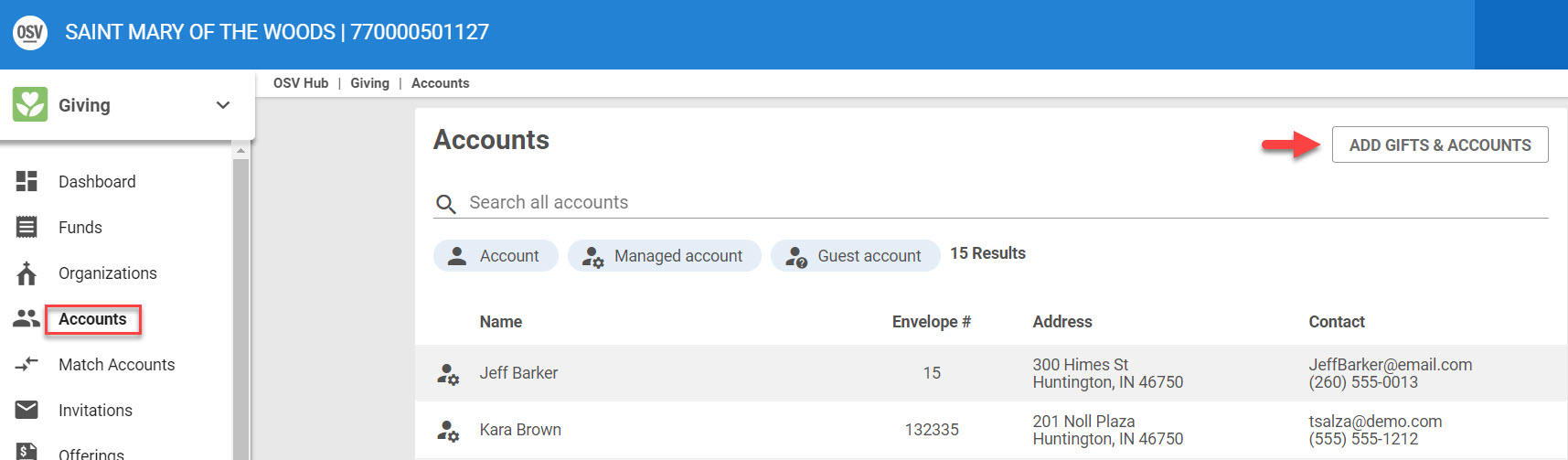
4. Enter information to search for an existing member in the directory to link a new managed account. (Typing a partial name or email address begins to populate results from which to select.)
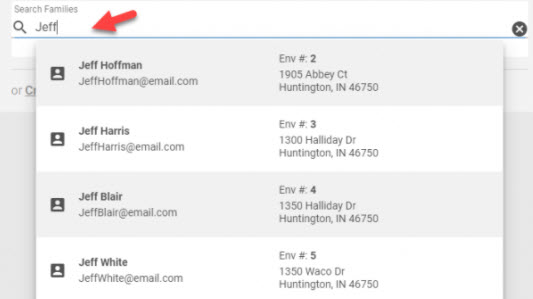
5. Click on the Account to pre-populate the Add Managed Account Form with the information coming from the directory.
*Note A blue banner displaying a link icon on the form indicates the new managed account will be linked to the Account in the directory. The pre populated information can be changed if necessary.
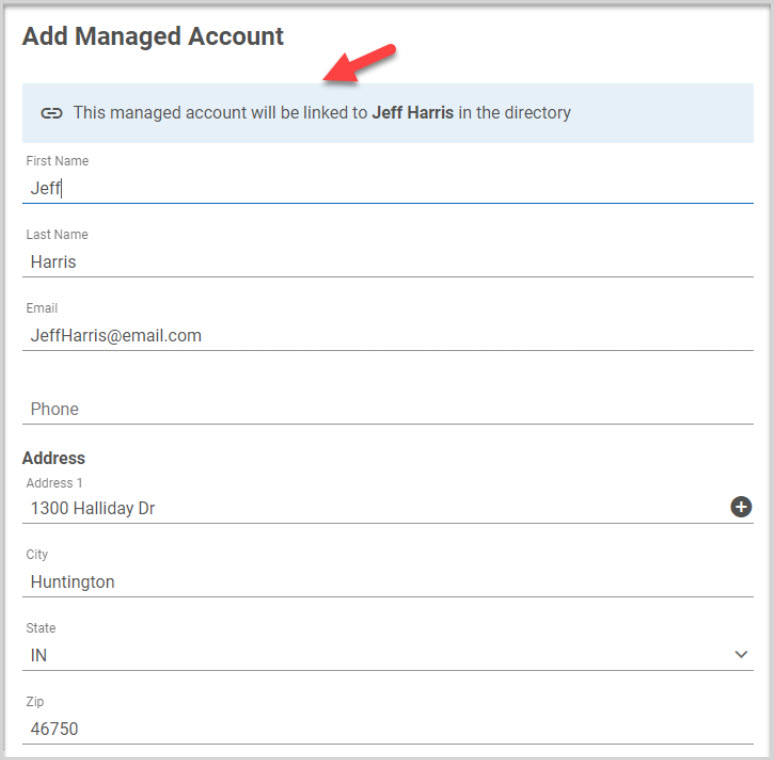
Click here for more information on filling out the managed account form to complete the process and on how to create additional managed accounts.
Note* Visual steps are best viewed at full screen. Click Esc on your keyboard when finished viewing.

























