Delete a Member or Family
This article provides steps to delete a Member or Family.
You can delete a family or member if, for example, the family or member was entered into Directory in error or you otherwise need the member or family completely removed from the system.
Note* Deleting a member or family cannot be undone.
Deleting a member is not always best practice for certain situations. For example, members who are no longer active at your parish should be deactivated, which will keep the members' data available in system if it is needed later. Instead of deleting a member who has died, the member should be marked as deceased. Finally, a member who is divorced becomes their own head of household, creating a separate family.
Note* In order to delete a family, each individual member of the family needs to be moved to a different family or deleted, ending with the head of household. In addition, the family must be removed from all envelope lists and all sacramental information, religious education registrations, and giving contributions must be deleted or removed before the family or members can be deleted.
Complete the following steps to delete a member or a family:
1. In Directory, search for and select the member to view the member detail page.
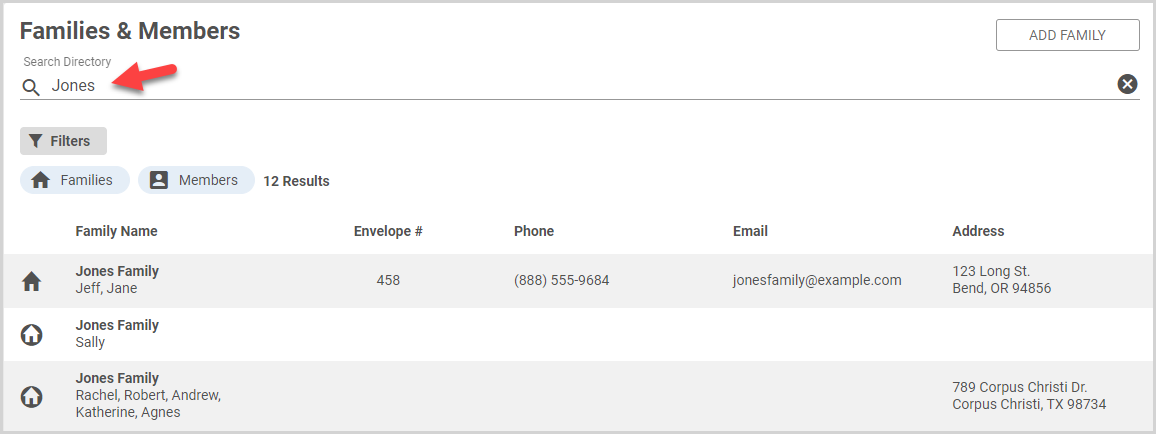
2. On the Member Detail card, click the ellipsis to view the drop-down list.
3. In the drop-down list, select Delete Member.
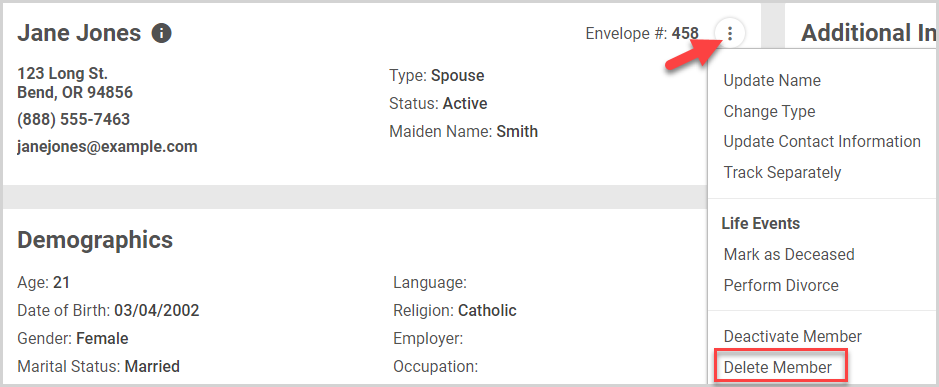
4. Enter DELETE to confirm the action.
5. Click the Confirm button.
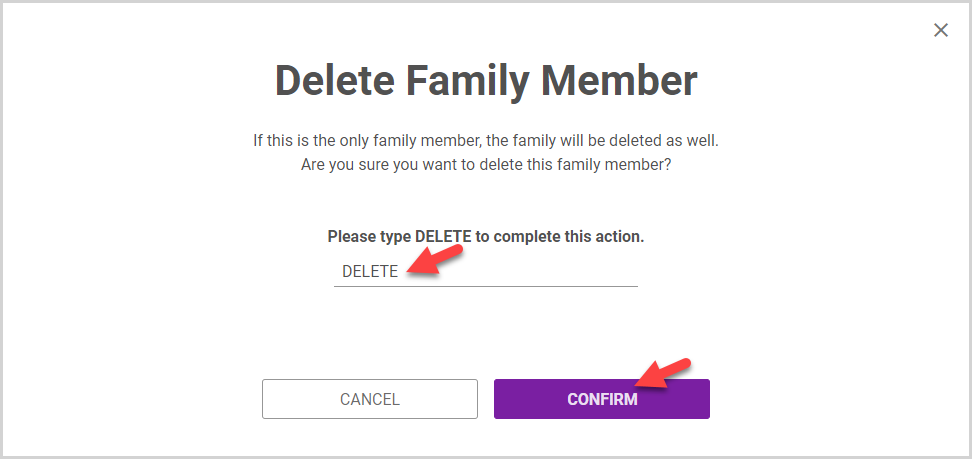
Note* The video is best viewed at full screen. Press Esc on your keyboard when you are finished viewing.

























