Update Member Name
This article describes how to update a Member Name.
Some circumstances may require a member’s title, first, middle, last, preferred, and/or maiden name to be updated. For example, you may need to update the name for a married woman who previously did not take her husband's last name but now wishes to do so. You can update the member's name on the Member Detail page.
Complete the following steps to update a member's name:
1. In Directory, search for and select the member to view the member detail page.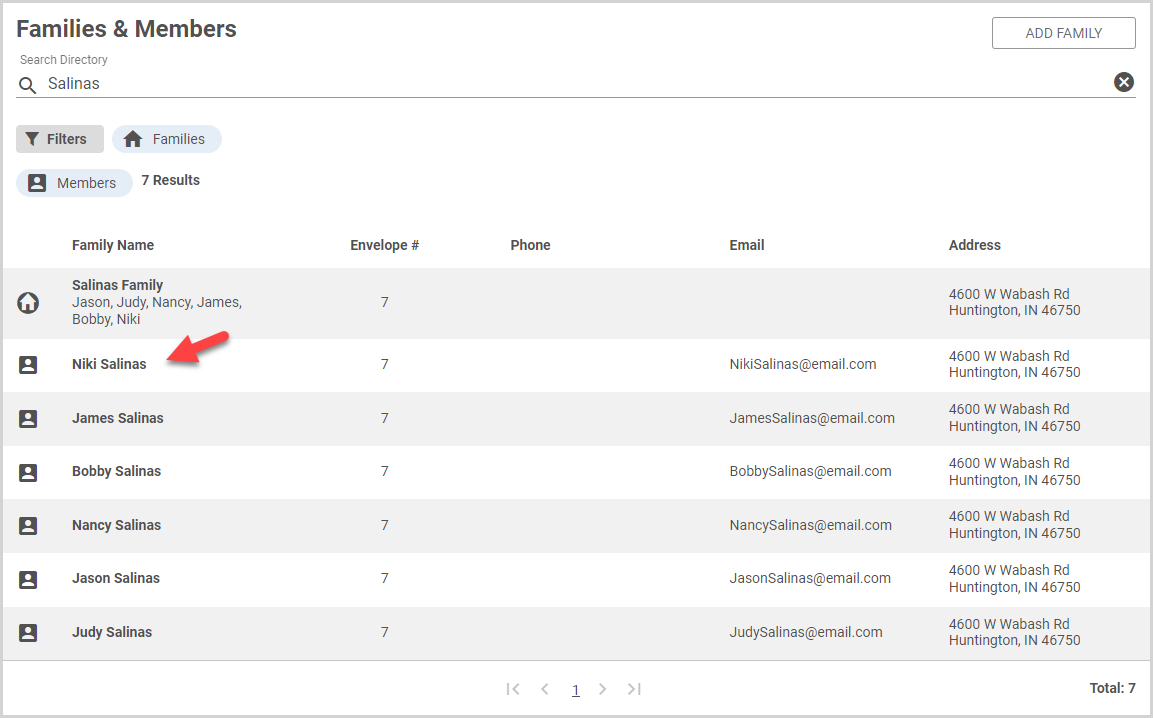
2. Click the ellipsis on the Member Detail card to view the drop-down menu.
3. In the drop-down menu, select Update Name.

4. On the side sheet, make the necessary change to the name: Title, First Name, Middle Name, Last Name, Preferred Name, and/or Maiden Name.
Note* Changes to the first or last name of the head of household or spouse will update the Formal and Informal Family Names unless they have already been customized.
5. Click Save to finish the name update.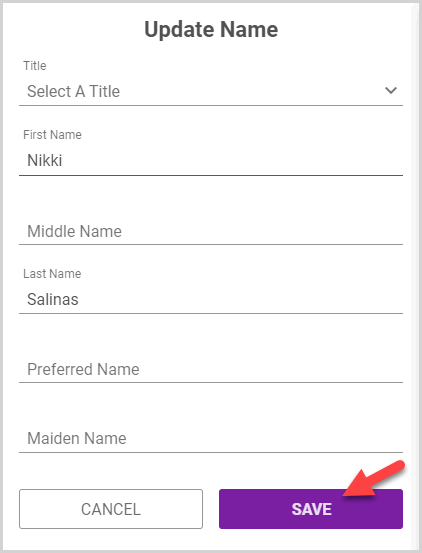
Note* The video is best viewed at full screen. Press Esc on your keyboard when you are finished viewing.

























