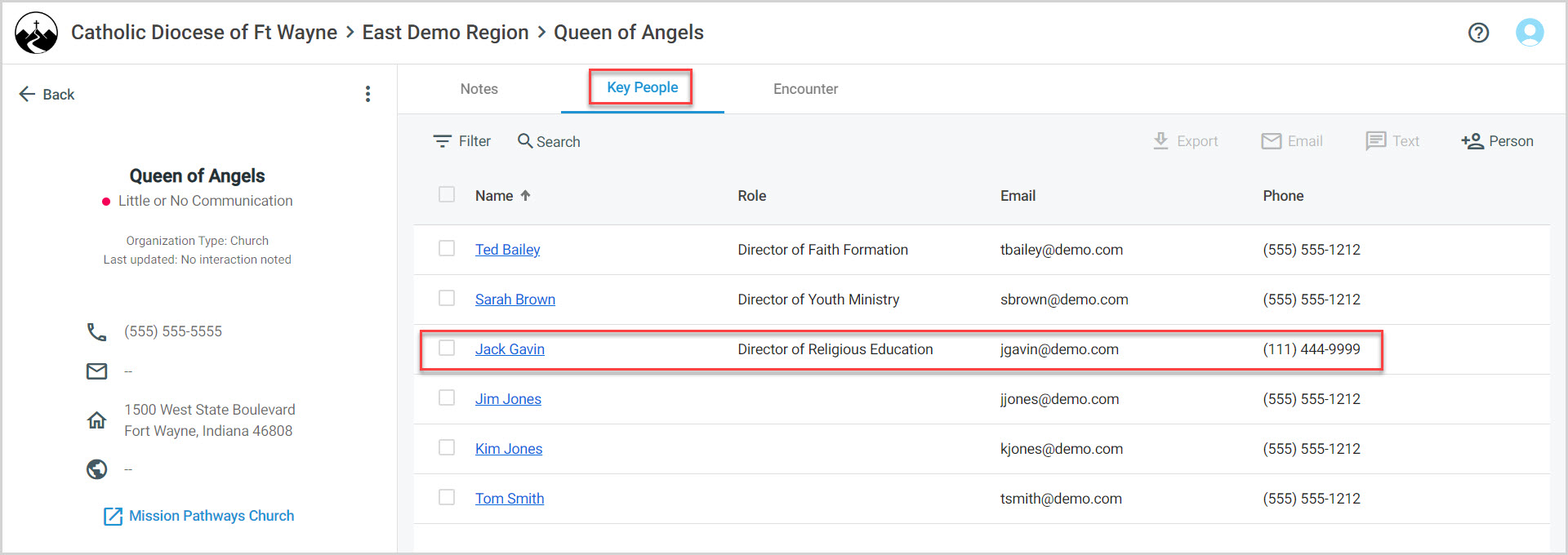Add Key People to an Organization in Enterprise
This article provides a steps to add Key People to an organization in the Enterprise application.
Key people can be added to organizations. They work with their designated parishes to help deliver events that support the organization's Area of Focus. Key People may be a part of multiple organizations at the staff level.
Note* To create a login for Key People you've created in the Mission Pathways Enterprise application, go to the Mission Pathways Church application and add them there. If a person is added as a staff member within the Mission Pathways Church application, they are automatically added as a key person in the Mission Pathways Enterprise application.
Complete the following steps to add Key People to an organization:
1. On the Key People screen click on the Person icon.
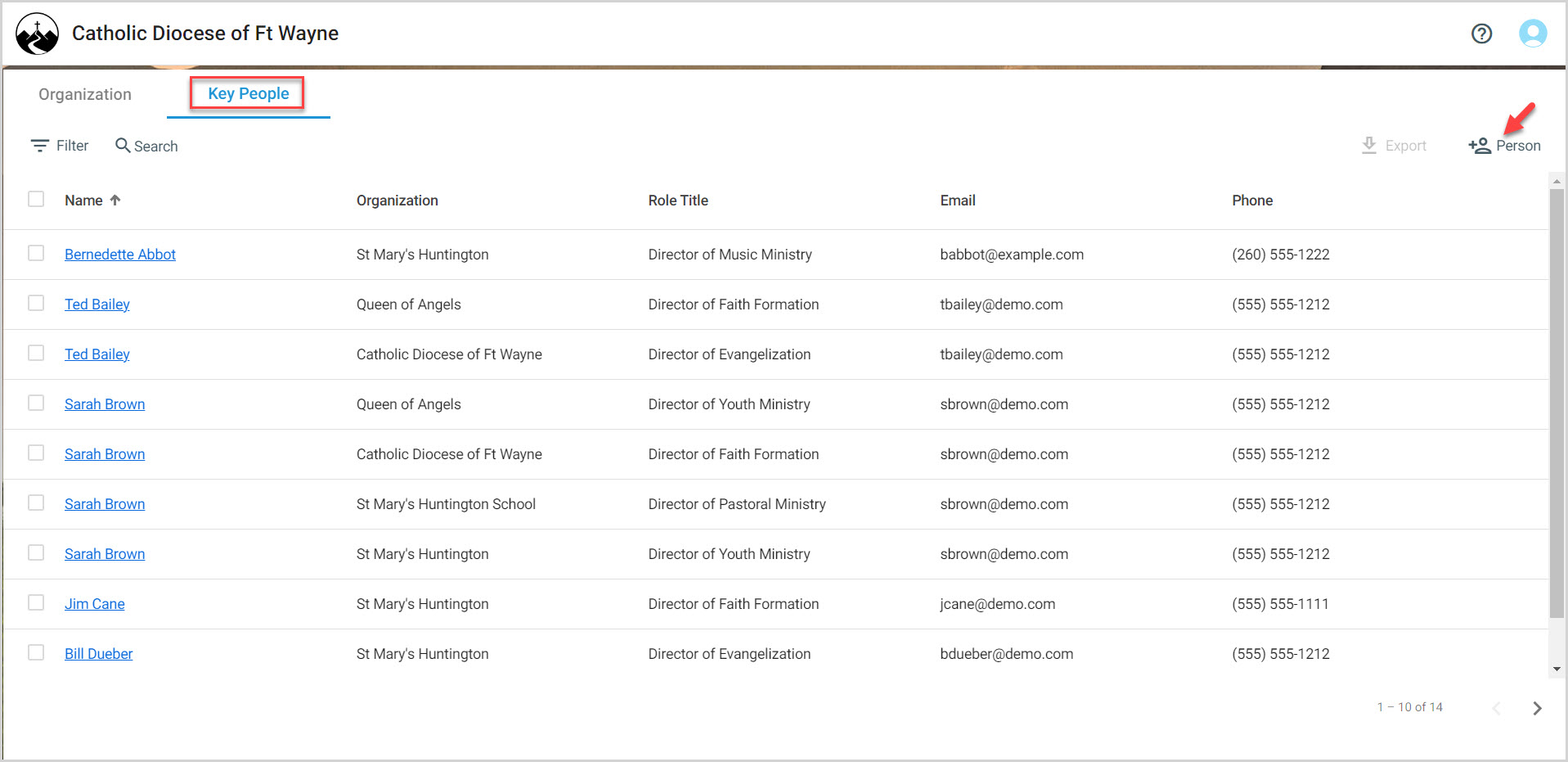
2. Enter the information into the form.
Enter the Organization from the drop-down list, the Department, Role Type, Role Title, Time in Role, and Start Date in Ministry. The Last Name, First Name, Phone, and Email email will auto-fill if you select an existing record.
3. Click Save.
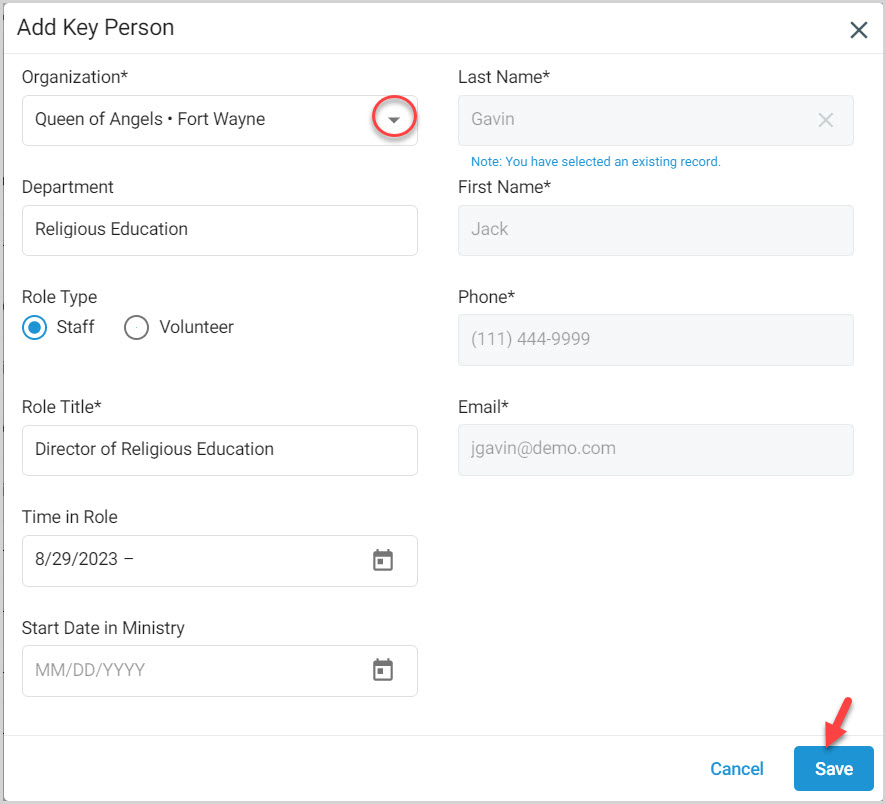
Note* The new Key Person is added to the list of Key People.
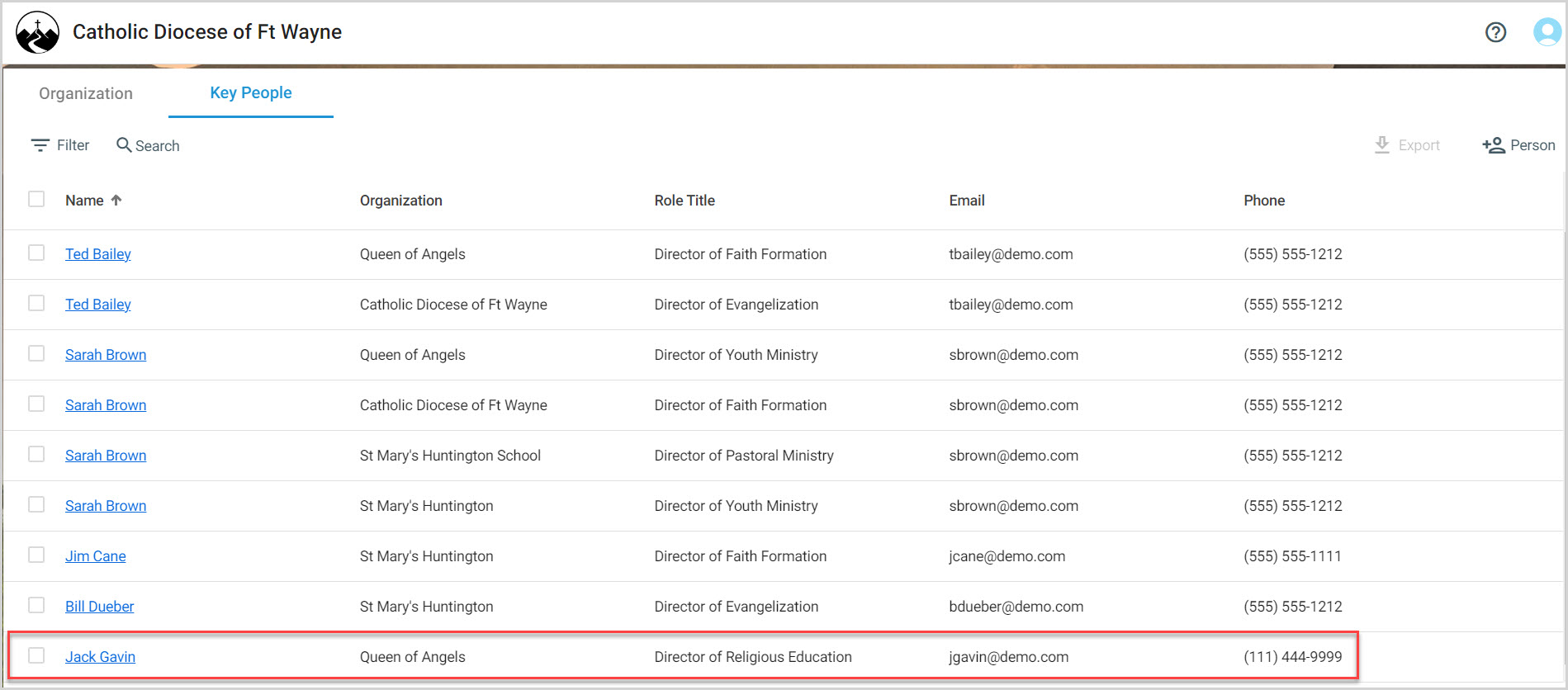
Key People can also be located and viewed from the Organization screen.
4. Click on the affiliated organization.
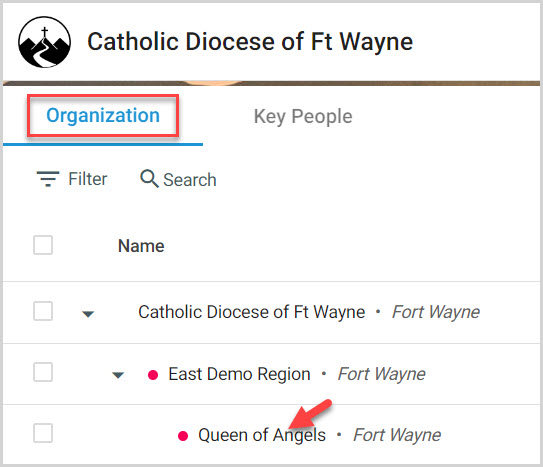
5. Click on the Key People tab to view the Key People affiliated with this organization.