Edit Physical Contributions in the Directory
This article provides steps to edit physical contributions in the Directory.
Staff can edit physical contributions in the Directory. Updating contributions effects reports and batch information.
Complete the following steps to edit physical contributions in the Directory:
1. From Directory go to Families and Members.
2. Search for and select the desired family or member.
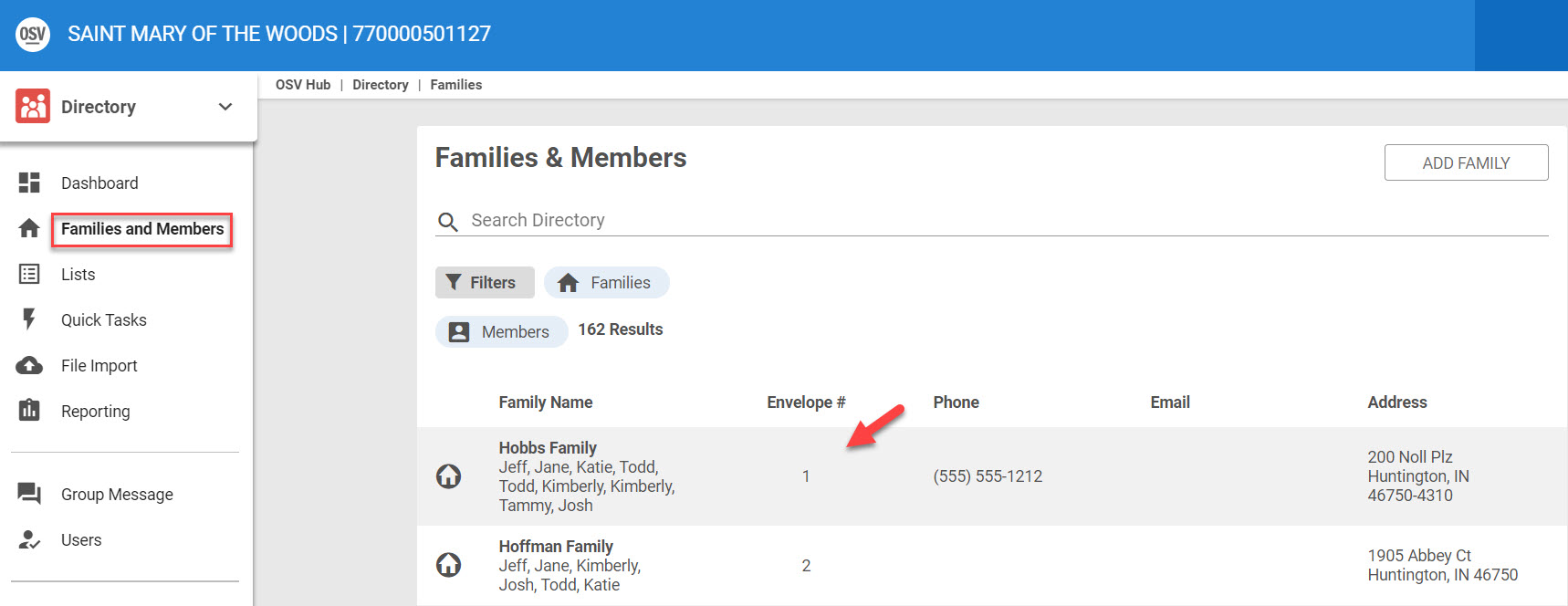
3. Click on Contributions in the main menu.
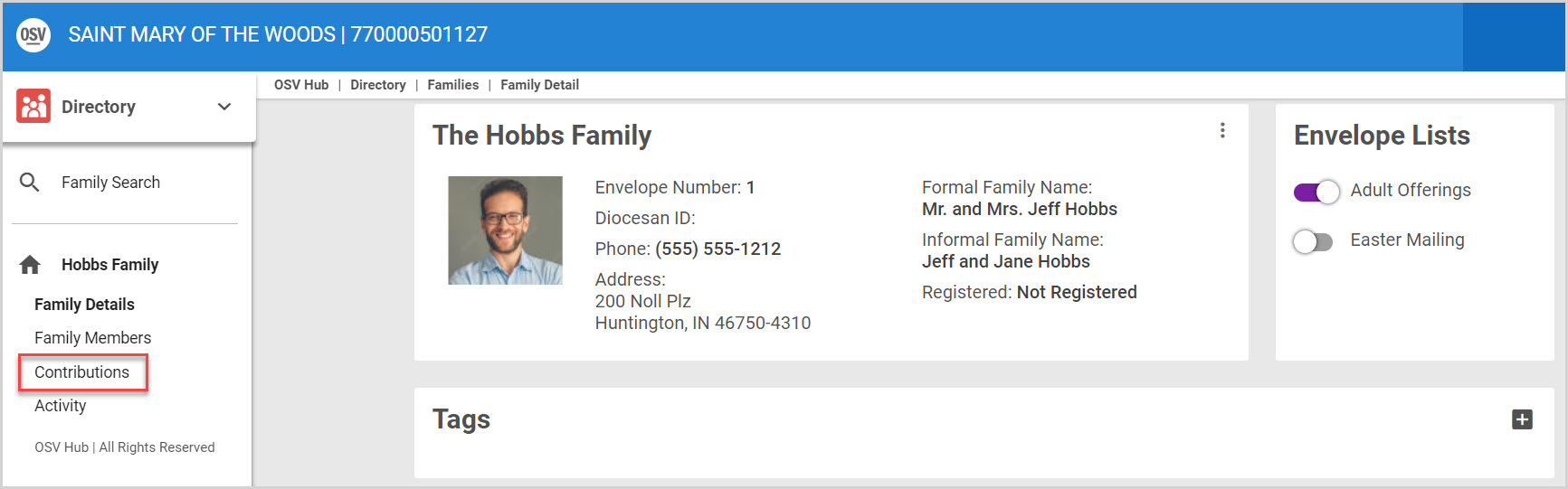

4. On the Contribution card locate and view the desired contribution.
Note* The Date, Fund, Envelope Number, whether it was a check or cash, the amount, and if there is a note associated with the offering, can all be viewed on the contributions page. The individual contribution can be edited or deleted here.
5. Click on the ellipses (3 vertical dots) to view the drop-down menu.
6. Click on edit in the drop down menu.
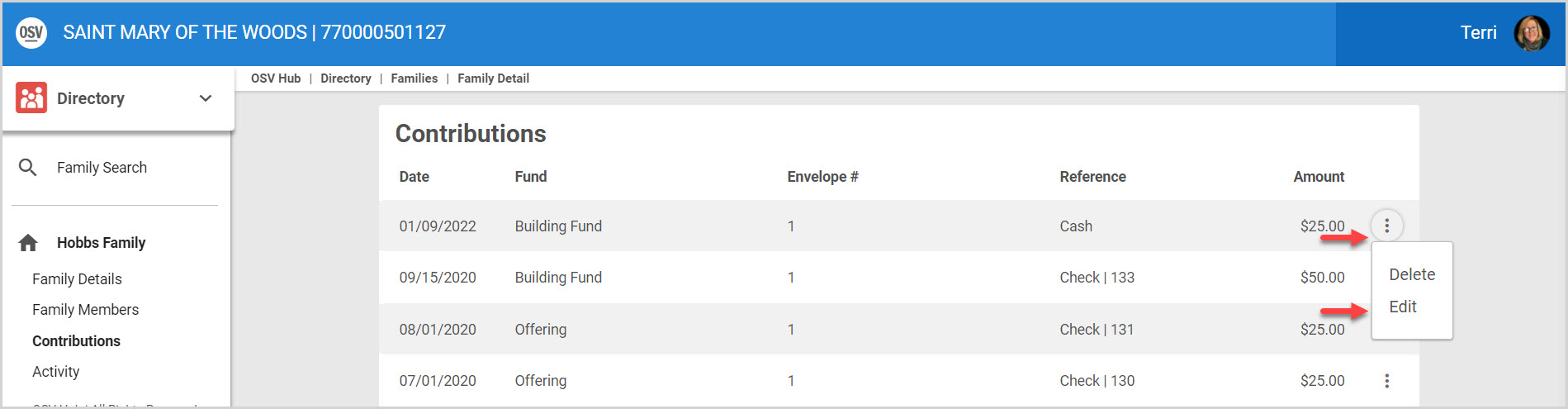

7. Enter desired edits.
8. Click on Update to process.

Note* The video is best viewed at full screen. Press Esc on your keyboard when you are finished viewing.

























