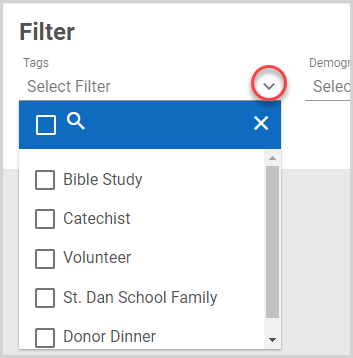About Filters in Quick Tasks
This article provides information about the Filters in Quick Tasks.
The filters in Quick Tasks allow you to select directory members and families based on a range of filter criteria and perform an action on the results. You can use a variety of filters in combination to find the members or families you need.
Find Quick Tasks
To find quick tasks, go to Directory, and then in the main menu, click Quick Tasks.
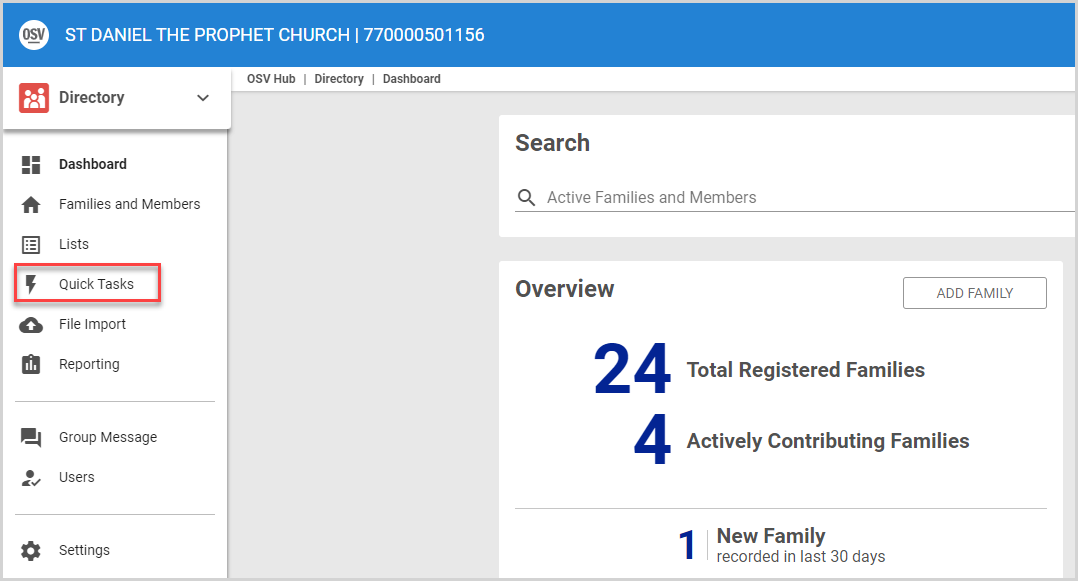
Apply Filters
The system provides a variety of filters to search your Directory for members and families. By default, the Tags, Demographics, Status, and Before Registration Date filters are displayed.

To customize the filters displayed, click the funnel icon on the Filter card, and then select the filters you wish to use.
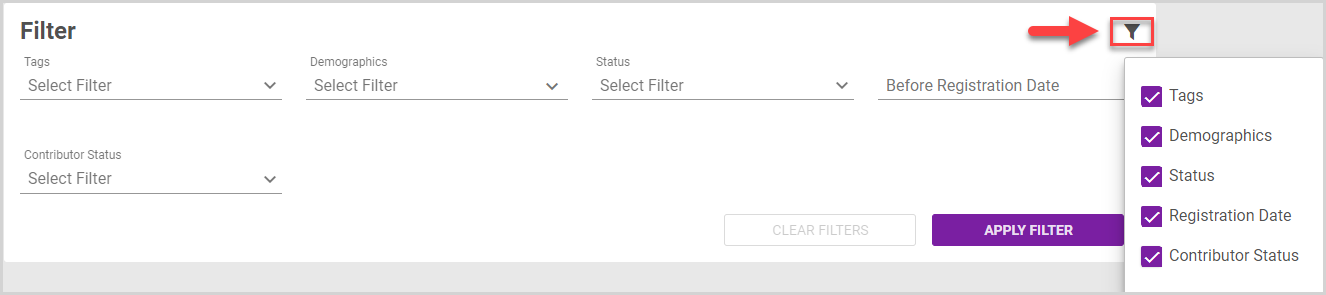
Tags Filter
You can filter your results to include families or members with a given tag or tags added to their Directory entries. The list of tags by which you can filter is prepopulated with the tags you have created in your system. To filter by tags, select the tag or tags in the drop-down menu.
Note* If you select multiple tags, the system only returns family and member results with all the tags you have selected. For example, if you select to filter by both a Bible Study and an Usher tag, the results include only those families and members that have both a Bible Study tag and an Usher tag applied. Therefore, filtering for more than one tag generally reduces the number of results.
Demographics Filter
The Demographics filter allows you to select families and members by a wide range of demographic data you have recorded in Directory:
Gender: Filter for only males or only females. If this section is left blank, the system does not consider gender in the results.
Member Type: Filter for only Families or only Individuals (members). If you select Family, do not select any other attributes, as the rest of the attributes are all recorded for individual members.
Language: Selecting multiple languages returns families or individuals with any of the selected languages listed on their account.
Type: This filters individuals with a specific member type. It returns individuals with any of these types.
Ethnicity: Selecting multiple ethnicities returns families or individuals with any of the selected ethnicities listed on their account.
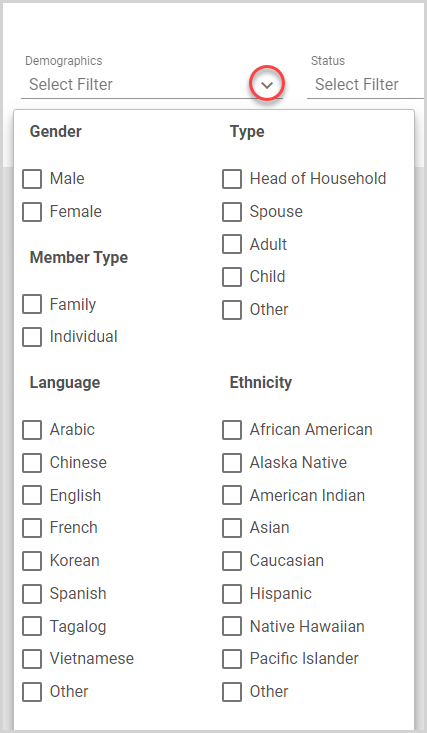
Status Filter
The Status filter allows you to select for families or individuals with active, inactive, or deceased statuses in the system.
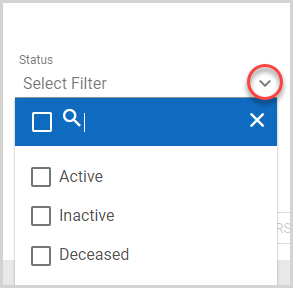
Before Registration Date
The Before Registration Date filter returns families or individuals who registered before a particular date. Enter the date in the MM/DD/YYYY format.
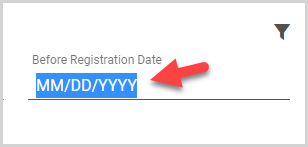
Contributor Status
The Contributor Status filter returns families who meet active contributor status or are inactive (that is, do not meet active contributor status). The active contributor interval depends on the settings you choose in the system.
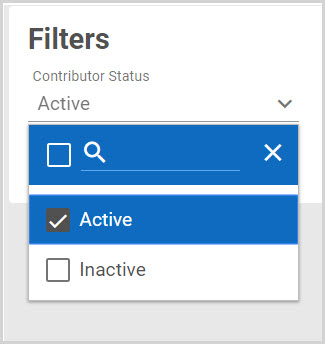
Filtered Results
Once you have selected all the necessary filters, click the Apply Filter button. The number of Director entries matching your filter requirements is listed on the Filtered Results card. To apply a Quick task action the results, select the appropriate Quick Task. Introduction to Quick Tasks contains a list of articles related to each available option.
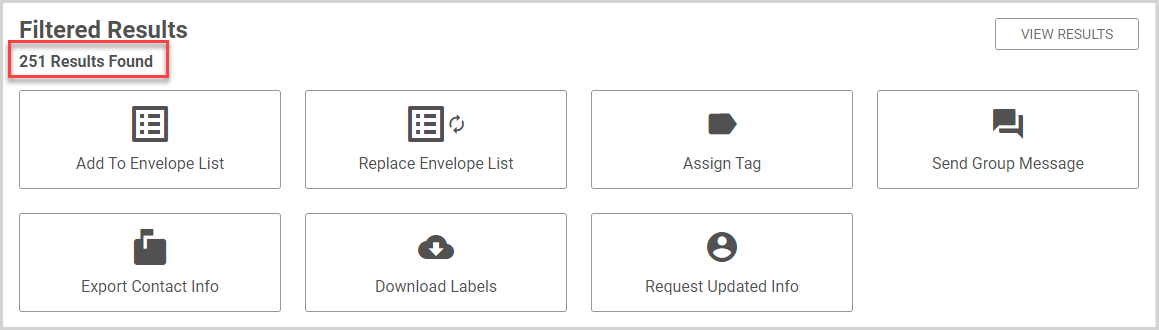
View Results
To view the Directory entries that match your filtered results, click the View Results button.
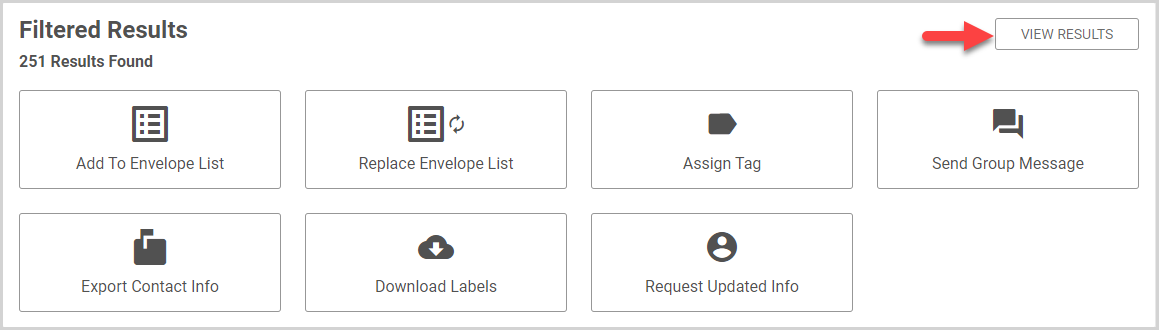
The Filtered Results card displays the Name, Envelope Number, Phone Number, Family / Member Email, and Address of the Directory entries that match your filter criteria. To return to the list of Quick Task options, click the View Options button.
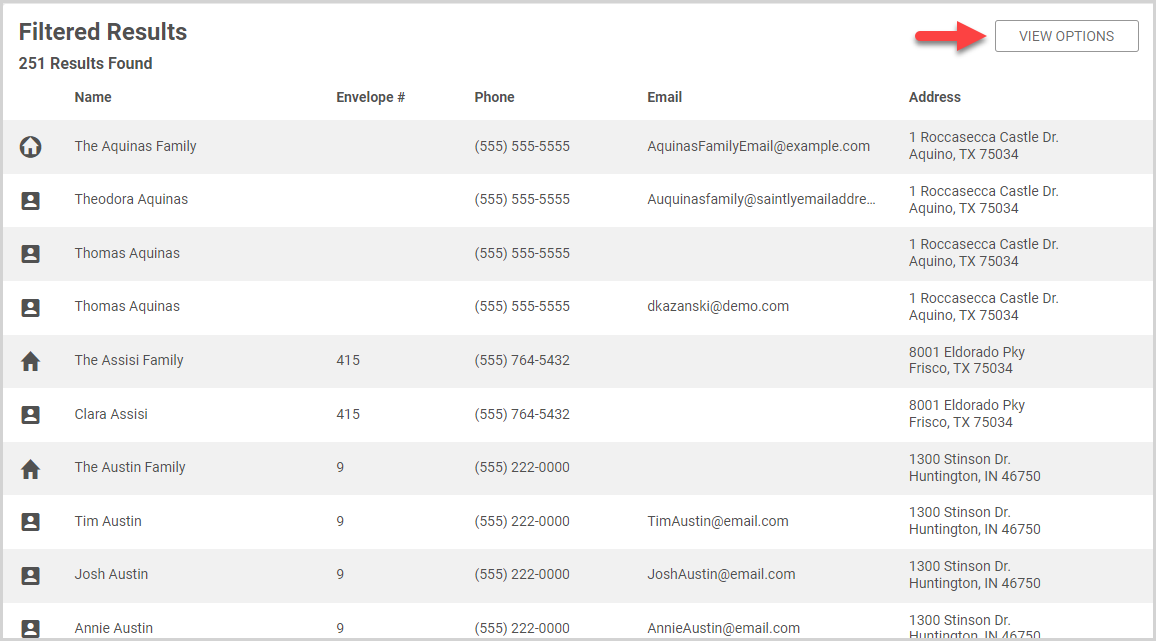
For more information, please see Introduction to Quick Tasks.