Add Tags
This article provides information about tags and steps to add tags.
Tags are a label you assign a family or member, a convenient and powerful way to organize families and members in Directory. You can create a tag (25 character limit) for any information you wish to track and can add one or more tags to a family or to individual members. Adding tags to families and members is especially helpful for quickly and accurately performing actions in or retrieving data from the system. You can use the tags to filter for families / members in Quick Tasks and Directory reporting.
Filtering for assigned tags in Quick Tasks allows you to conveniently perform actions in the system, such as adding families / members to envelope lists and sending group messages for the precise families and members you want. In addition, you can use your assigned tags as filters in the Family List Report and Member List Report to help you find the information you need.
Tags are added at the family level or to individual members; adding a tag to a family does not automatically add the tag to members of the family.
Tags are automatically deleted when they are no longer used. When you unassign a tag from a family or member, and that tag is not used anywhere else in the system, the system automatically deletes the tag.
Complete the following steps to add a tag to a family or member:
1. In Directory, search for and select the family or member to view the Family Detail Page or Member Detail Page.
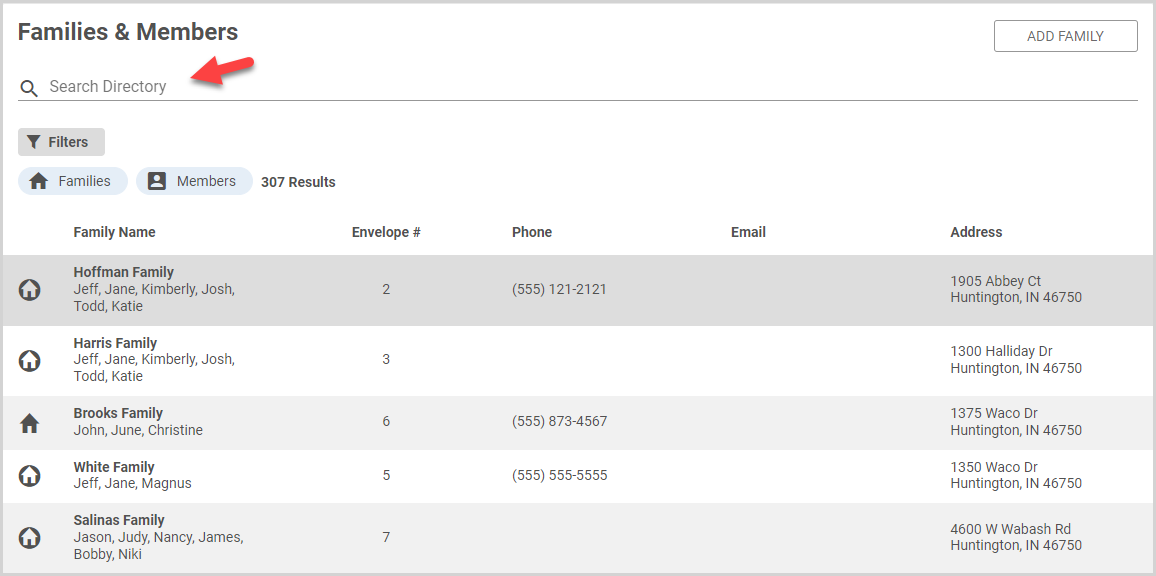
2. On the tags card, click the plus sign icon. The system automatically saves previously created tags, displayed in the Saved Tags list.

3a. To add a previously created tag, select a tag in the Saved Tags list.
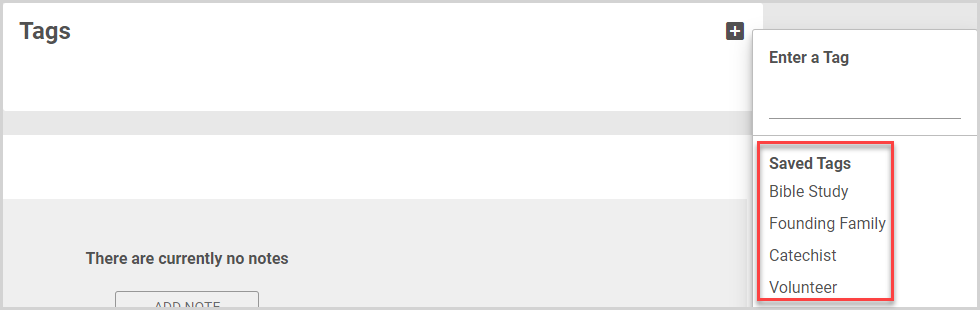
3b. To create a new tag, enter the tag, and then click the Create New Tag button.
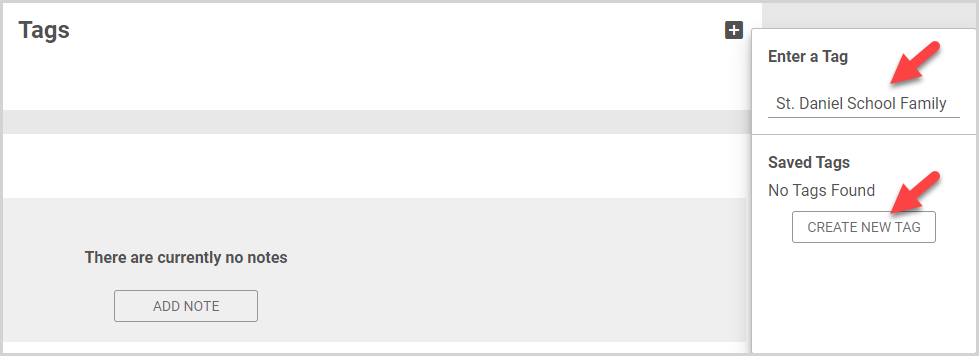
The added tag is displayed on the Tags card. You can assign one or more tags to any family or member in Directory.

Remove Tag from Family or Member
To remove a tag, click the X icon on the tag.

Note* Tags are automatically deleted when they are no longer used. When you unassign a tag from a family or member, and that tag is not used anywhere else in the system, the system automatically deletes the tag.
Note* The video is best viewed at full screen. Press Esc on your keyboard when you are finished viewing.

























