Online Giving Exports for Church Management Systems
This article provides information about how to complete an Online Giving Export for use with your church management system.
The Online Giving platform has a feature that allows you to pull your contributions into an export file that can be used along with your contribution program to automatically post the donations to the donor accounts.
Online Giving provides an opportunity to review all your giving data within your church management system, even if your organization does not use OSV Church Manager. By running an Online Giving Export, you can export your Online Giving data into a file formatted for use with your church management system, in order to get a holistic view of your giving data.
Note* Refunds, rejected transactions, and fully refunded transactions are excluded from the Online Giving Export.
For information on using an export to create deposits for accounting, please see Accounting Exports for Online Giving. For a list of articles regarding exports, please see Getting Started with Exports.
Complete the following steps to run an Online Giving Export:
1. In Giving, select Online Giving Exports in the main menu.
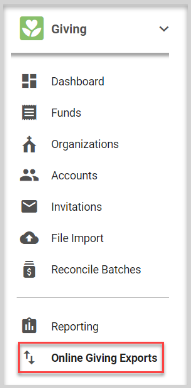
2. Select the Export that matches your Church Management Software.
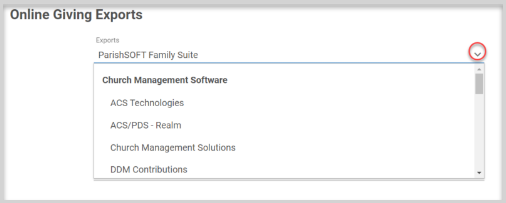
3. Select a Date Range or set a custom date range for your Online Giving data.
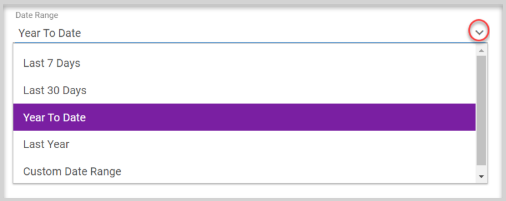
4. Select the Fund(s) to include in your export. Search is available. Click the top box to select all funds. Some exports may only allow one fund to be selected.
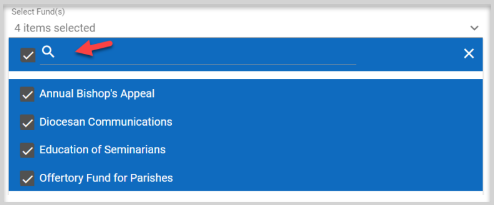
5. If available, Select Form(s) with payments to be included in the export data. Search is available. Click the top box to select all forms.
Note* If an expected form is not listed in the drop-down menu, add the required General Ledger Account Number to the form. For help adding the General Ledger Account Number to a form, please see Configuring Form Options.
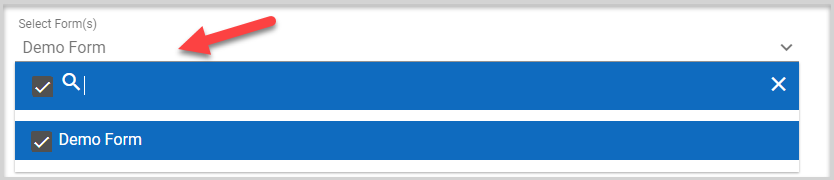
Church Management System Specific Settings
Certain church management systems require you to input further information in order to create an export file compatible with their system. Input the information as needed:
- Enter the ParishSOFT ID if exporting for ParishSOFT Family Suite, ParishSOFT Family Suite with Pledges, or ParishSOFT Isidore.

- Enter the Lockbox ID if exporting for ParishSoft Lockbox Pledges 9V (available to the diocese).

- Enter the Post Date if exporting for the Shelby System software.

Optional Export Settings
6. Select the checkboxes for the optional export settings as required for your information needs:
-
Include guest accounts if desired.
-
Only export contributions not yet exported if desired.
-
Include accounts that do not have envelope numbers if desired (applies to the Other (Legacy) Export type only).
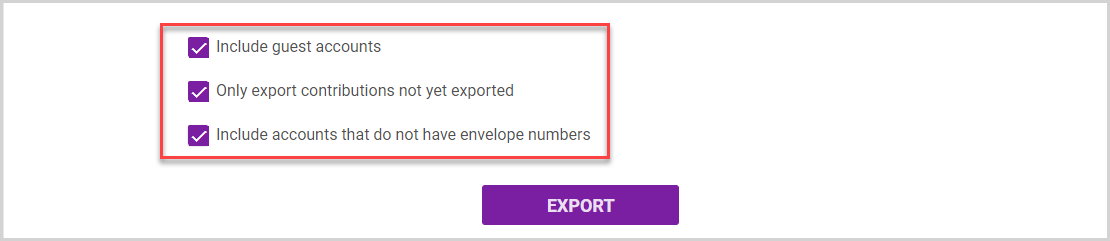
7. Click EXPORT to create the export file. Save the file with a name and in a location you can find easily. You will use the import feature within your contribution software to locate the file and import the data.
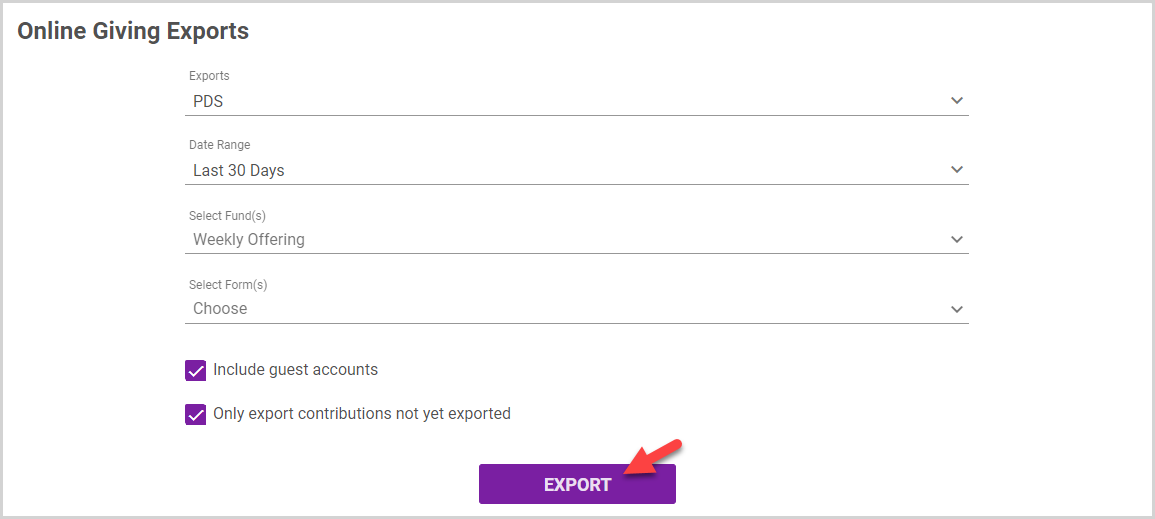
Note* If the “Include accounts that do not have envelope numbers” box is not checked, and envelope numbers are missing for contributions made on the export, you will be prompted to complete the missing data. Enter the envelope number(s) and click Update. Once all envelope numbers have been updated, the export process automatically completes.
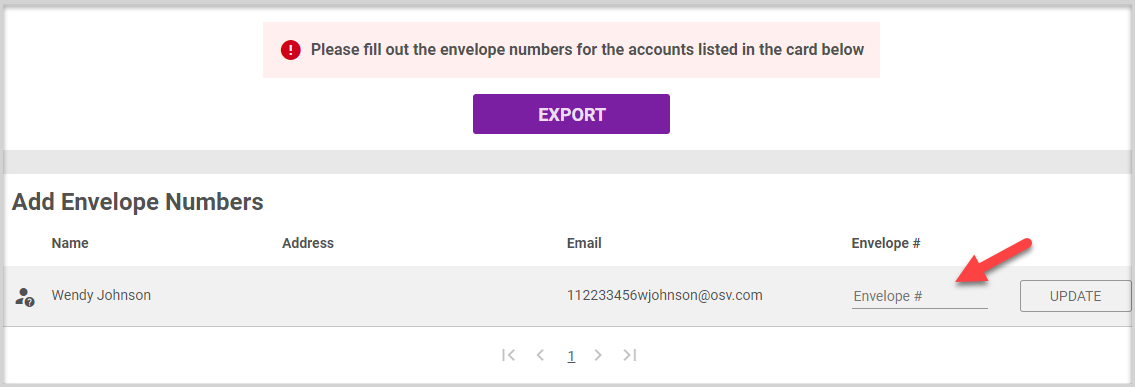
Following is a list of available Exports for Church Management Software:
ACS Technologies
ACS/PDS-Realm
Church Management Solutions
DDM Contributions (Available to diocese)
DDM Pledges (Available to diocese)
Gabriel Software
Logos
Other (Legacy) – This is a generic data export of all transactions. It is a “catch all” of all the transaction data and can be used it to get data out of the system. The file can be adjusted and then imported into any church management system for which there is no other specific export yet. It could also be used if the user needs to get a generic listing of transactions out of the system. It is called Legacy because it is in the format of the OSV Legacy system.
ParishSOFT Desktop Family Suite
ParishSOFT Family Suite (Requires a ParishSoft ID)
ParishSOFT Family Suite with Pledges (Requires a ParishSoft ID)
ParishSOFT Isidore (Requires a ParishSoft ID)
ParishSOFT Lockbox Pledges 9V (Available to diocese; requires a Lockbox ID)
PDMS-Hartford
PDS
Power Church
Servant Keeper
Shelby System (Requires a Post Date)
Note* The video is best viewed at full screen. Press Esc on your keyboard when you are finished viewing.
























