Record a Religious Education Registration Payment
This article provides steps to record a Religious Education registration payment.
An administrator can record a payment for a registration.
Complete the following steps to record a payment for a registration:
1. From Religious Education go to Terms.
2. Select the desired Term.
3. Click on the ellipsis to view the drop-down menu.
4. Select View.
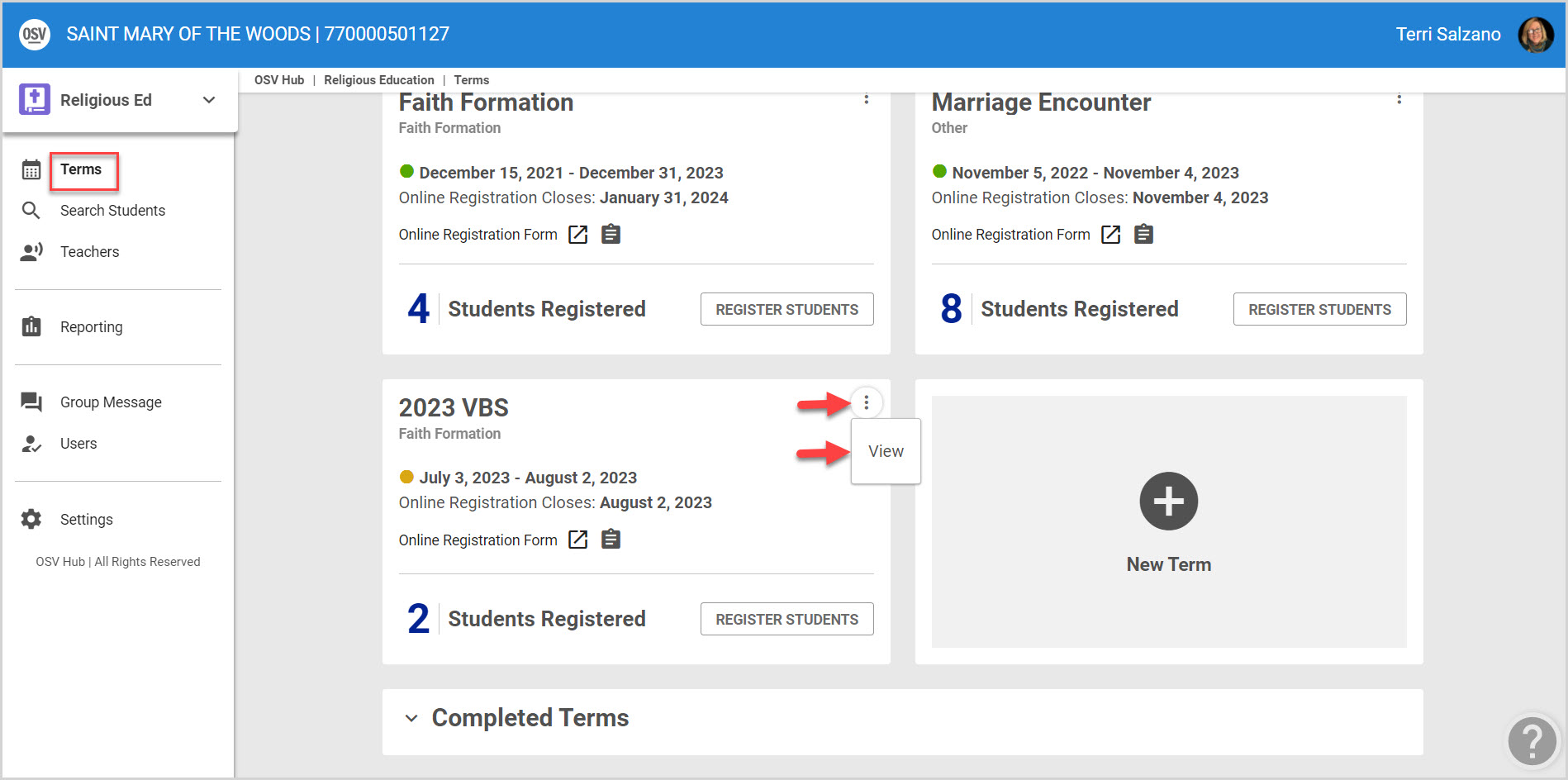
5. Click on Registration from the main menu.
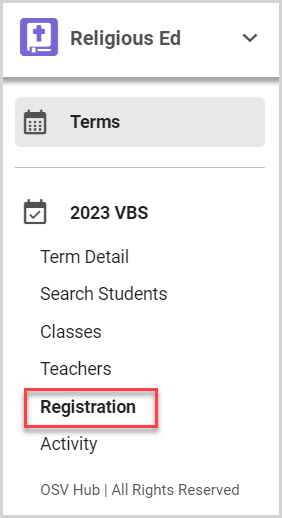
6. Locate and click on the desired registration to see the registration details.
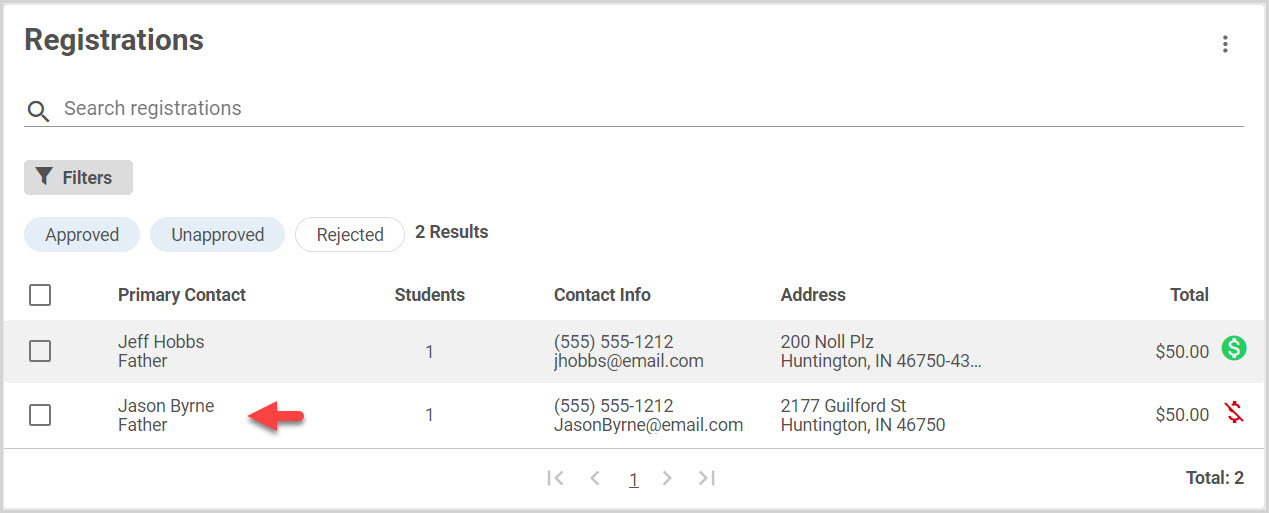
7. Click on the ellipsis to view the drop-down menu.
8. From the menu select Record Payment.
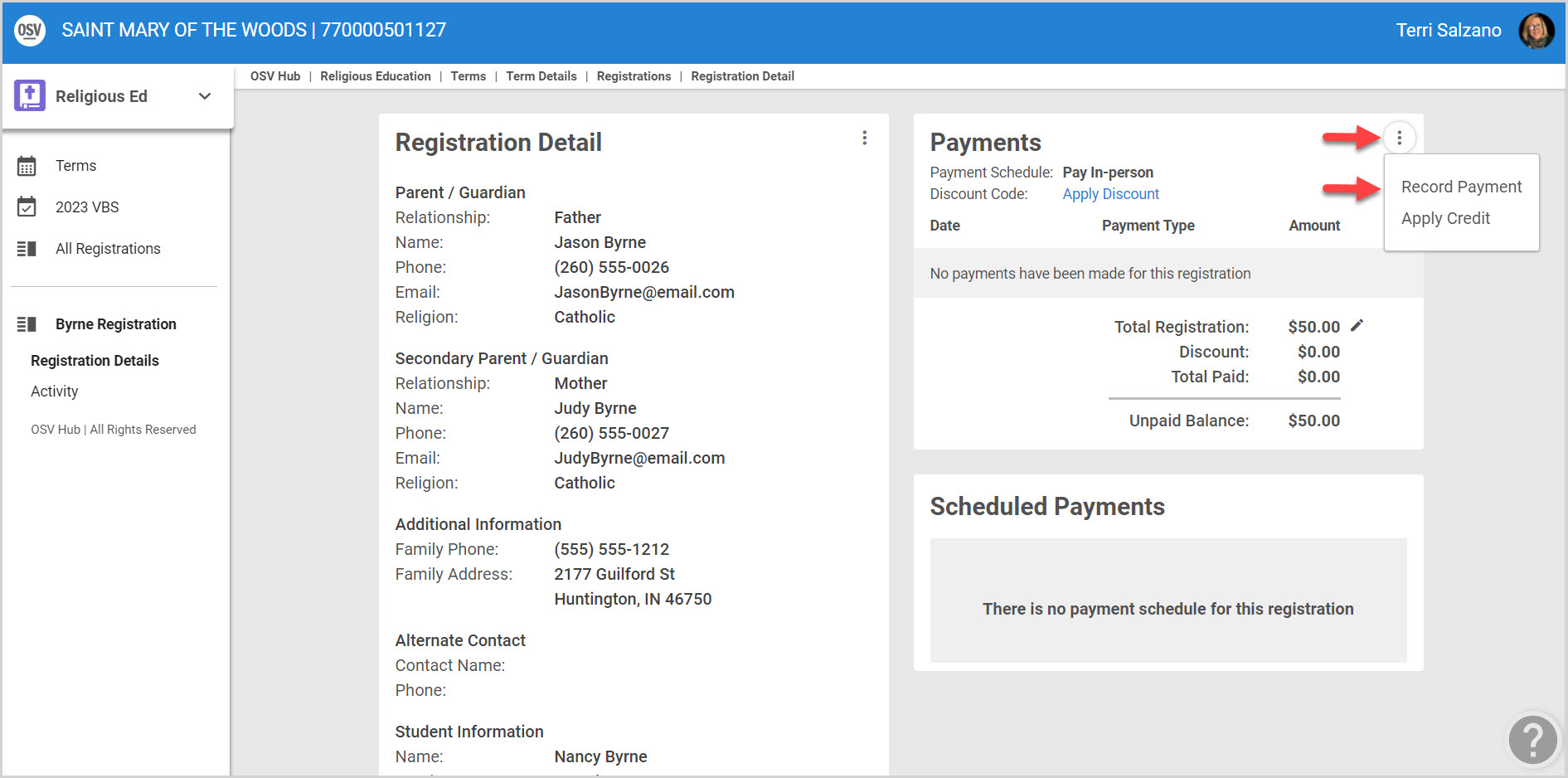
9. Enter the Payment Date.
10. Enter the Payment Amount.
11. Enter Payment Type. (Cash, Check or Credit Card.)
12. Click on Save to process.
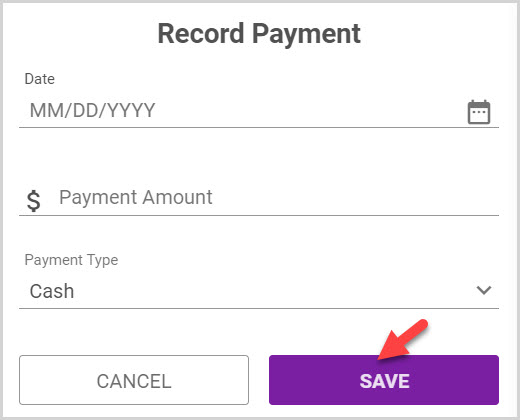
Note* Visual steps are best viewed at full screen. Click Esc on your keyboard when you are finished viewing.
























