Quick Task: Assign Tag
This article provides steps to use Quick Tasks to assign a tag to families and members.
By using the Assign Tag Quick Task, you can efficiently assign a tag to a families and members that match your filter criteria all at once, helping you keep track of families and members in the system.
Note* To assign tag using a Quick Task, the tag must already be created in the system. Please see Add Tags for more information on creating a tag.
Complete the following steps to add families and members to envelope lists using Quick Tasks:
1. In Directory, select Quick Tasks in the main menu.
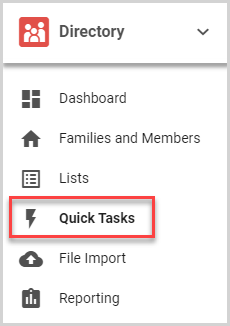
2. On the Filter card, set the filters. For more information, please see About Filters in Quick Tasks.
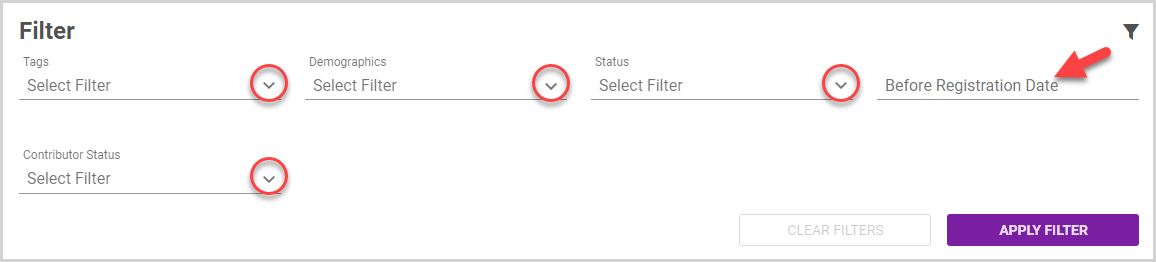
3. Click the Apply Filter button.
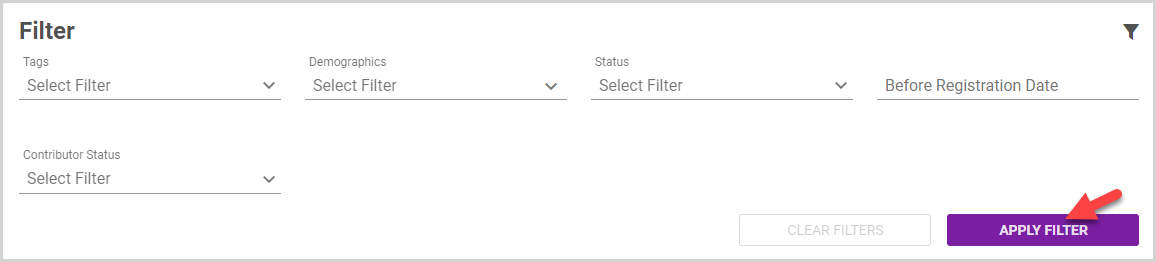
Note* To view the families and/or members in the filtered results, click the View Results button.
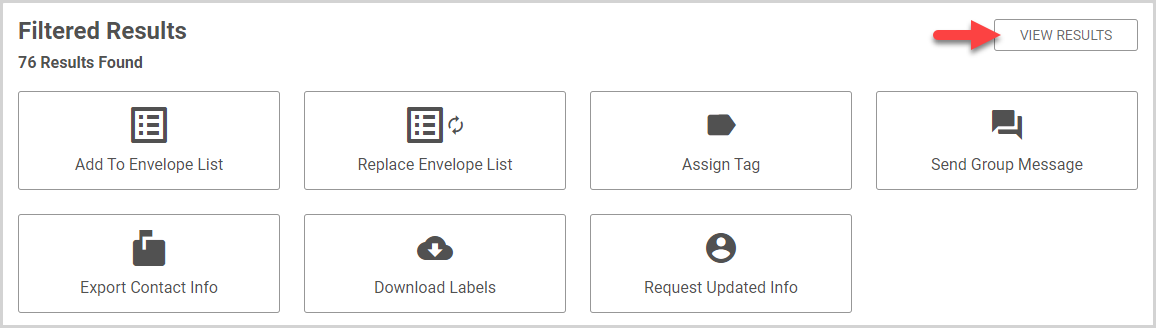
To return to the Quick Tasks options, click the View Options button.
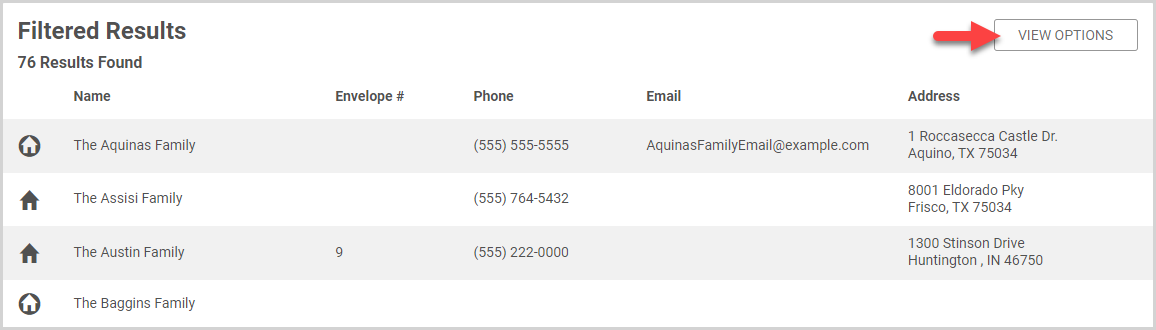
4. Click the Assign Tag Quick Task button.
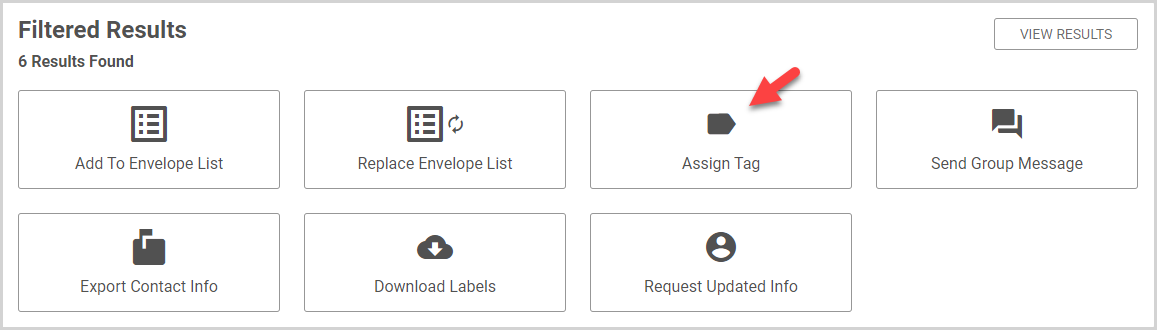
5. On the Assign Tags card, select the tag you want to assign in the drop-down menu.
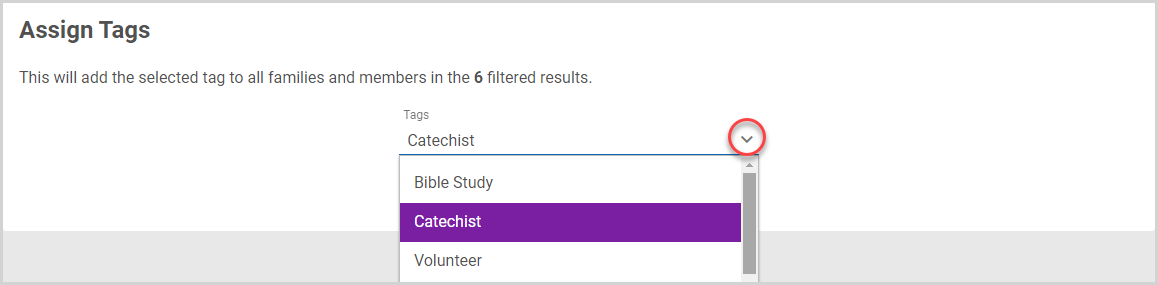
6. Click the Add Tag button.
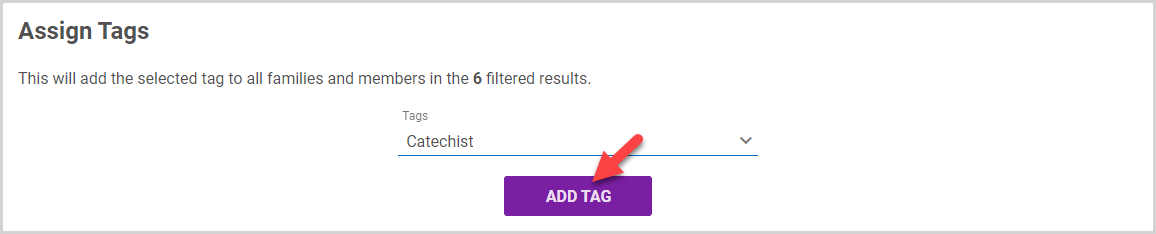
The Confirmation card lists the number of families or members that will be assigned the tag. Depending on the results, the number of families and members already assigned the tag (and therefore skipped) is also displayed.
7. Click the Yes button to assign the tag to the families / members.
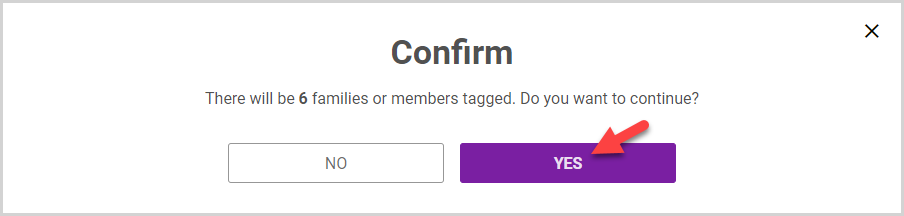
Note* Tags are automatically deleted when they are no longer used. When you unassign a tag from someone, and that tag is not used anywhere else in the system, the system automatically deletes the tag.
Note* The video is best viewed at full screen. Press Esc on your keyboard when you are finished viewing.

























