Update Safe Environment Certification for Teachers
This article provides information to update and record the Safe Environment Certification for teachers.
A teacher’s Safe Environment Certification shows as valid in the system until it expires. This status is viewable in Religious Education on the Assigned Teachers screen and also on the Teacher Details screen. Once the teacher has passed their Safe Environment Certification it gets recorded on their account in the Directory.
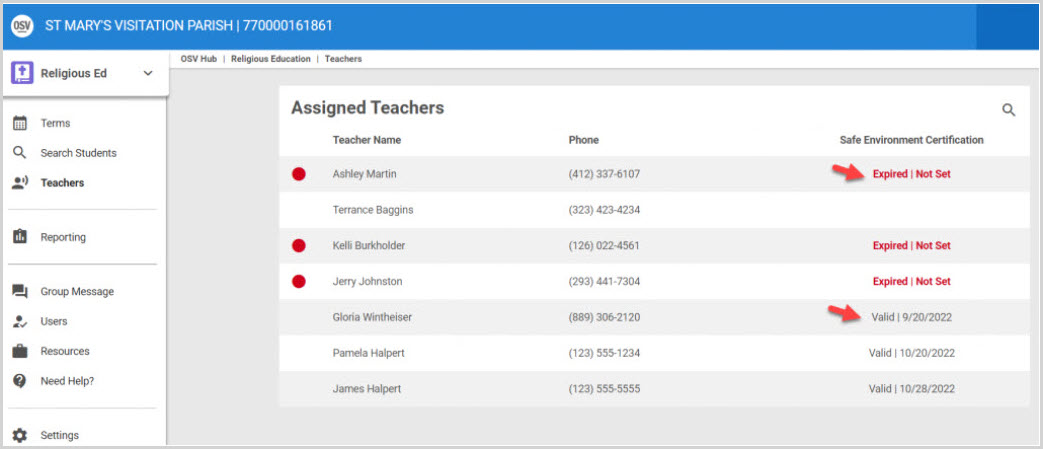
The Safe Environment Certification status either provides an expiration date or, displays as “None” if expired.
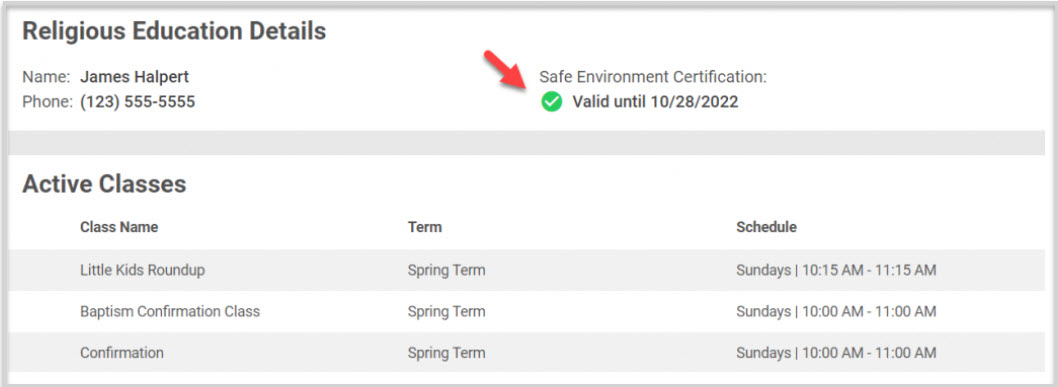
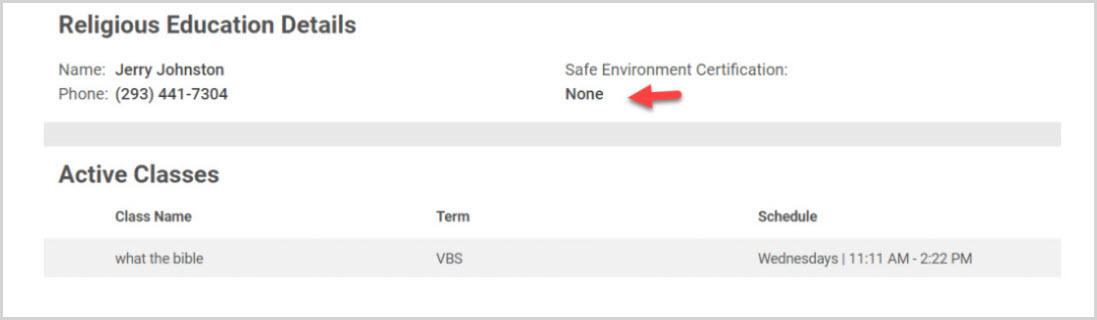
Complete the following steps to update and record the Safe Environment Certification:
1. Go to Directory Dashboard.
2. Search for the Teacher’s Account. (First name, last name, both or a partial spelling will provide results from which to select.)
3. On the Family Member Detail screen, click on the ellipsis to view the drop down menu.
4. Click on Safe Environment Certification.
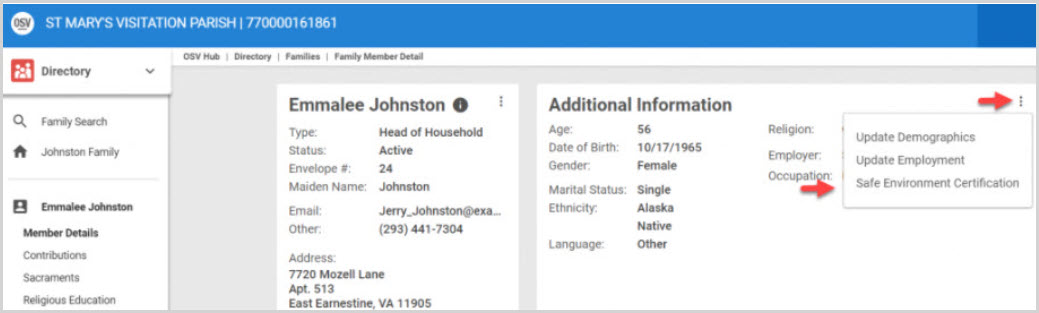
5. Check the box for Safe Environment Certified.
6. Enter the Date of Certification.
7. Enter the Date of Expiration.
8. Click on Save to process.
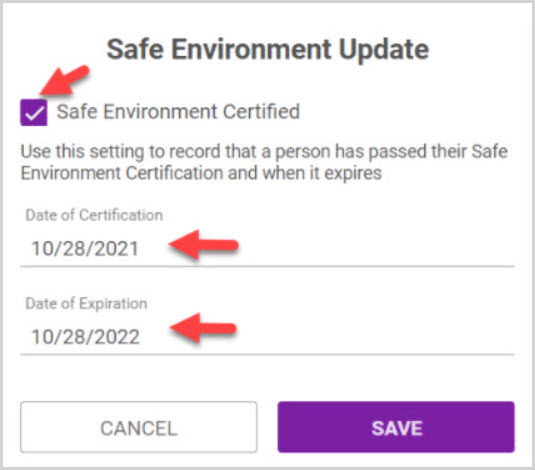
The teacher’s profile in Directory now shows expiration date of their safe environment certification and updates in Religious Education as well.
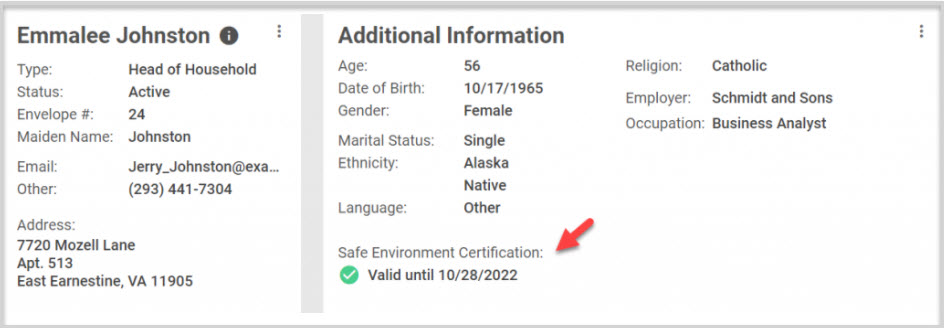
Note* Visual steps are best viewed at full screen. Click Esc on your keyboard when you are finished viewing.
























