Create Additional Pledge Options in Settings
This article provides steps to create custom questions for pledges.
The administrator can create and add custom questions for pledges so additional data can be gathered from parishioners. Donors can select any of the options while setting up their pledge.
This feature is available for both Online Giving or Church Manager. The Giving Administrator can add, edit, or delete new pledge option questions for the organization on the Giving Settings card, and they are customizable on a per fund basis.
Complete the following steps to create custom questions for pledges:
1. In Giving, go to Settings to the Giving Settings Card.
2. The Additional Pledge Options form can be accessed one of two ways, either by clicking the Additional Pledge Options link on the Giving Settings card, or by clicking on the ellipsis and selecting Edit Additional Pledge Options from the drop-down menu.
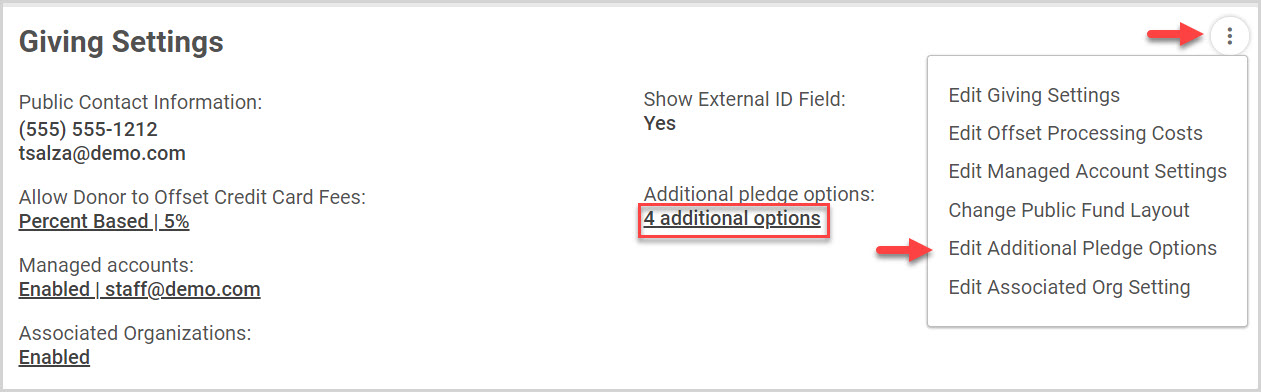
3. Enter desired text.
4. Click on the Add Option button. (The new option is saved and viewable under Options. Additional options can be added.)
5. Click on Save Options when finished to save all new options.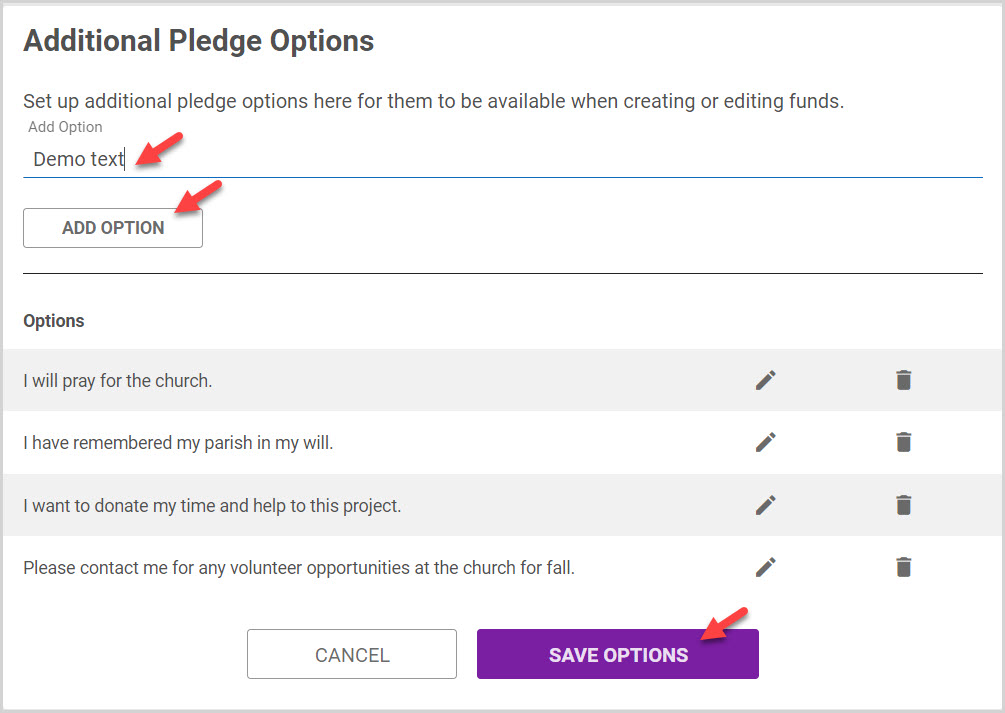
Note* The following Giving Settings options are hidden on the Giving Card if Online Giving is not enabled and only Church Manager is enabled.
- DBA Name
- Giving email
- CC Offset
- Managed Accounts
- Public Layout
- External ID
View of the Giving Settings card when only Church Manager is Active
View of the Giving Settings card when Online Giving or Church Manager are Active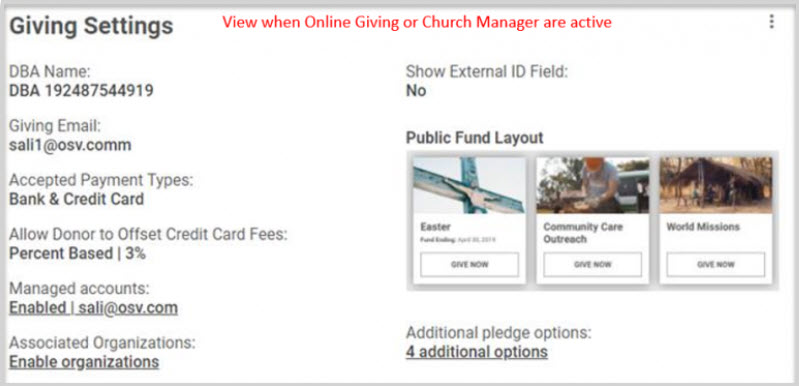
Note* Visual steps are best viewed at full screen. Click Esc on your keyboard when you are finished viewing.

























