Edit Additional Pledge Options in Settings
This article provides steps to edit custom questions for pledges.
The Giving Administrator can add, edit, or delete new pledge option questions for the organization on the Giving Settings card.
Options can be edited and are customizable on a per fund basis. Editing an option will modify the verbiage on all funds. The recorded responses of the new verbiage will align with the verbiage of the new question and the previous responses will reflect on the Pledge Response report.
Complete the following steps to add or update custom questions for pledges:
1. Go to Settings to the Giving Settings Card.
2. The Additional Pledge Options form can be accessed two ways, by clicking on the Additional Pledge Options Options link on the Giving Settings card, or by clicking on the ellipsis and selecting Edit Additional Pledge Options from the drop-down menu.
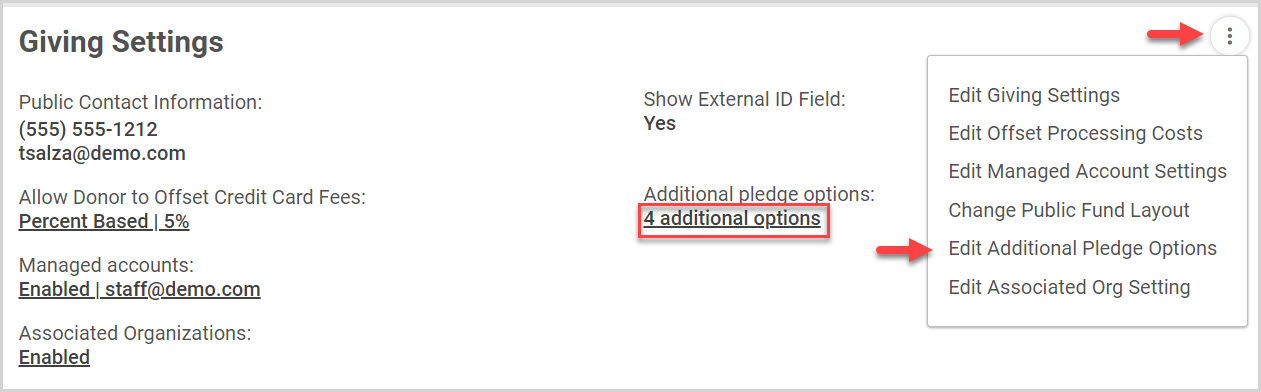
3. Click on the edit pencil icon of the desired pledge option.
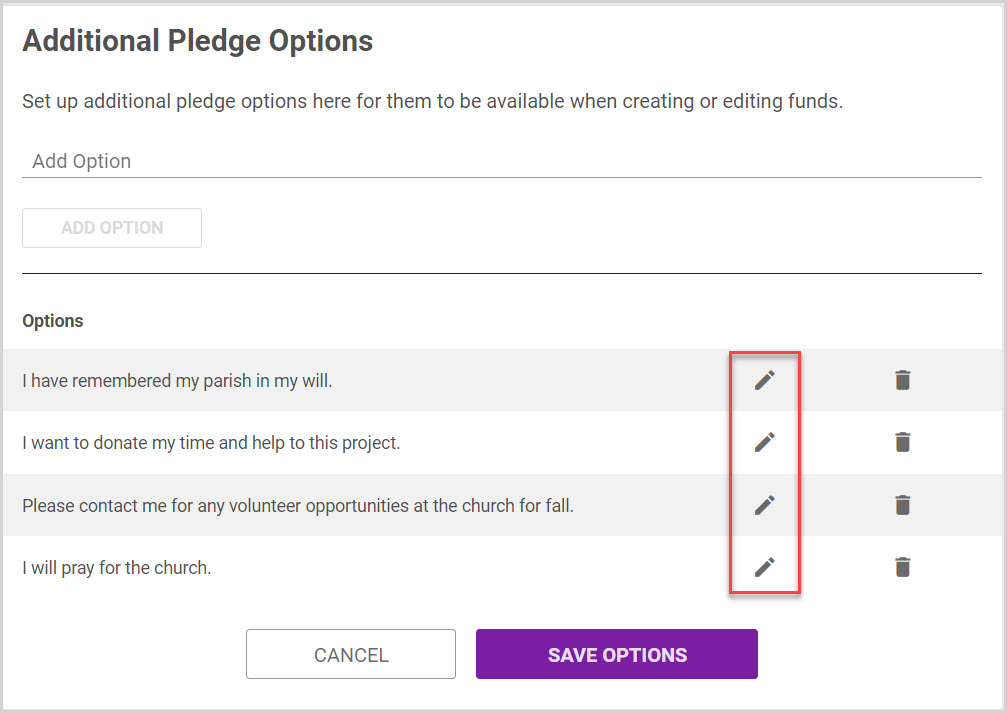
4. Make edits to the existing text. (It is best not to change the fundamental question once responses have begun to be collected for reporting purposes. The recommendation is to delete and create a new question if that is the case.)
5. Click on Update Option.
6. Click on Save Options when finished to process.
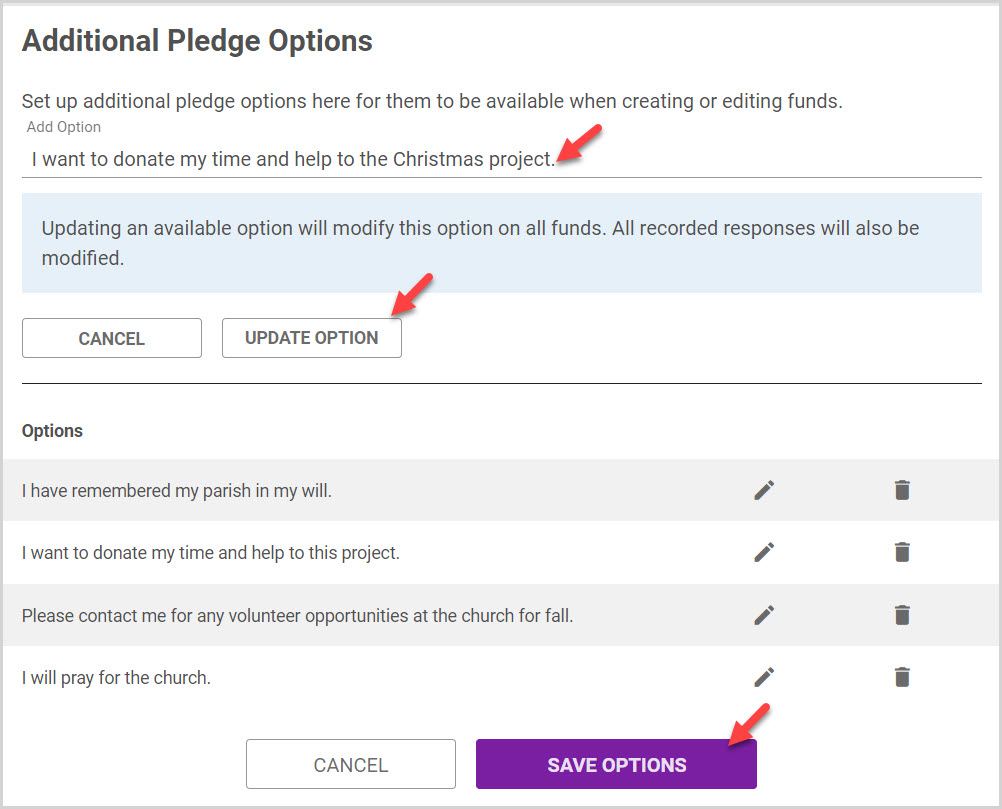
Note* Visual steps are best viewed at full screen. Click Esc on your keyboard when you are finished viewing.

























