Convert a Managed Account to a Self Managed Account
This article provides steps for an administrator to convert a managed account to a self-managed account for the account owner to begin to manage themselves.
An administrator can transfer the ownership of an account back to a donor. Converting a managed account to a self managed account is a permanent action that cannot be undone once the donor accepts the invitation. The email invitation is good for two weeks and can be cancelled by the administrator if the donor has not already accepted the invitation.
The donor receives an email from the administrator inviting them to take over the account and manage all the gifts. Once the Managed Account is converted, all existing payment methods and gifts are turned over to the donor to be managed.
Steps to Convert to Self-Managed Account:
1. From Giving go to Accounts.
2. Locate the donor’s account by searching in Search All Accounts or Recent Activity.
3. Click on the donor’s Managed Account to view the details.
4. Click on the ellipses (3 vertical dots) to open the menu.
5. From the menu select Convert to Self-Managed Account.
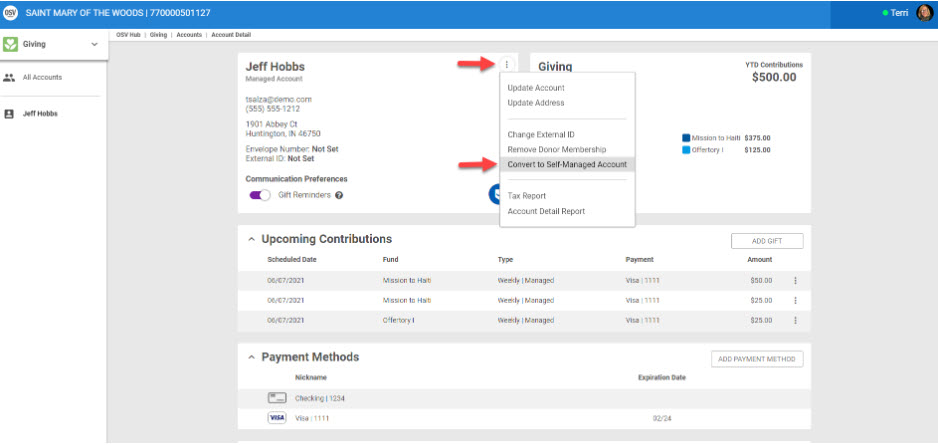
6. Enter the account owner’s email address. (The account owner is the donor.)
7. Click on Send Invite to begin the conversion process by sending the donor an email to invite them to manage the account.
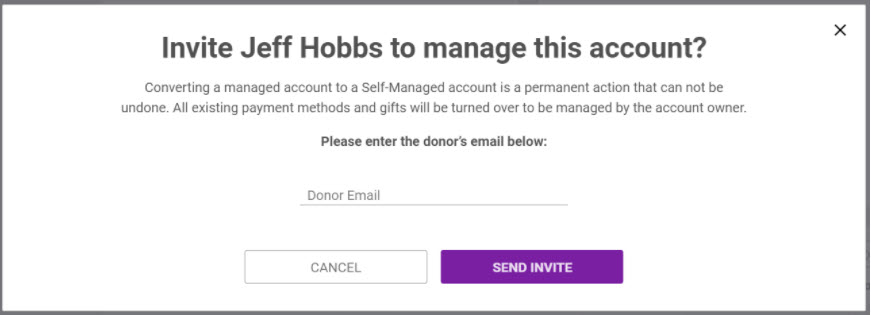
Note* Once the email is sent, a banner populates at the top of the screen indicating that the account is pending conversion to a self-managed account and that an invitation was sent to the account owner for them to accept.
The banner shows the date the email was sent and the email address it was sent to. If the administrator receives no response after two weeks, the invitation can be resent by selecting the Resend Invite button or cancelled.
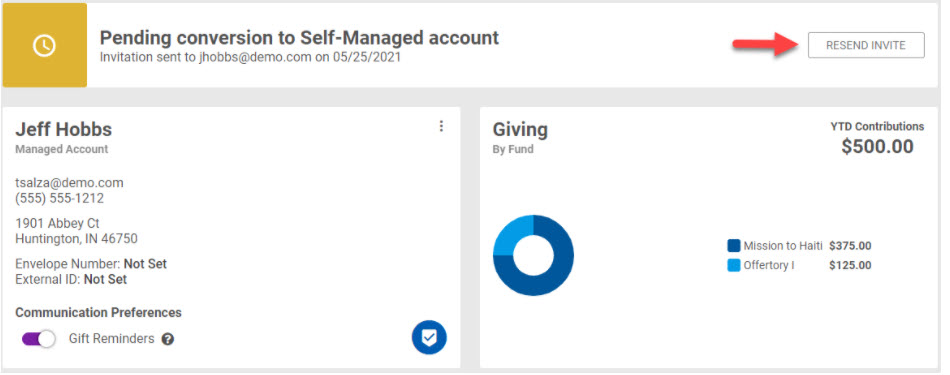
8. The donor receives the invitation to accept. Click here for more information on the steps the donor takes to accept the invitation based on whether the donor had self managed their own account previously or if this would be the first time self managing an account.
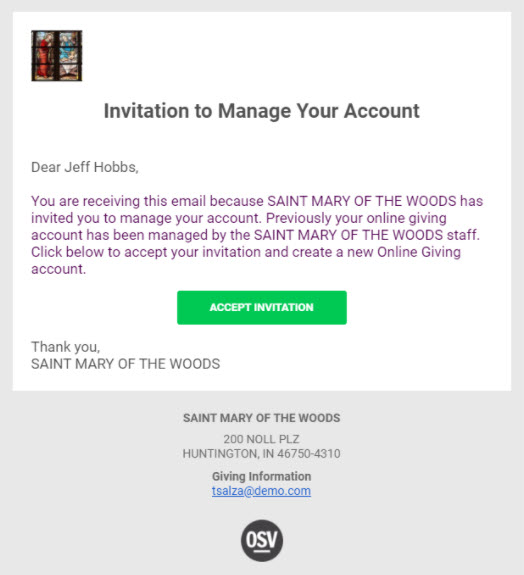
Note* Visual steps are best viewed at full screen. Click Esc on your keyboard when you are finished viewing.

























