Log a Phone Call in the Mission Pathways Profile Module
This article provides steps to log a phone call in the Mission Pathways Profile page.
A user can log a phone call made with a volunteer or participant through their Profile page.
Complete the follow steps to log a phone call through a Profile page:
1. On the homepage click on Accompany Find People.
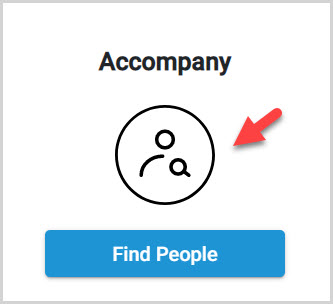
2. Click on Profiles in the menu.
3. Click on the desired profile to open and view.
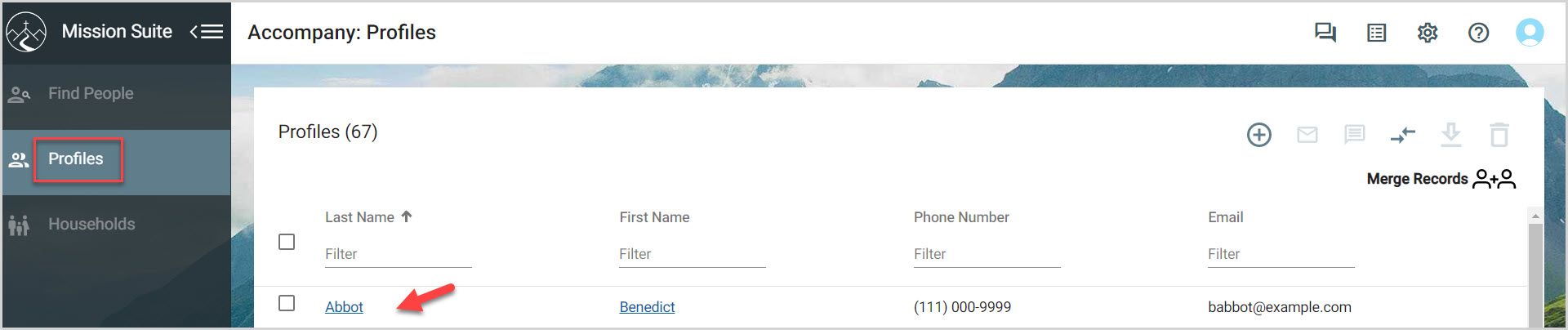
4. Click on the Phone communication button.
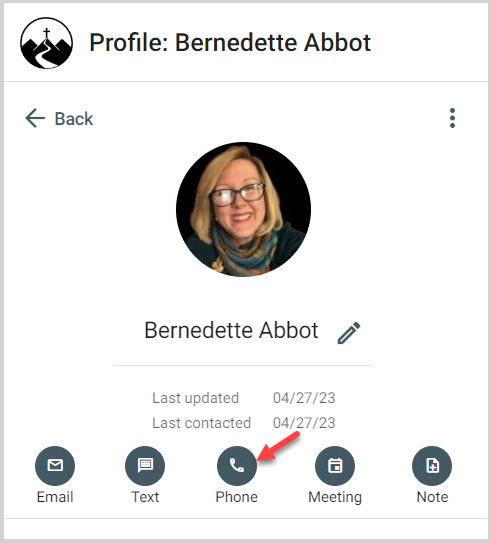
5. Enter the details about the call.
What was the reason for the call?
What was the call outcome? Connected, Busy, Left a Message, etc.
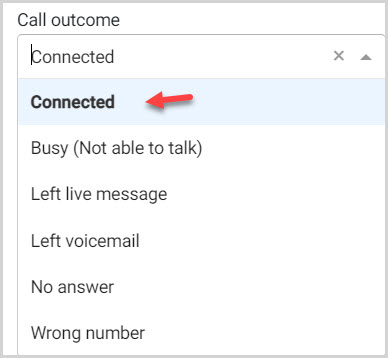
What was the date of the call?
What was the time of the call?
Enter notes about the contents of the call.
6. Click on Save.
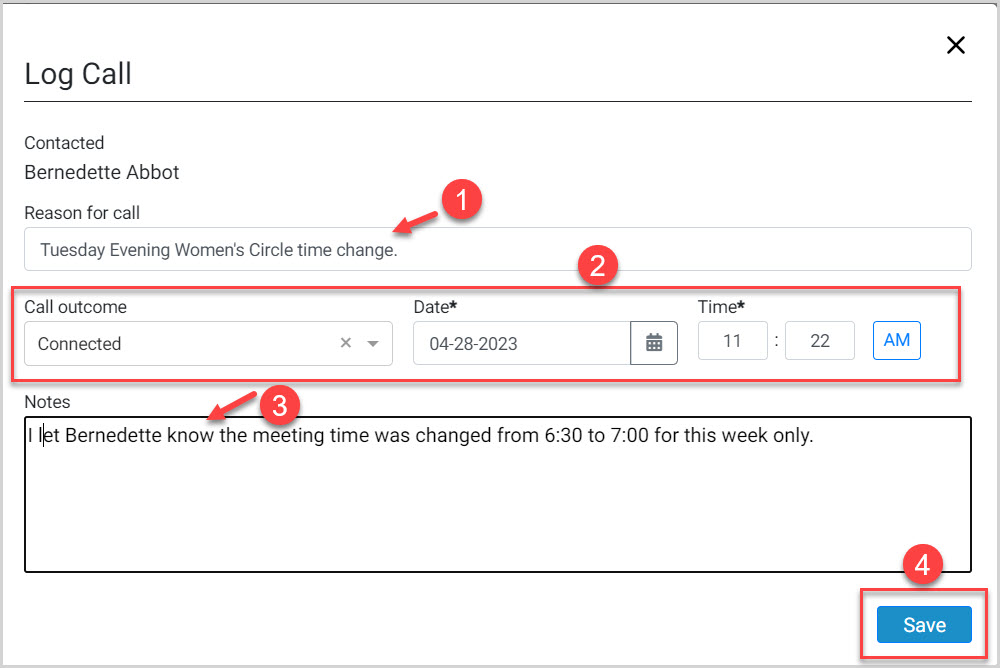
7. Click on Communication History to view previous communication.
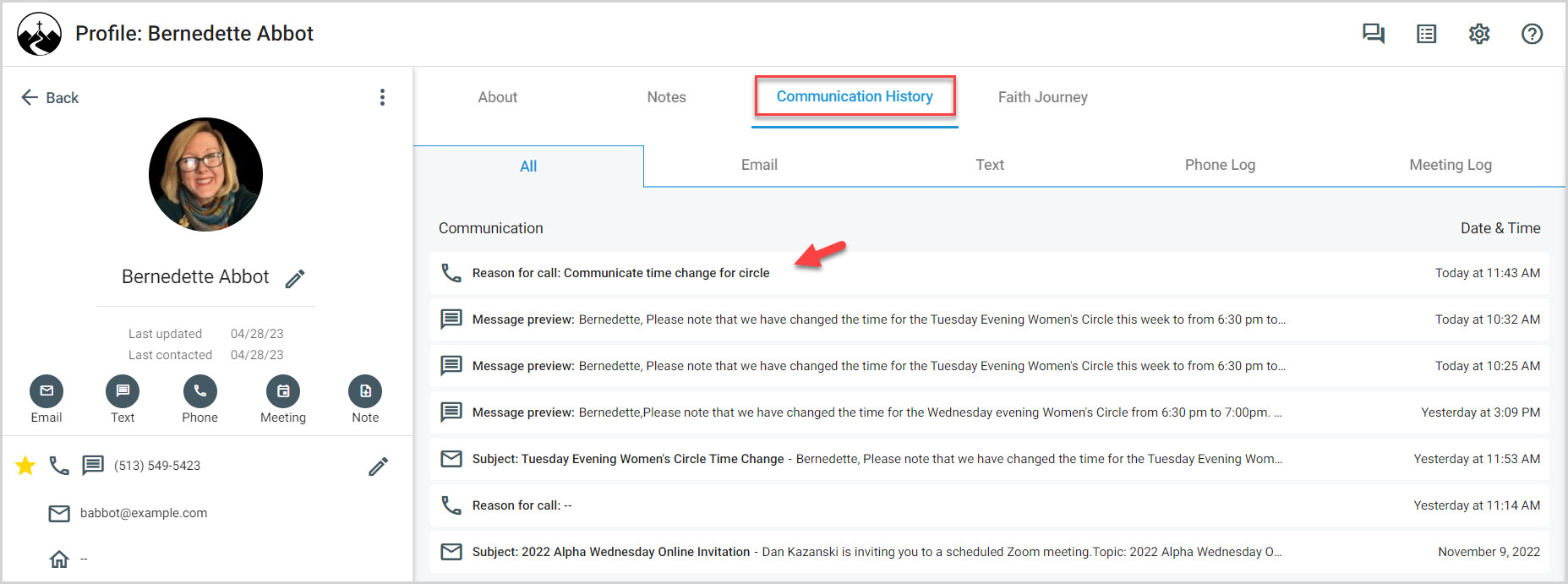
Note* The video is best viewed at full screen. Press Esc on your keyboard when you are finished viewing.

























