Send an Email to a Group of Participants Using the Mission Suite Mobile Application
This article provides steps on sending an email to a group of participants using the Mission Suite mobile application.
Send emails to a group of participants using the Mission Suite Mobile Application, making communication with groups effortless and efficient.
Complete these steps to send an email to a group of participants using the Mission Suite mobile application:
1. Log into the Mission Suite application.
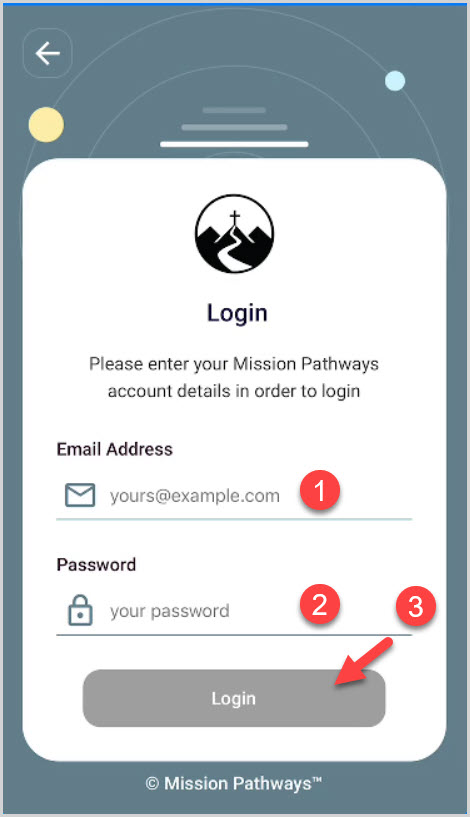
2. Select a Session.
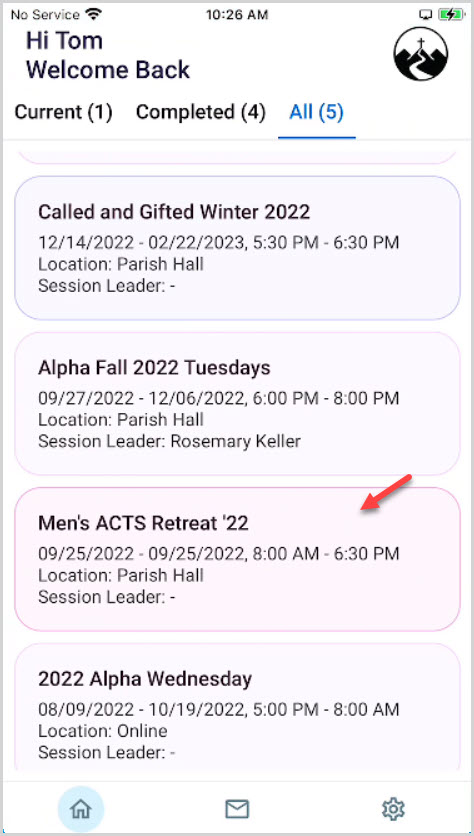
3. Click on Participants.
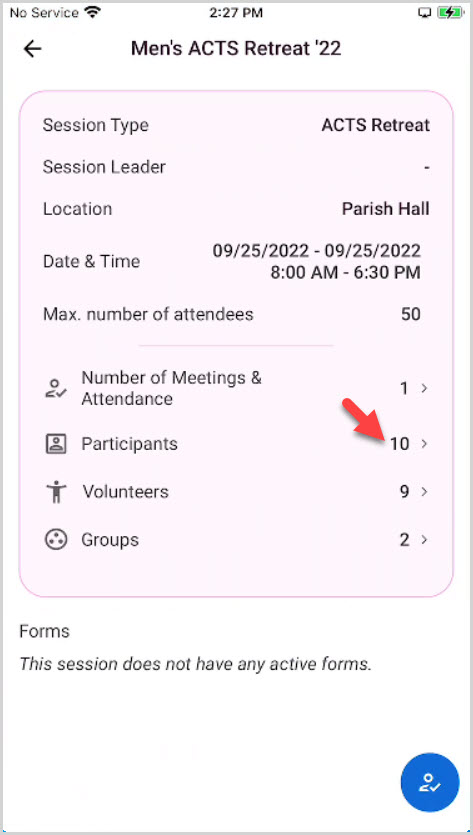
4. Click on the Blue circle icon.
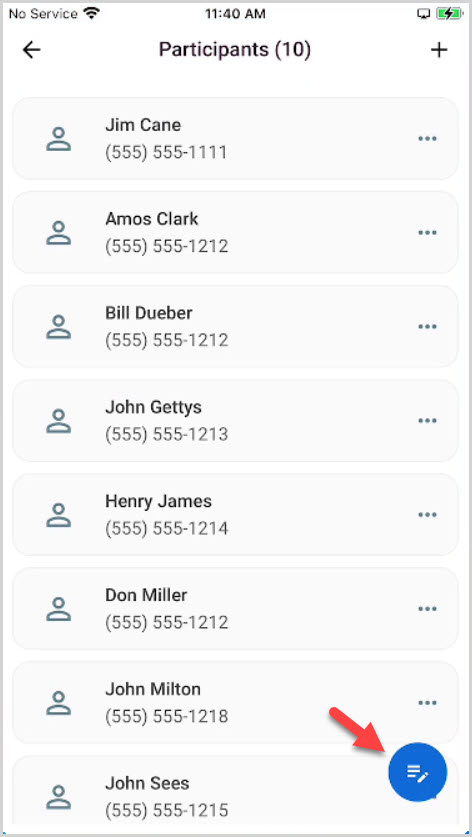
5. Click on Select All.
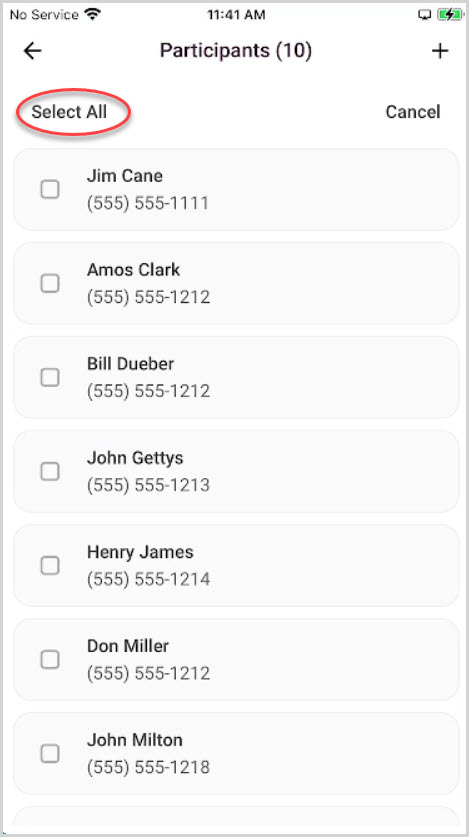
6. Click on Email.
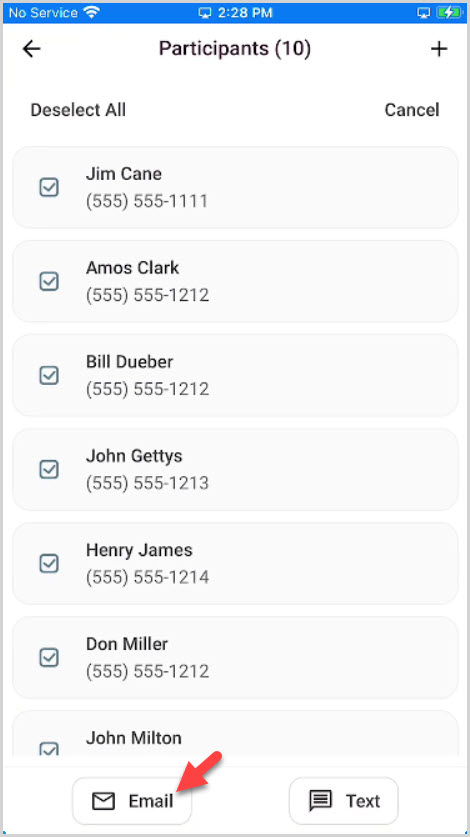
7. Enter the email subject and message using the keyboard or voice.
8. Click on Send.
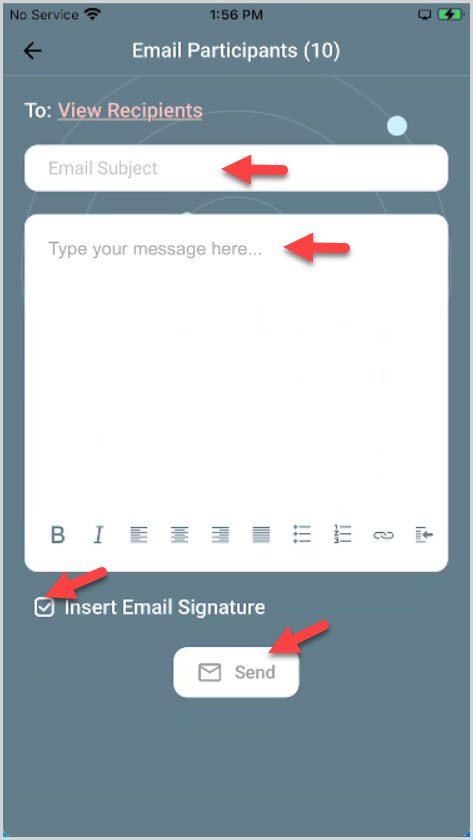
9. Click Continue to move forward.
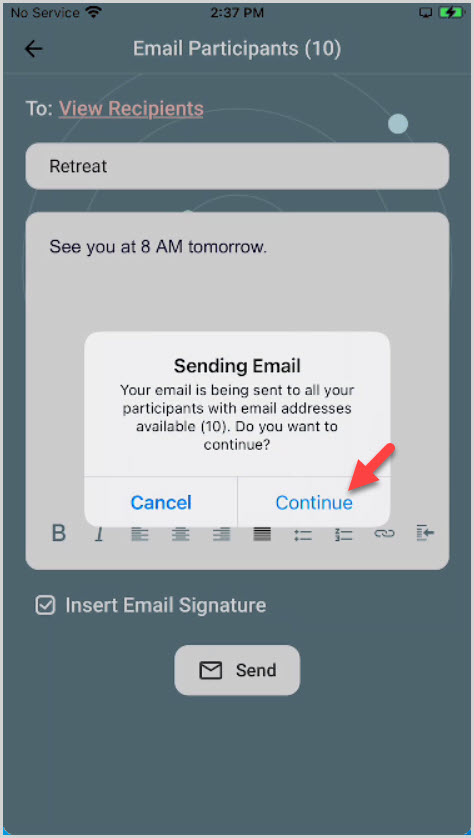
10. Click on Continue.
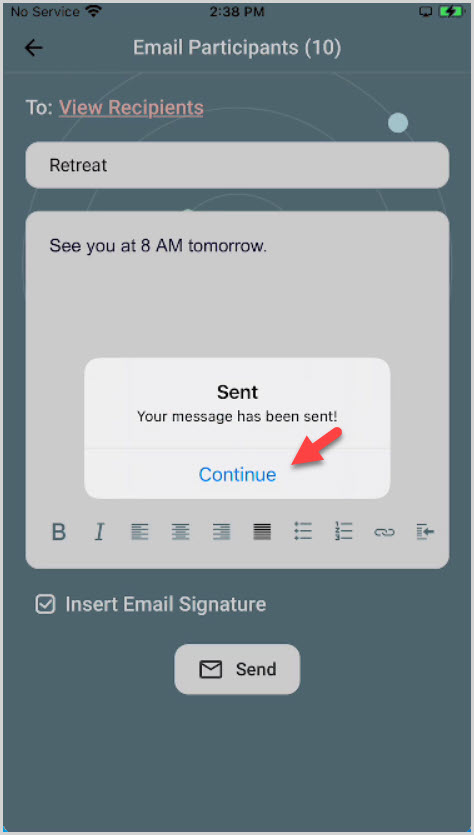
Note* The video is best viewed at full screen. Press Esc on your keyboard when you are finished viewing.

























