Remove a Managed Account
This article provides steps to remove a managed account.
A staff member can remove a managed account so it is no longer viewable in the system. A managed account can be removed, but a managed account cannot be removed if there are active managed gifts in the system.
Removing a donor from the system cancels any existing gifts and deletes active payment methods. A removed account does not show up in searches, nor does it show up in any metrics. It does not show up in the Donor List report, however, the account still resides in the system for historical purposes. The account does show information on the Giving Detail Report, and other historical reports that need to report on names and addresses etc. From an account perspective, it will no longer exist.
Complete the steps to remove a Managed Account:
1. From Giving go to Accounts.
2. Click on the desired Managed Account to open the Account Detail page.
3. Click on the ellipsis to view the drop-down menu.
4. Click on Remove Donor Membership.
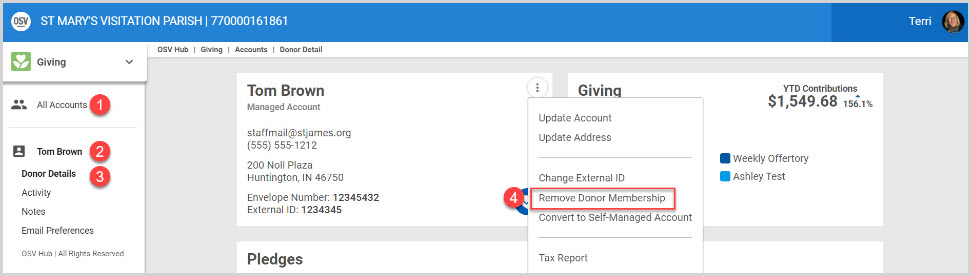
5. Confirm you want to remove this account by entering the email address.
6. Click the Confirm button to process.
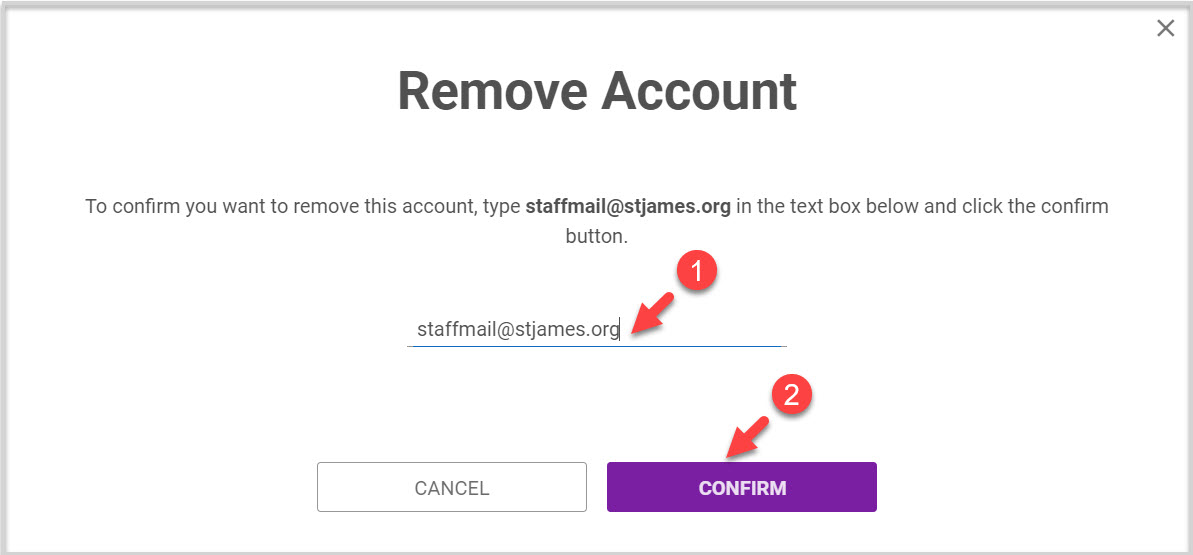
Check this out for more information about Managed Accounts.
Note* Visual steps are best viewed at full screen. Click Esc on your keyboard when finished viewing.

























