Remove Donor Account
This article provides steps to remove a Donor Account from Online Giving
An administrator can remove a donor account when a donor is no longer giving to your organization, has moved out of the area, signed up by mistake or they need to be removed as a donor for any other reasons. Anyone that is still a member of your organization should not be removed. Those donors should just have the gifts paused or canceled.
When you remove a donor account from Online Giving, the account is removed from the account list and from the Donor List Report. However, removing a donor account does not affect the donor's giving history; the donor's transactions will still appear on reports (e.g., the Tax Report) and exports.
Note* Removing a donor account cancels all active gifts for the donor and deletes any payment methods that are not associated with another merchant.
Complete the following steps to remove a donor account from Online Giving:
1. In Giving, go to Accounts.
2. On the Accounts card, select the account you want to remove.
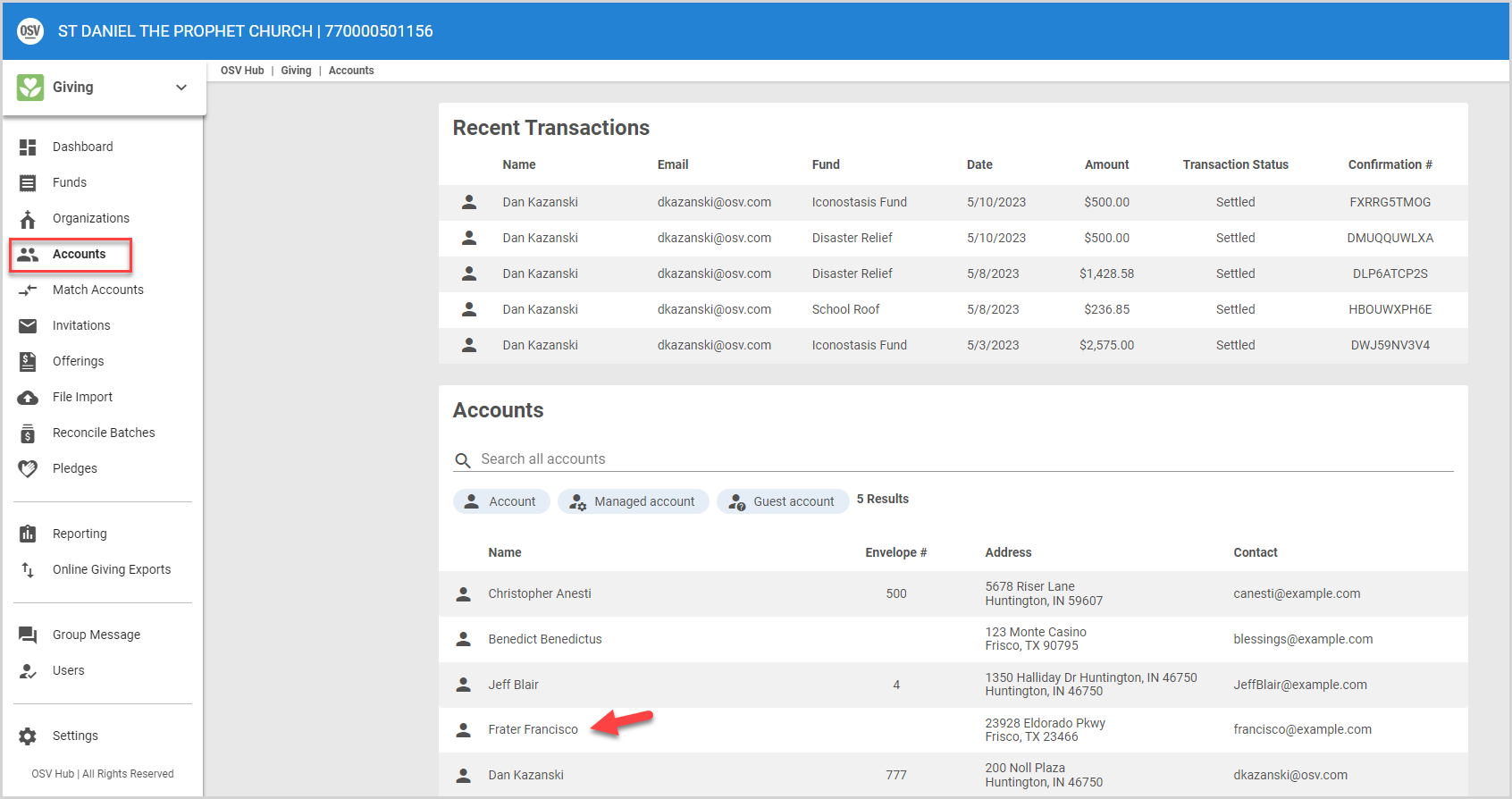
3. On the donor detail page, click the ellipses on the donor card to view the drop-down menu.
4. In the drop-down menu, select Remove Donor Membership.
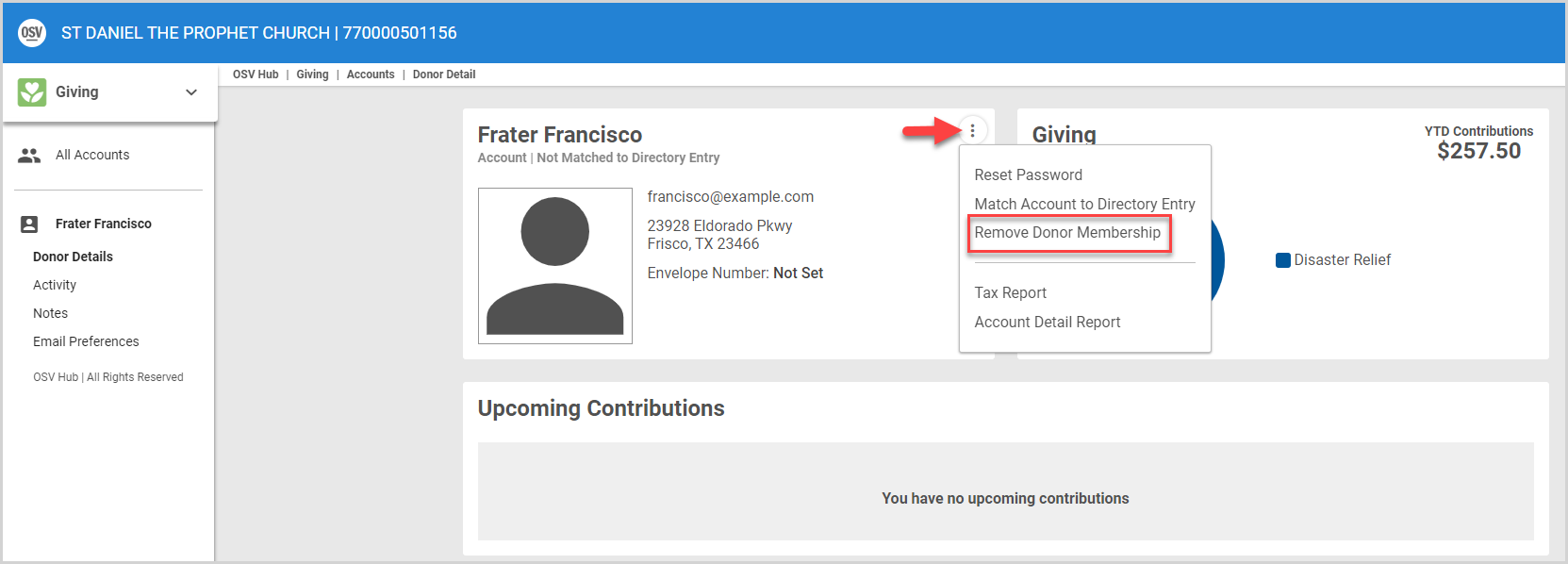
5. Enter the donor's email address on the confirmation screen.
6. Click the Confirm button to remove the donor account.
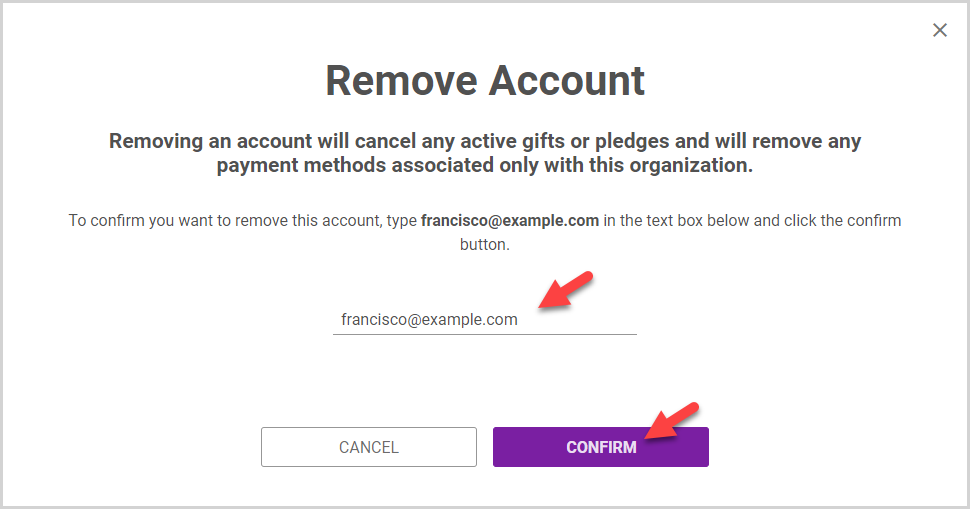
Note* The video is best viewed at full screen. Press Esc on your keyboard when you are finished viewing.

























