Update a Donor’s Managed Account Name, Phone Number, or Email Address
This article provides steps to update Account information such as the name, phone number or email address for a donor’s Managed Account.
The Administrator can change the name, phone number or email address for a donor’s Managed Account on the Managed Account Details page.
Steps to edit Account information for a Managed Account:
1. From Giving go to Accounts.
2. Locate the donor’s account by searching in Search All Accounts or Recent Activity.
3. Click on the donor’s Managed Account to view the account details.
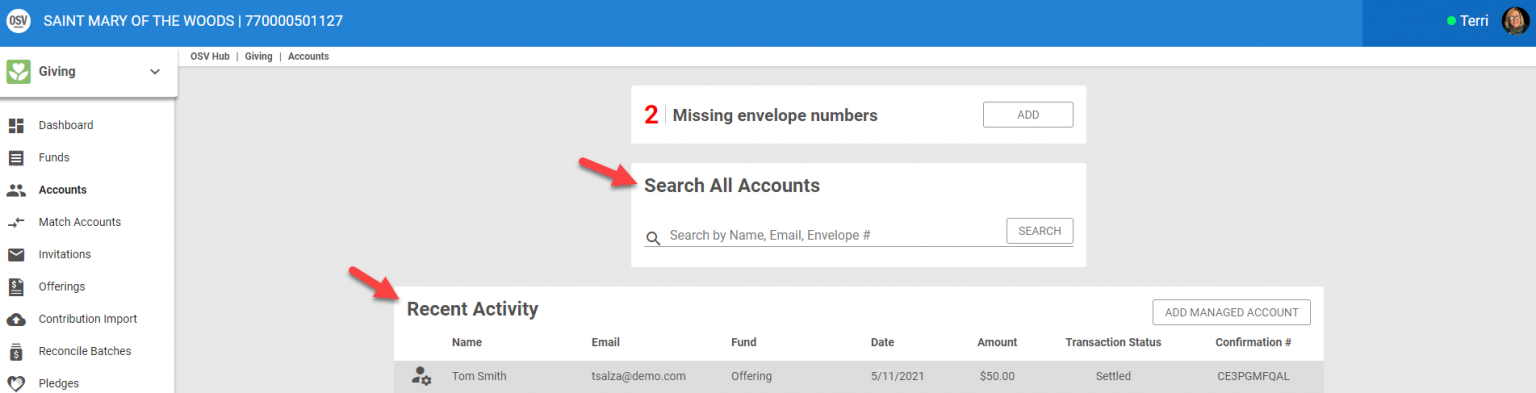
4. Click on the ellipsis (3 vertical dots)
5. From the drop down menu select Update Account.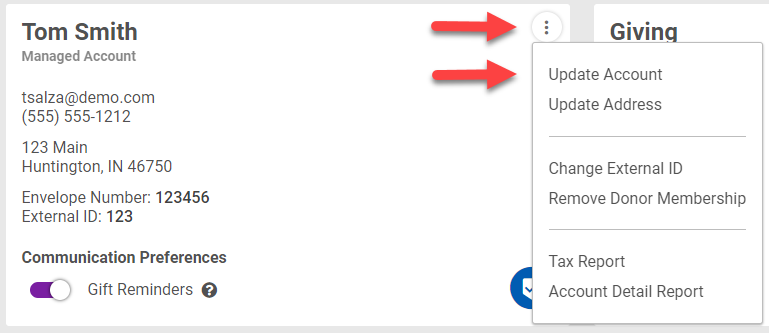
6. Enter changes to the First Name, Last Name, Phone Number and/or Email Address.
If a Donor wants to receive correspondence about their managed account, the Online Giving Administrator can over write the existing managed account default email address by entering the new donor provided email address for correspondence to default to in the future. Conversely, if a donor’s email address is removed the organization’s default email address will auto populate because an email address is always required in that field.
7. Click on Update to process.
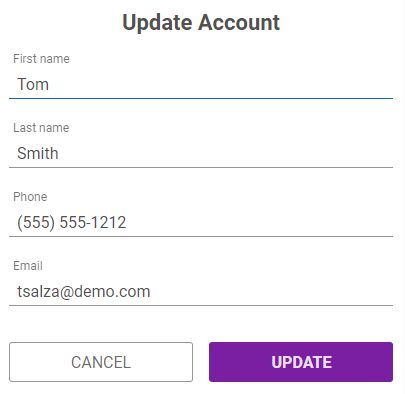

Changes can be seen in the Account Details Activity History.
Check this out for more information on how to Update a Managed Account Address or information on how to Update a Donor’s Managed Account Name, Phone Number, or Email Address.
Note* Visual steps are best viewed at full screen. Click Esc on your keyboard when you are finished viewing.

























