Update a Managed Gift for a Managed Account
This article provides steps to update a Managed Gift for a donor.
A staff member may need to make an update to a managed account. They may need to adjust the gift amount, reschedule the gift, assign a new payment method or add a new payment method, or they may need to modify any previously made notes.
Complete the steps to Update a Managed Gift:
1. From Giving go to Accounts.
2. Enter the donor’s name in the Search All Accounts field and hit enter.
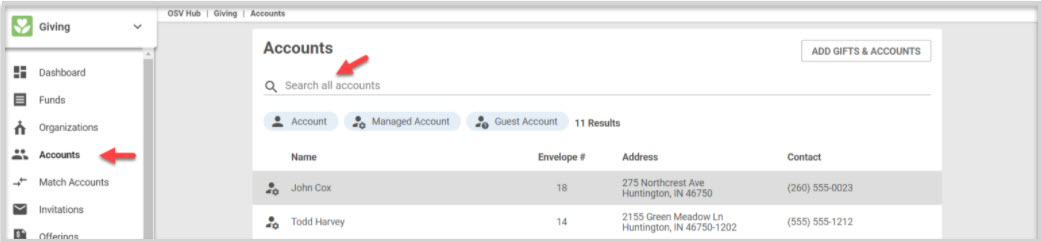
3. Click on the donor's account to open the Account Detail page.
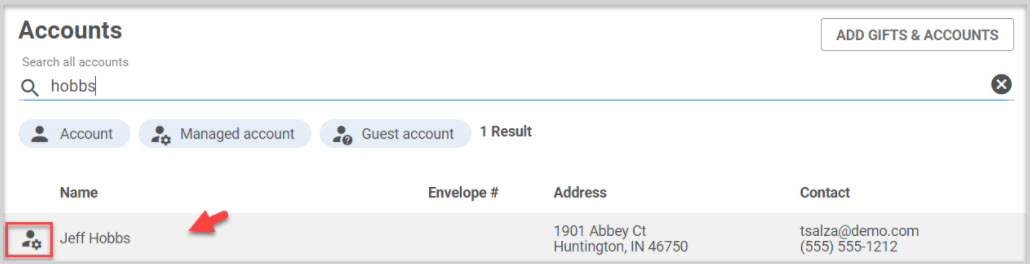
4. From the Upcoming Contributions card, locate the gift and click on the ellipsis to view the menu.
5. Select Update Gift.
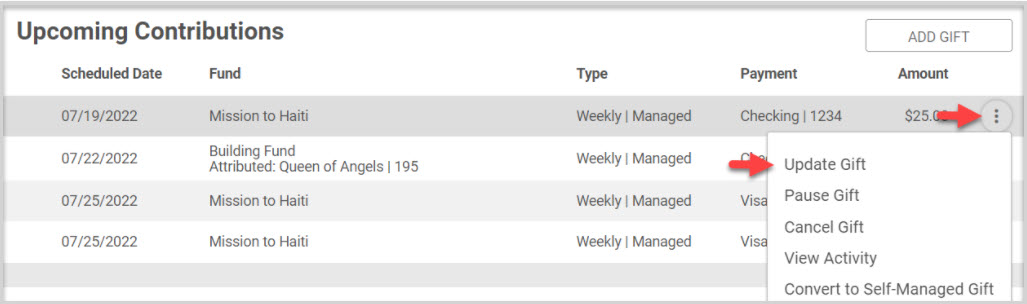
6. On the side sheet make necessary edit or updates. (Choose to attribute a gift on behalf of an organization, update suggested gift amounts, update the gift amount, reschedule the gift, assign a new payment method or add a new payment method, and/or modify any notes). The payment methods that are available are limited based on the fund the gift is assigned to. If the fund only accepts bank accounts, only bank accounts are available in the payment method drop down. Add or remove donation to offset processing fees if that feature is turned on and able to be viewed.
7. Click on Update Gift to process.
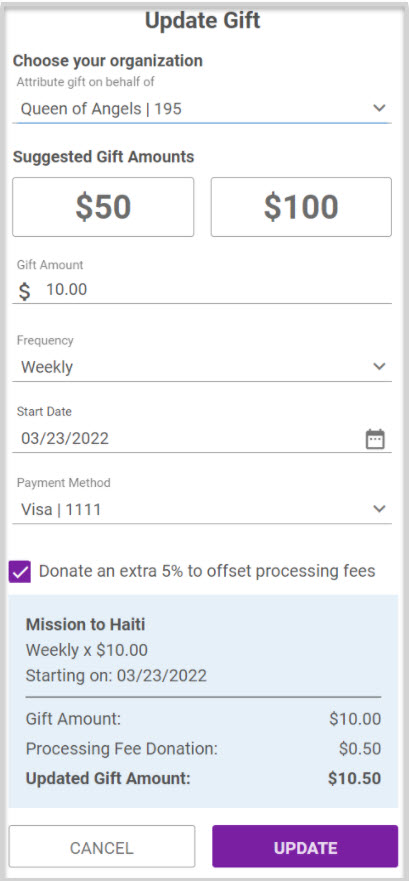
Any changes that are made can be viewed on the Activity History screen. This is helpful for auditing purposes to know what changes are happening on the system.
8. From the ellipsis drop-down menu select View Activity to view the confirmation that the new updates were completed.

Note* Visual steps are best viewed at full screen. Click Esc on your keyboard when you are finished viewing.

























