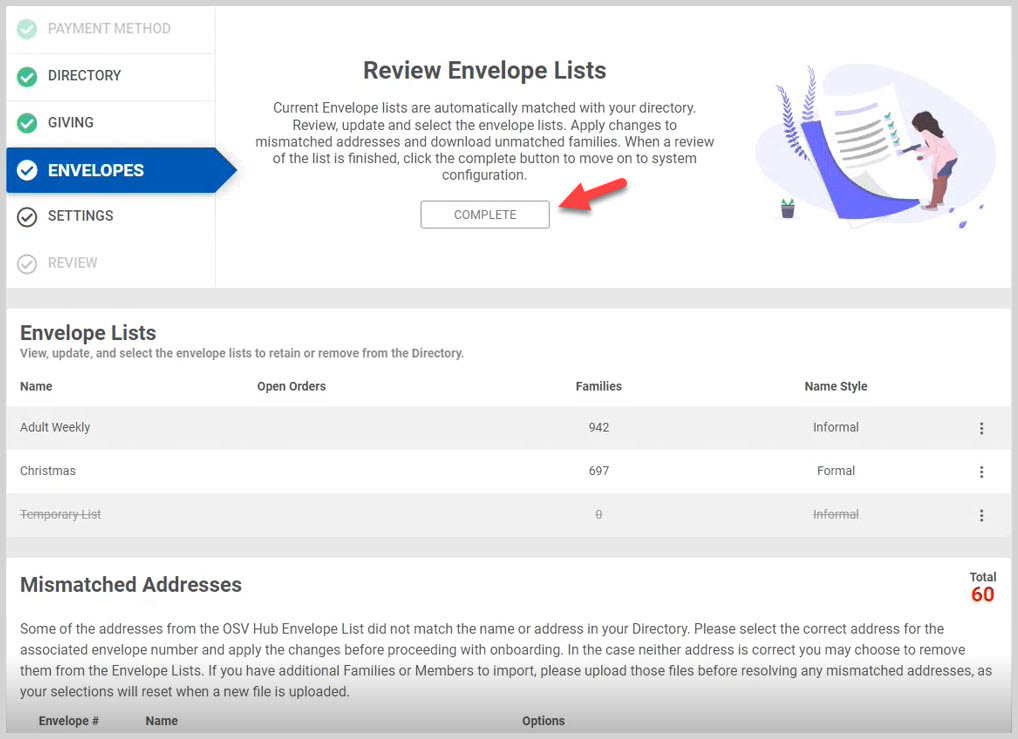Review Envelope List when Onboarding
This article provides steps and information about how to review the Envelope List during onboarding.
There is an opportunity to choose the envelope list to retain during the process of Church Manager onboarding. Current envelope lists are automatically matched with the directory. During the onboarding process the envelope lists are reviewed, updated and the changes are applied to mismatched addresses and unmatched families.
Here are the information and steps to review envelope lists:
1. Begin the process of viewing, updating and selecting the lists to retain or remove from the Directory on the envelope list card.
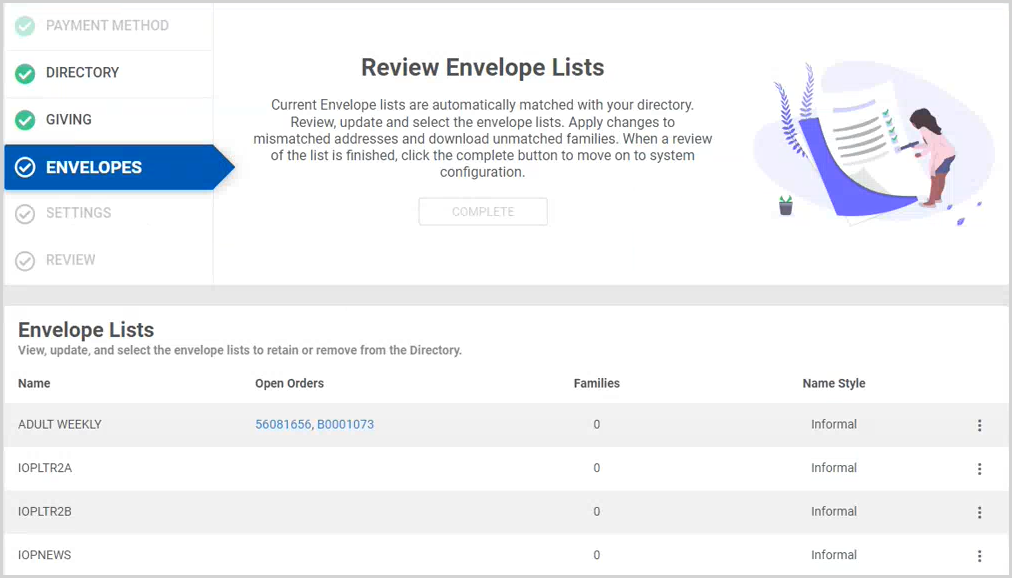
2. The Envelope List card contains the Name, Open Orders, number of Families on each list and the Name Style.
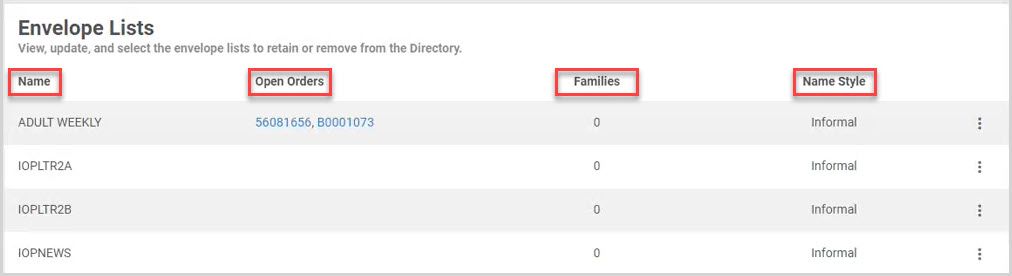
3. If there are Open Orders, View or Update the name style the only two available options to select from the ellipsis drop down menu. There is no option to remove (Do not retain) a list for an open order.
Note* Clicking directly on the Open Orders link, and clicking on View both provide a view of the Order Detail page.
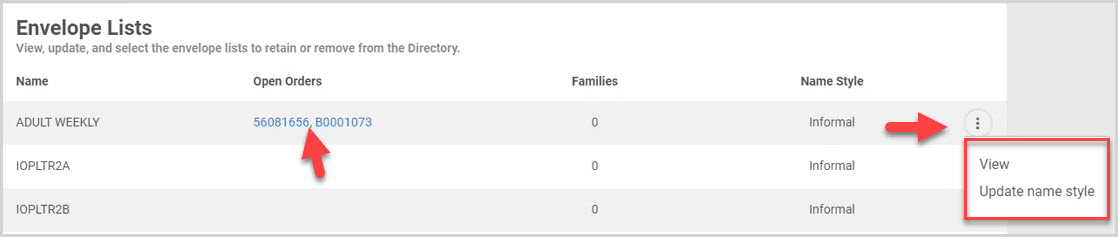
4. Click on View from the ellipsis drop down menu to view the list on the Order Detail page.
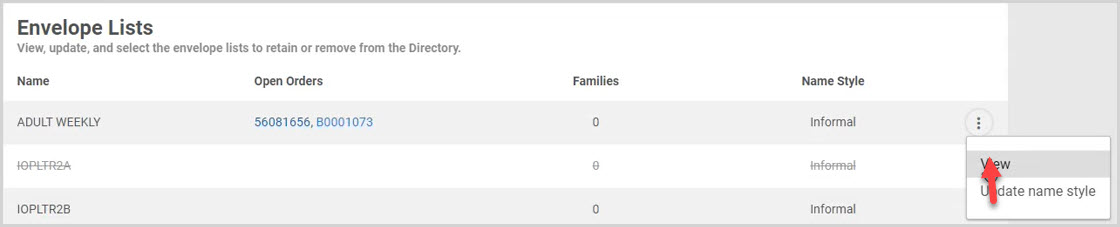
Note* The Order Detail page provides a view of the open order list.
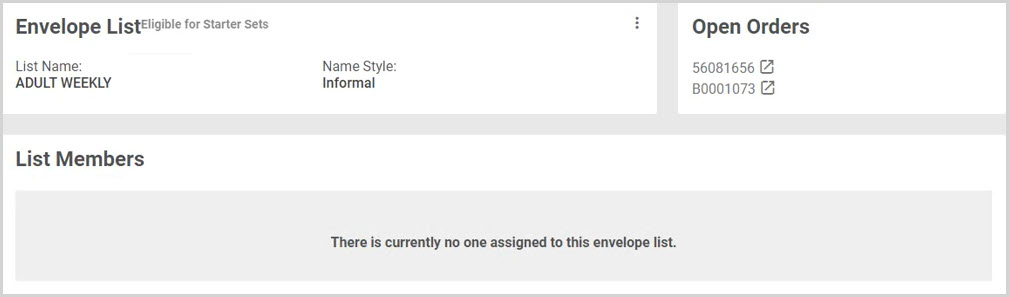
5. If there are no Open Orders the list can be removed. The available options to select from the ellipsis drop down menu are to View, Update Name Style, or Do not retain.

6. If you do not have open orders for a list the option is there to retain or not to retain the list. Click on Do not retain to remove the list.
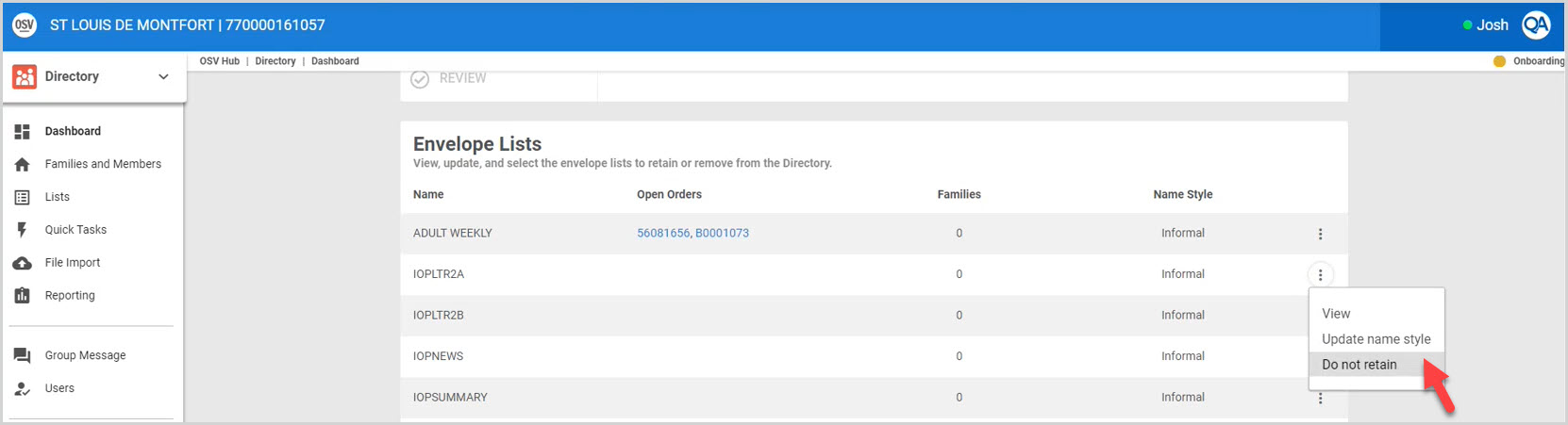
The line item becomes grayed out with a line through it, and a pop up message indicates the action was successful and that the 'Selected list will not be retained when the Envelopes step is completed.'
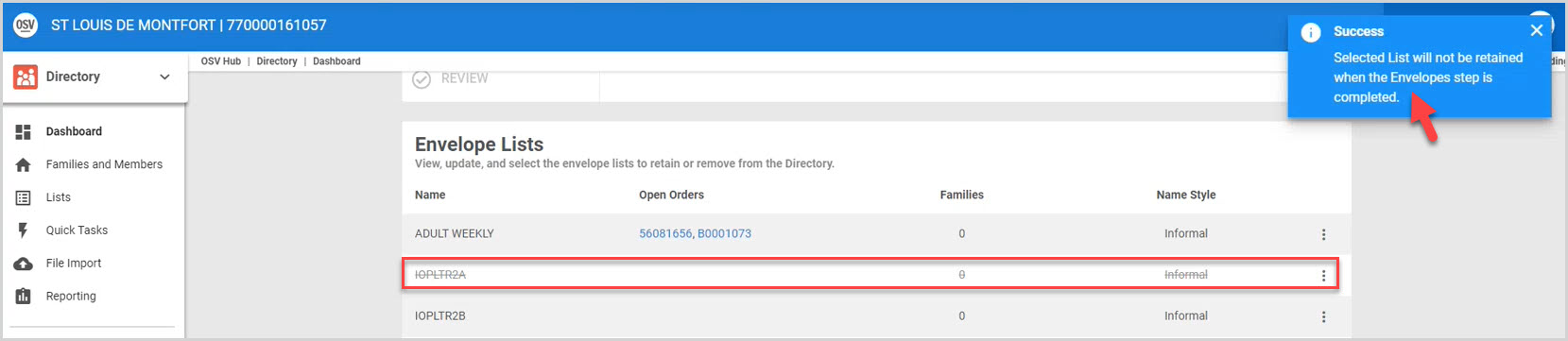
To put the list back on, click Retain List and a success message will indicate that the selected list will be retained when the envelope list is completed. The line item will no longer be grayed out with a line through it.
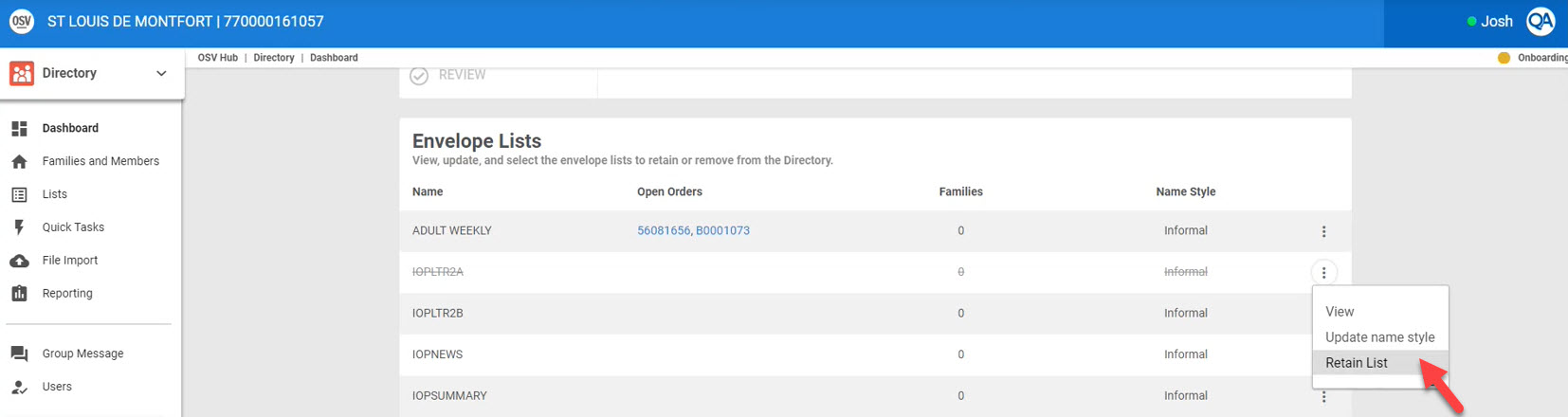
7. To update the name style, click on Update Name Style.
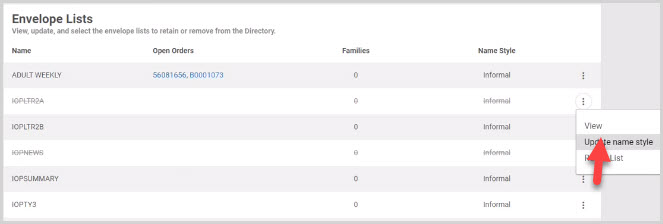
8. From the drop down menu, select the desired name style; Family, Formal or Informal.
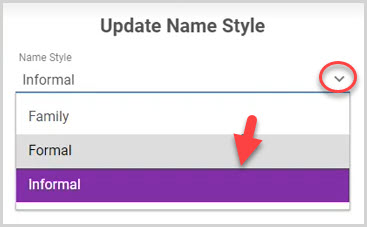
9. Click on the Save button.
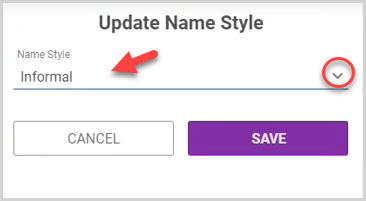
Note* A message that the envelope list's name style was successfully updated is received. The preferred new Name Style is viewable on the Envelope Lists page.
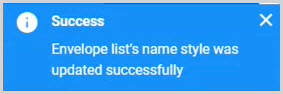
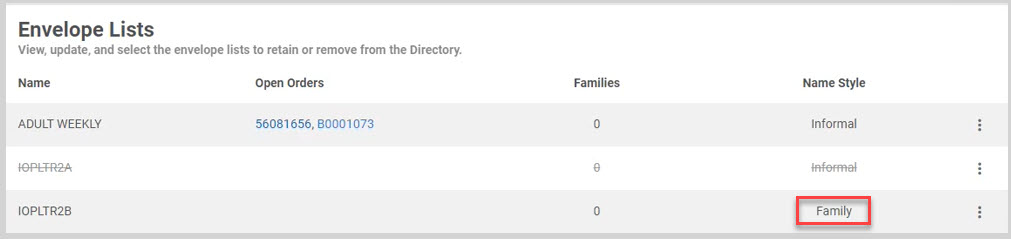
Mismatched Addresses are viewable when some of the addresses from the OSV Hub Envelope List did not match the name or address in the Directory.
10. Select the correct address for the associated envelope number and apply the changes before proceeding with onboarding. In the case neither address is correct, it can be removed from the Envelope Lists.
If there are additional Families or Members to import, the files need to be uploaded before resolving any mismatched addresses. The selections will reset when a new file is uploaded.
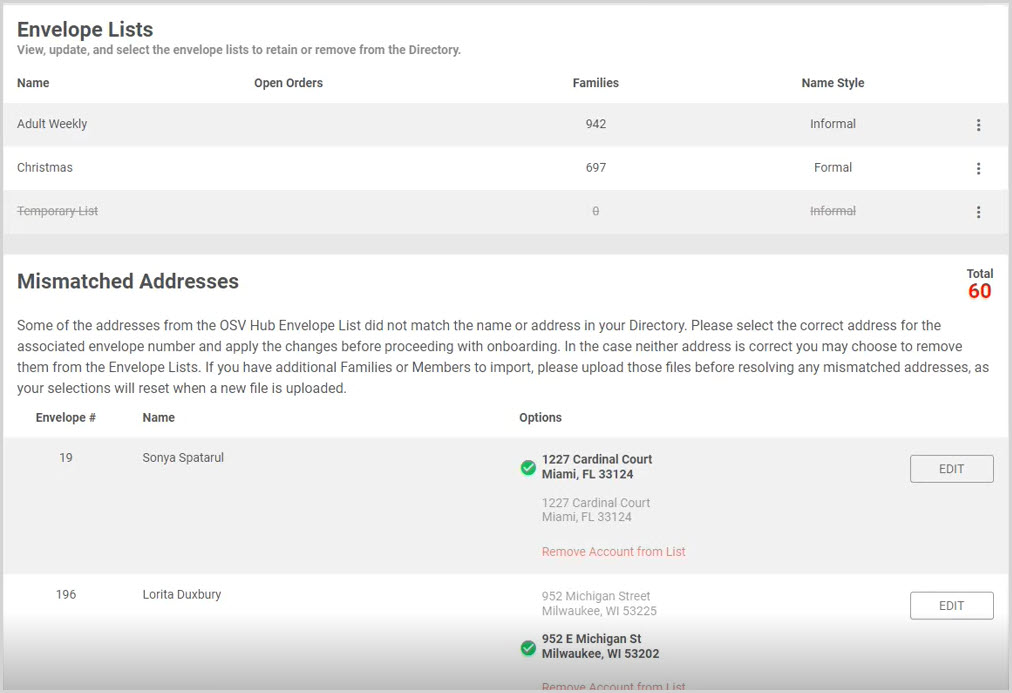
11. When a review of the list is finished, click the complete button to move on to system configuration.