View and Download Envelope Order Details
This article describes the steps to configure and download an envelope order detail document.
The ordering administrator can configure and download the order detail document with or without preview images from the order detail page.
Complete the steps to view and download envelope order details:
1. From Envelopes on the Dashboard click on View Orders.
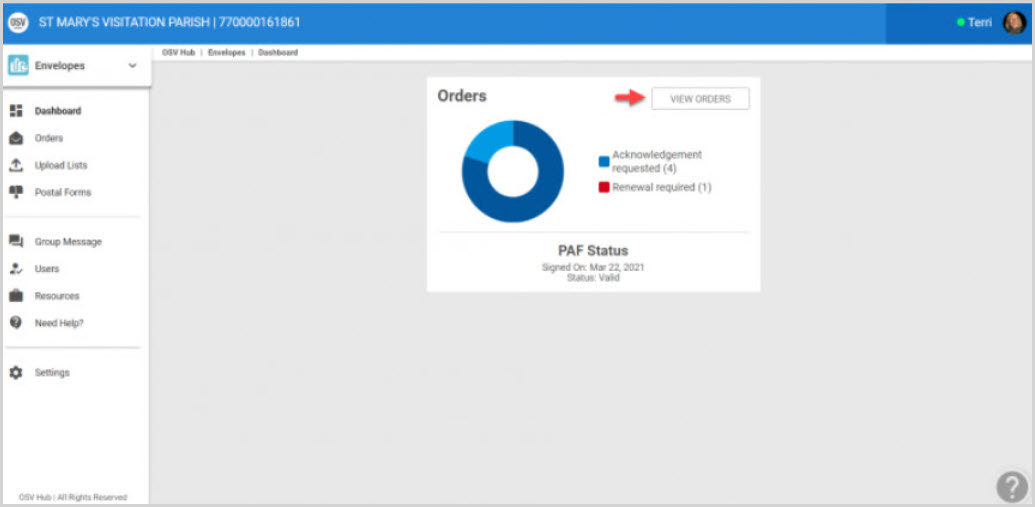
2. Click on the order you would like to view.

3. Click on View document to view and download the document.

4a. The order details can be viewed as is or with images.

4b. For images, check the box marked Display item preview image and click on Update Document.


5. To download, from the download icon drop down menu select Acrobat (PDF) file. (A PDF can be created with or without images.)
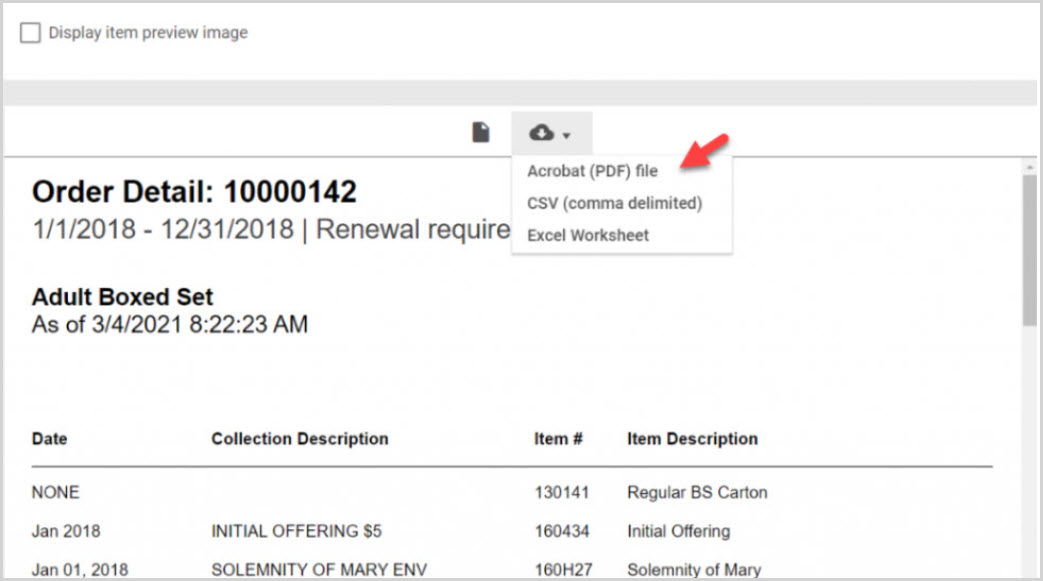
Here is a PDF Preview without images:
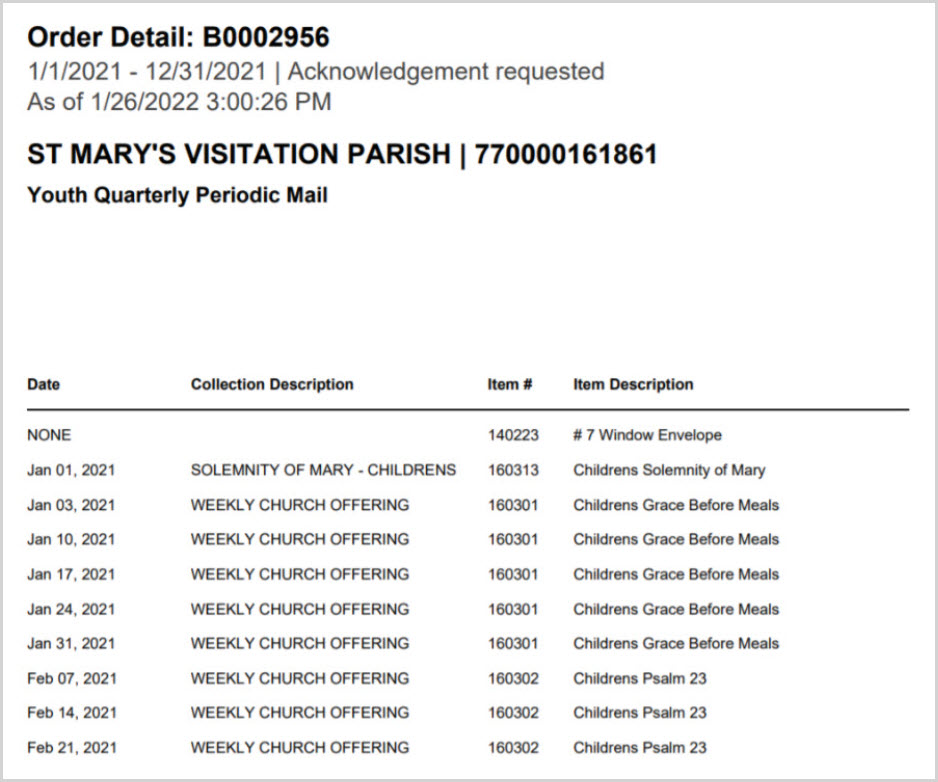
Here is a PDF Preview with images:
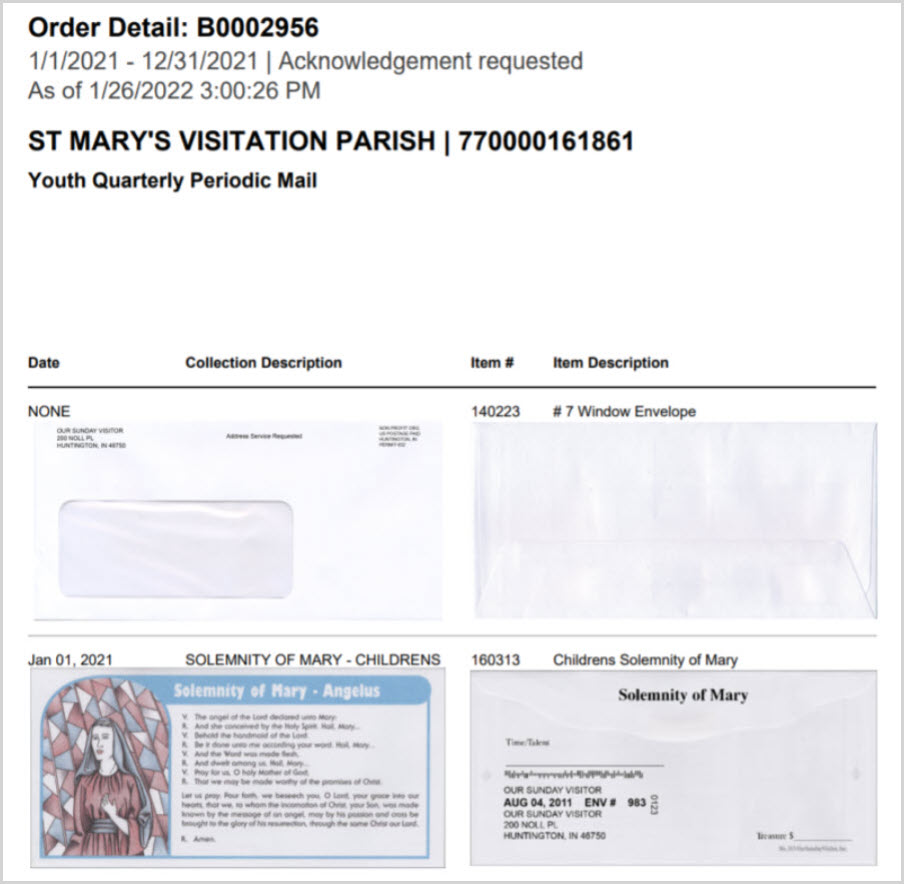
Note* Visual steps are best viewed at full screen. Click Esc on your keyboard when you are finished viewing.


















