Renew an Envelope Order With Changes
This article provides steps to renew an envelope order with changes.
An envelope order can be renewed for the upcoming year within the Envelope module.
Complete the following steps to renew an envelope order with changes:
Note* Follow along using your organization as we use Saint Mary of the Woods to demonstrate.
1. From Envelopes click on Dashboard in the main menu.
2. Click on View Orders.
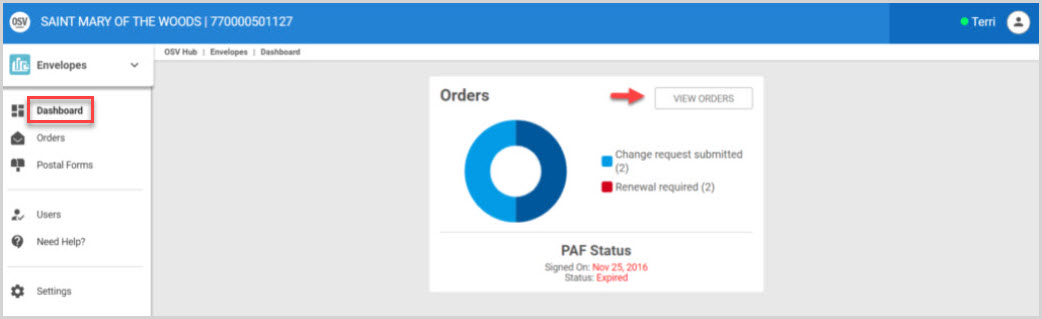
3. Click on the order to review.
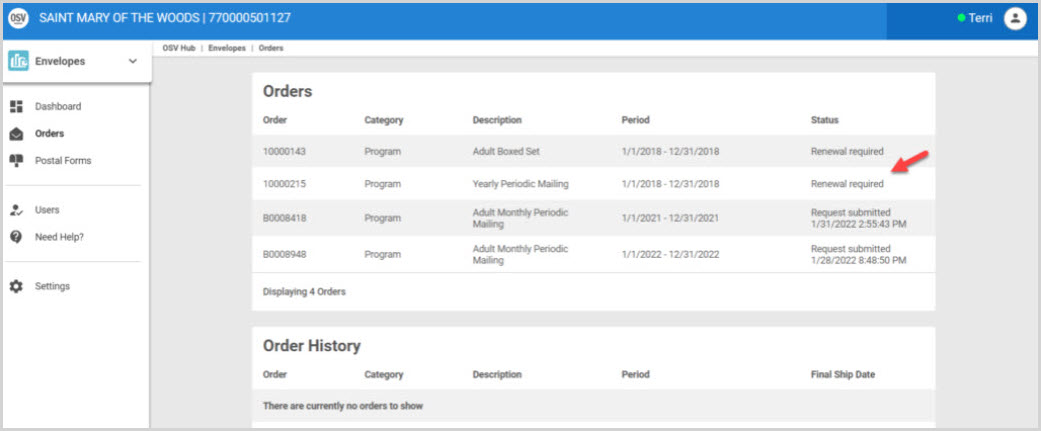
4. Click on Renew With Changes.

5. Enter all desired changes into the form. (ie. this may include changes to a specific envelope such as design, text, date, or removing an envelope, making changes to a reoccurring envelope, and providing general notes for changes in the Additional Changes field.)
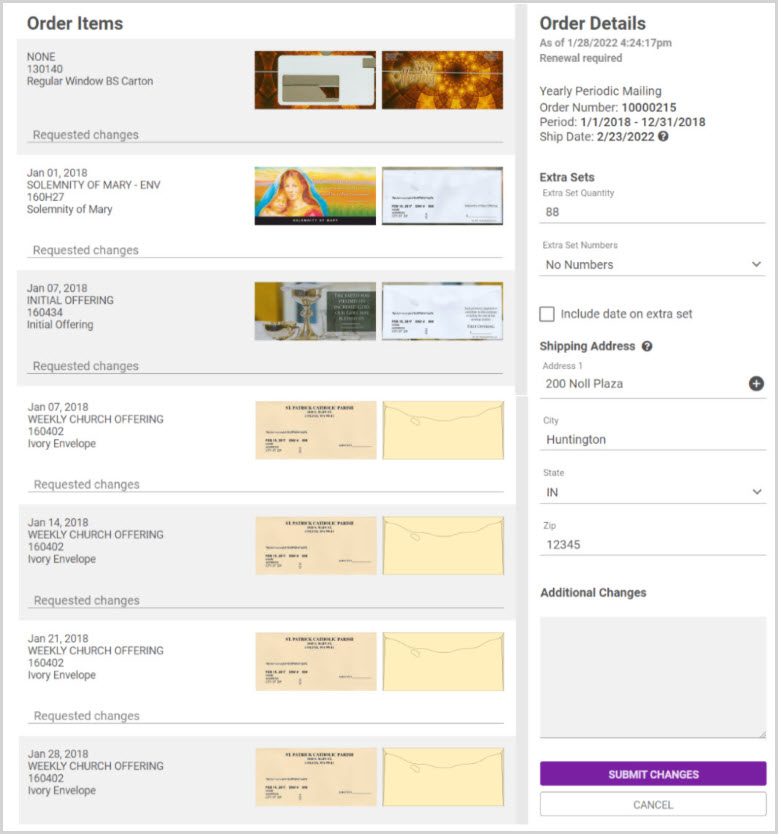
5a. Extra Sets. Add the number of desired Extra Set Quantities for how many boxes should be mailed to the parish.
5b. Select the desired value for the Extra Set Number from the drop-down menu. (No Numbers, Next Available Envelope Number, or Select a Starting Number.)
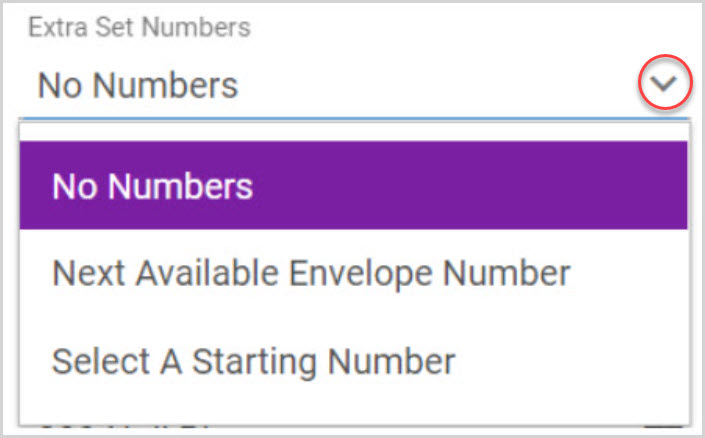
5c. Check the box for Include date on extra set, if the date should be included on the extra set.

5d. Enter Shipping Address for the order.
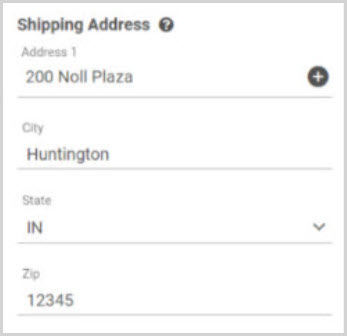
5e. Enter comments for any Additional Changes. (ie a change in sequence.)
Note* If Requested changes are made, begin to type in the change and the icon to request the change on the subsequent occurrences of the item becomes visible.
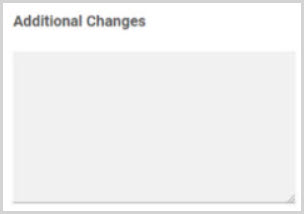
6. Click on Submit Changes to process.
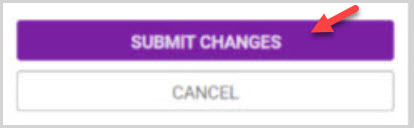
Note* A finished order that is completed but has not shipped may appear to allow you to make changes, however, the added change will not be processed with the current year's order because the system saw the order as already completed.
Note* Visual steps are best viewed at full screen. Click Esc on your keyboard when you are finished viewing.


















