Download Form Submissions
This article provides steps to download form submissions.
The Forms module give you the ability to download all or some submissions to a form. On the Forms page, you can download a file containing all submissions to a selected form within a specified date range. This format is helpful for organizing and sorting the submissions. You can also download a PDF of an individual form submission on the Submission Detail page.
Complete the following steps to download submissions:
Download All Form Submissions
1. In the Forms module, select Forms in the main menu. The Forms page displays a list of your forms along with the number of submissions to each form. 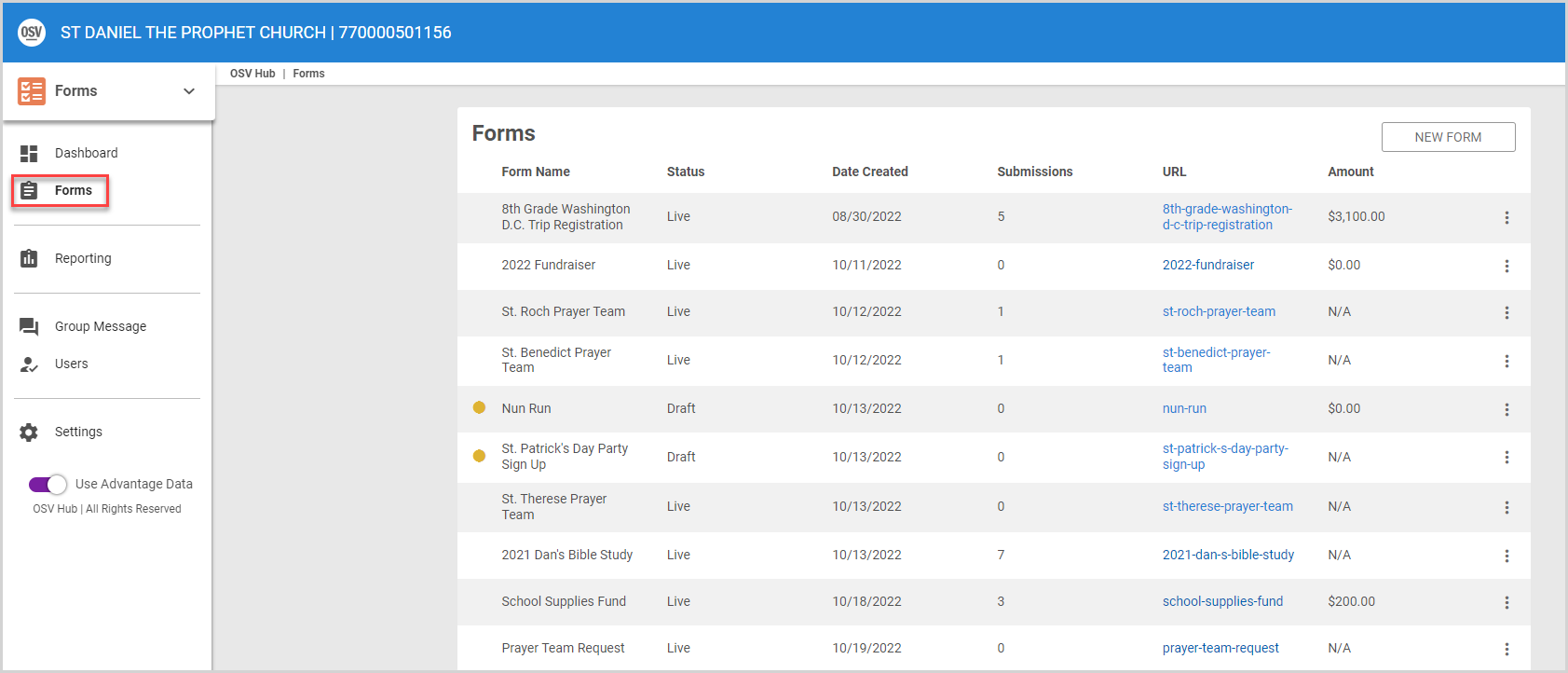
2. Locate the desired form, and then click the ellipsis (3 vertical dots) to view the drop-down menu.
3. In the drop-down menu, select Download Submissions. 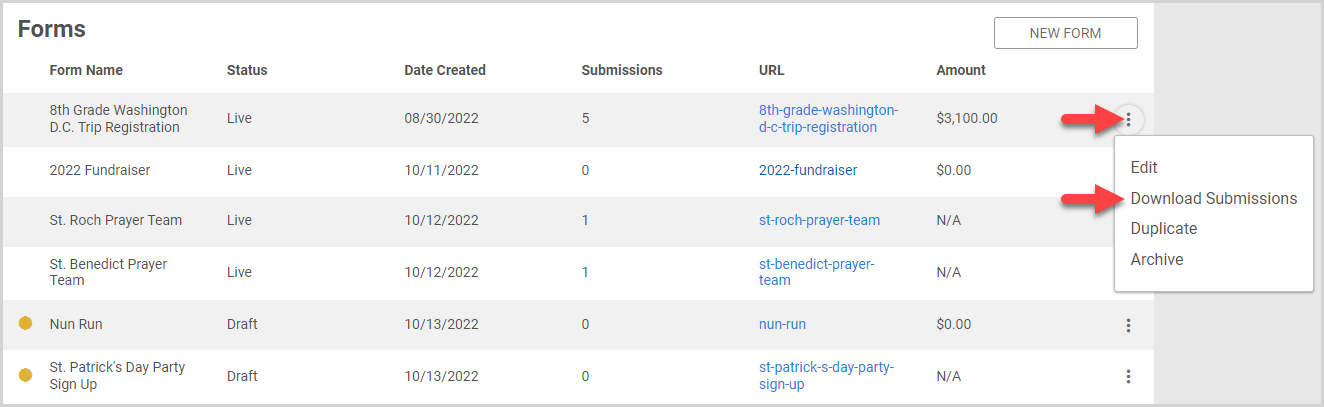
4. Select a Date Range.
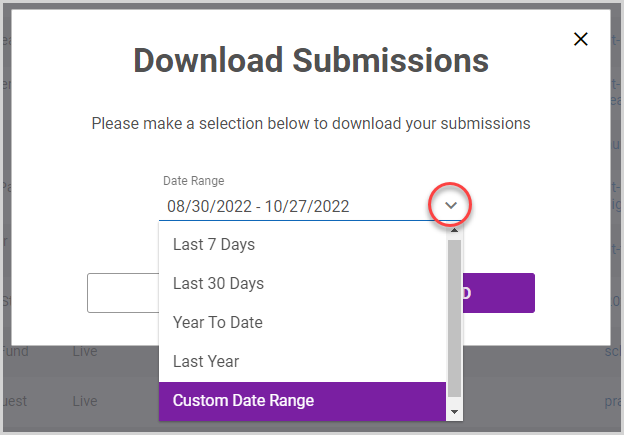
5. Click Download. Submissions within the specified date range are downloaded.
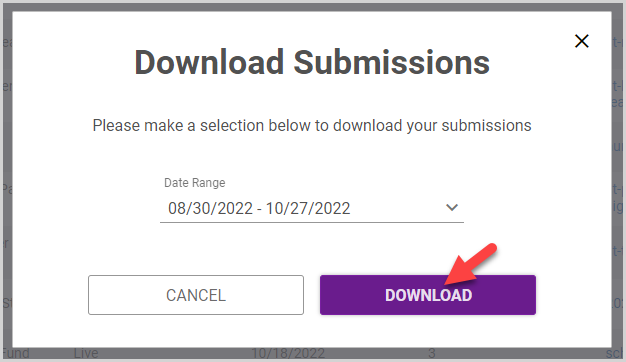
6. Open the file to view the submissions. The downloaded file organizes the information by submission date, with a single row for each submission. Any repeatable fields in a form (e.g., multiple registrations within one form submission) are listed in groups of columns within the row.
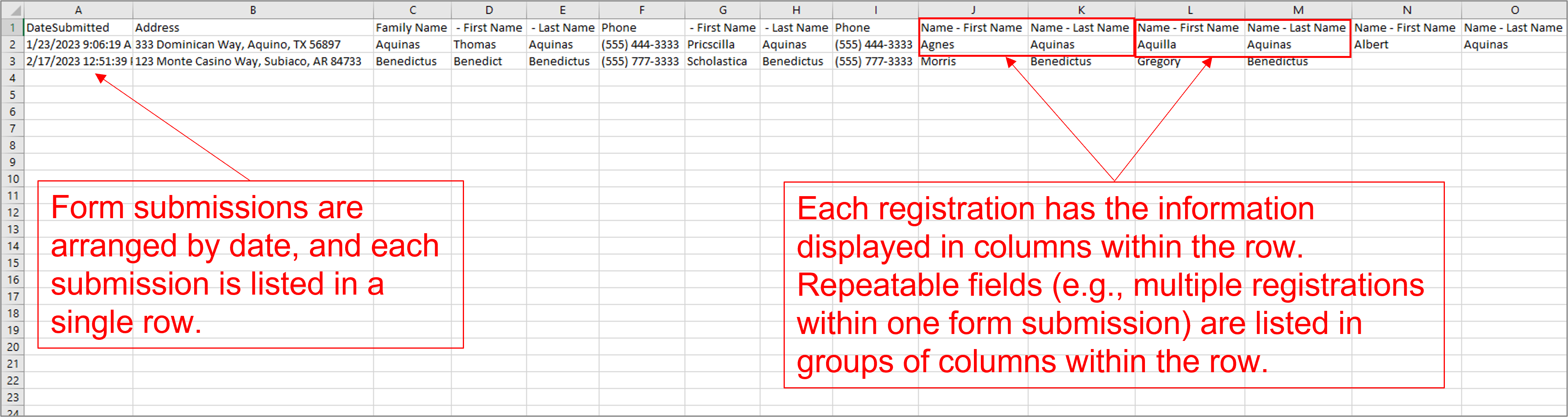
Download an Individual Submission
1. Locate and view the submission you want to download. For help viewing the submission, please read how to View Form Submissions.
2. On the Submission Detail page, click the ellipsis (three vertical dots) to view the drop-down menu.
3. In the drop-down menu, select Download. A PDF of the individual submission is downloaded.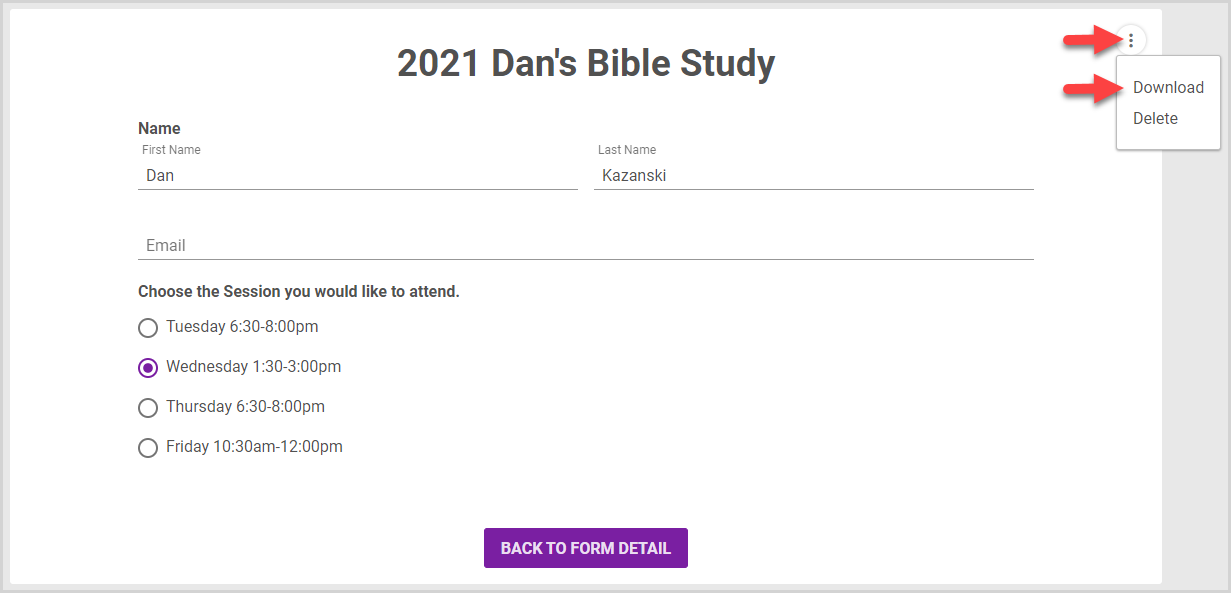
Note* The video is best viewed at full screen. Press Esc on your keyboard when you are finished viewing.





















