Add or Edit a Fund Custom Confirmation Message
This article provides steps to add or edit a custom confirmation message.
Add a custom message that will greet your online donors once they have set up their online gift. This message can be edited at any time from the fund detail screen.
Complete the following steps to Add or Edit a Custom Confirmation Message:
1. From Giving go to Funds.
2. Click on the desired Fund.
Note* Whether the Custom Confirmation Message is enabled or not can be seen on the Fund Detail Page under Communication Settings.
3. Click on the ellipsis to view the drop-down menu.
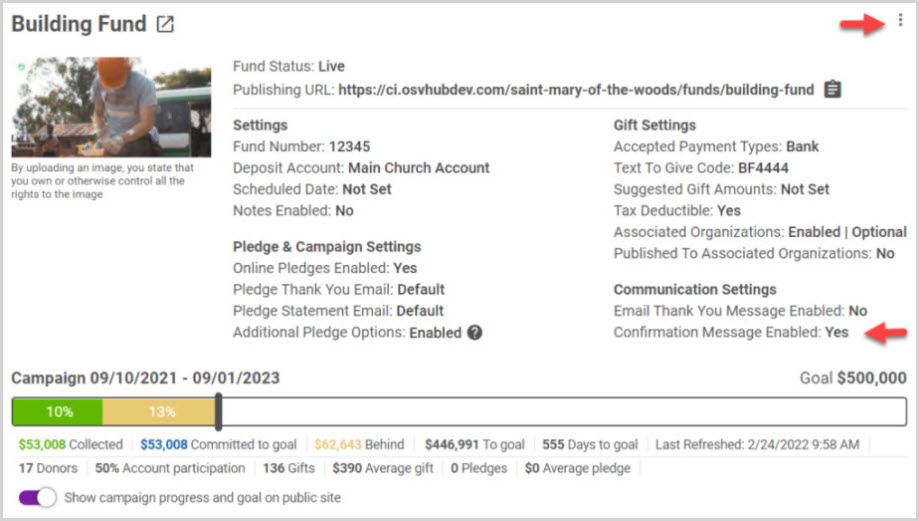
4. Select Add Confirmation Message under Communication Settings.
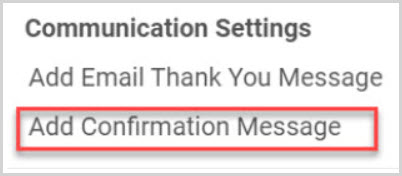
5. Check the box to Add custom confirmation message.
6. Enter or Edit the desired text. (Basic formatting options are provided
including the ability to add a link.)
7. Click on Save to process.
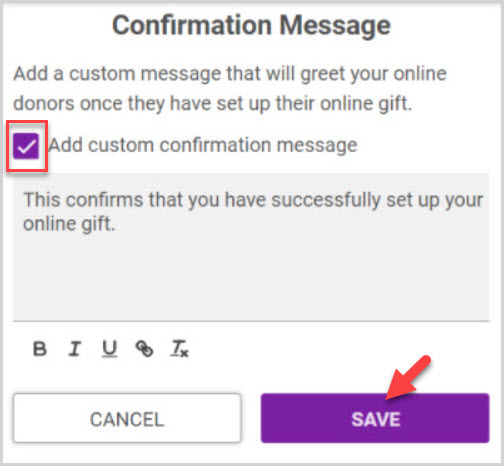
Example: Custom confirmation message.

Note* Visual steps are best viewed at full screen. Click Esc on your keyboard when you are finished viewing.

























