Customize the Mass Times Section
This article provides information about how to customize the Mass Times section.
An administrator can customize the Mass Times section of the Instant Website to include an overall title, image, section title, and a description field to enter information such as dates and times. There is space for up to four columns of information.
Complete the following steps to customize the Mass Times:
Open the Mass Times Section
1. In the main menu click on the Mass Times drop-down to view the selections for this section, an overall title, image, section title, and description field to enter dates and times. The user can click on Mass Times at the top of the site to view the content quickly without scrolling.
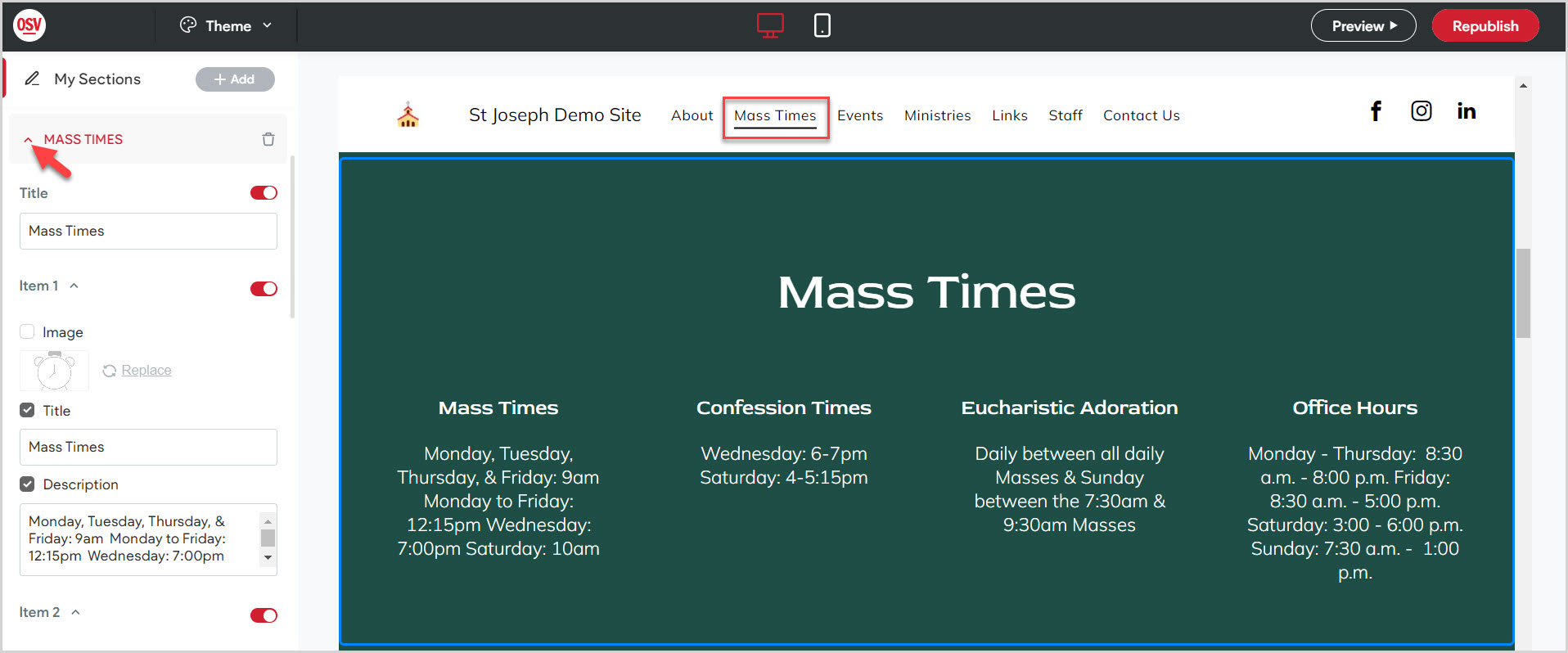
Title
2. Enter an overall title for this section. The title can be added, deleted or edited at any time. Turning the toggle switch to the off position hides the title. Turning it to the on position allows it to be viewed on the site.
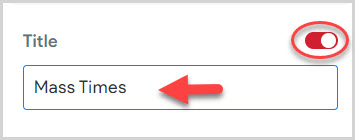
View and Hide Information
3. Place a checkmark in any of the three the boxes (Image, Section Title, Description) if you would like that specific information in the section to be viewable on the site.
Turning the toggle switch to the off position hides the entire section. Turning it to the on position allows it to be viewed on the site.
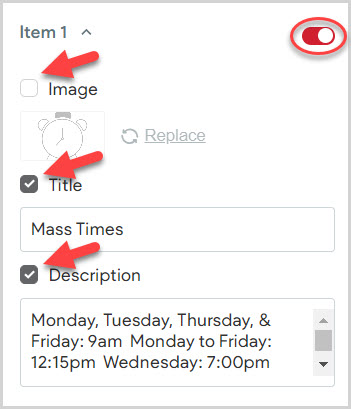
Upload an Image
4. Place a checkmark in the image box.
5. Click on Replace to upload an image from your computer. The image can be replaced at any time.
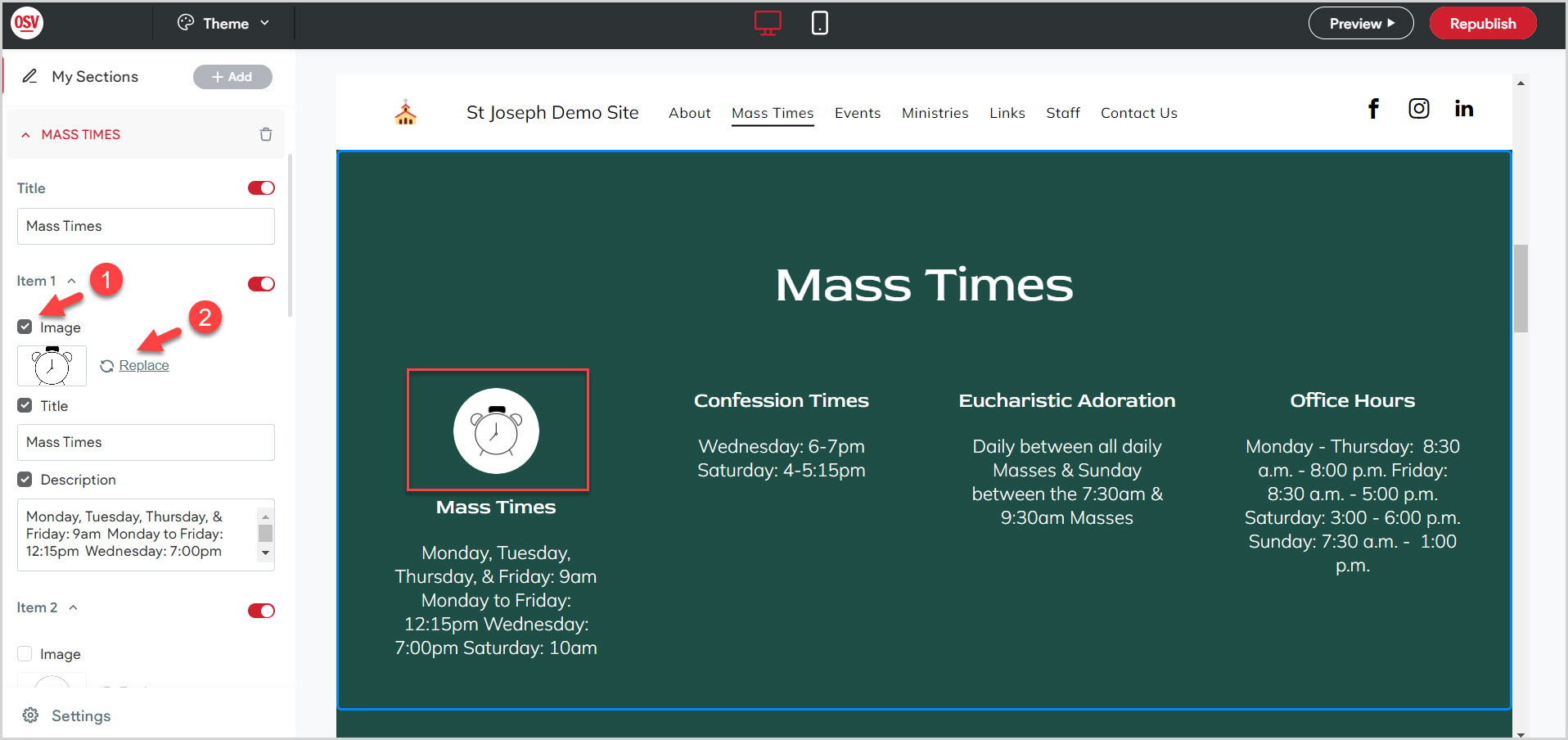
6. Locate your desired image. It will be assumed that you own the rights to the image. Use either Site images, Uploaded images, or Free images. Check this out for information on how to Upload an image from the image picker.
7. Click on Done.
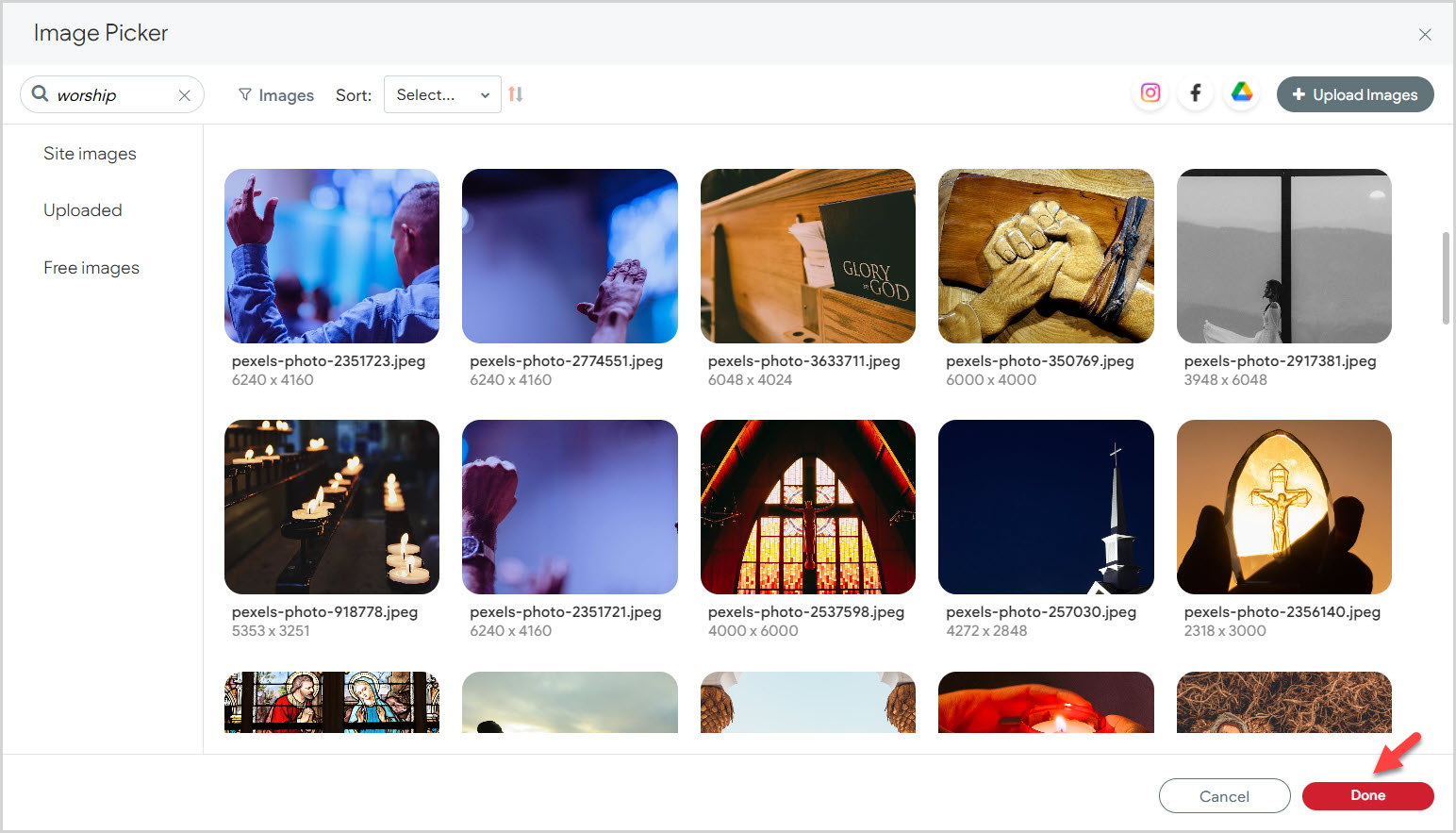
Section Title
8. Place a checkmark in the title box for the section title to be viewable. The title can be added, deleted or edited at any time.
9. Enter the section title.
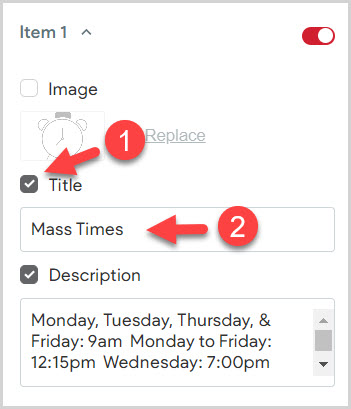
Description
10. Place a checkmark in the description box for the description to be viewable.
11. Enter a description. The description can be added, deleted or edited at any time.
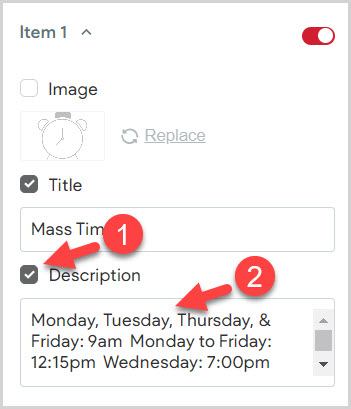
Note* To create a second, third and fourth column of information, continue to the next item drop-down.
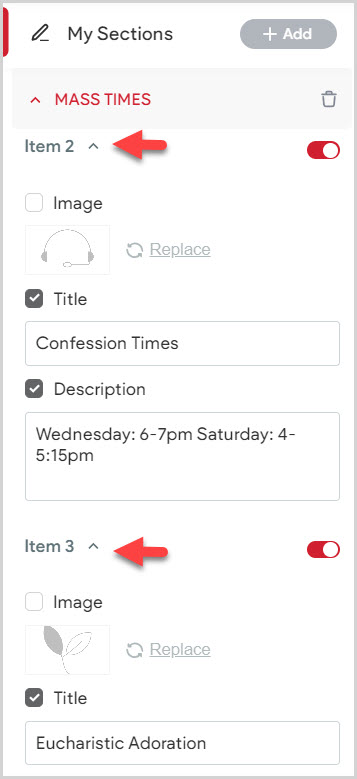
12. Click Preview or Republish to save the information to the site.
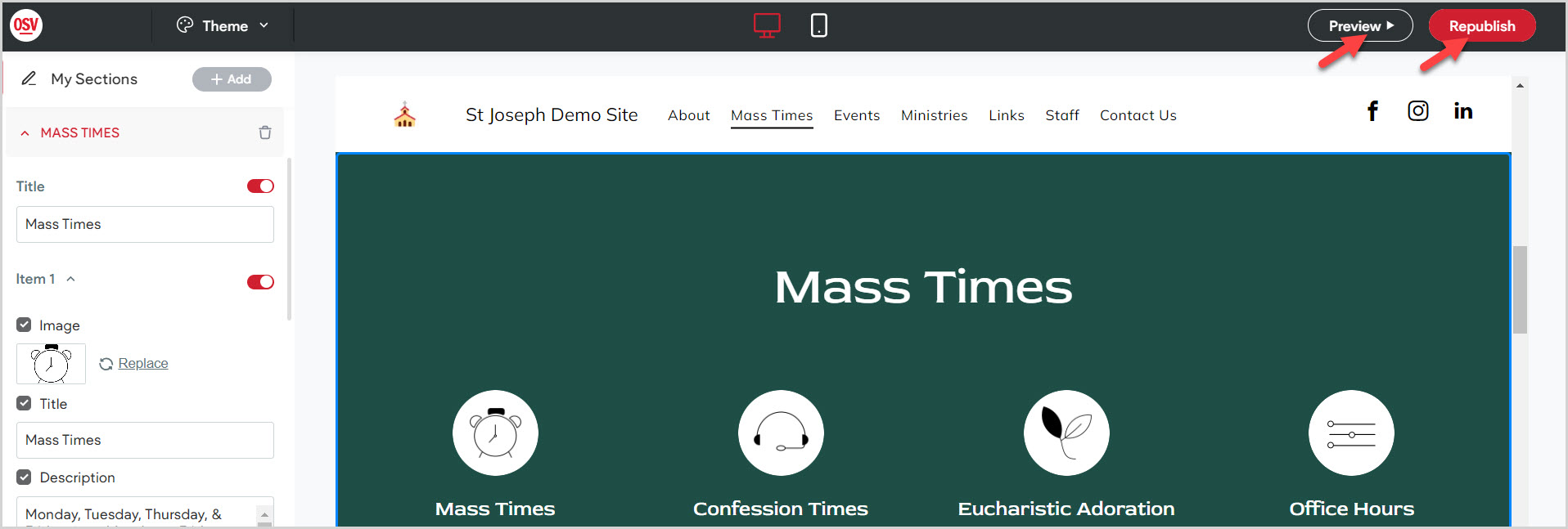
Note* The video is best viewed at full screen. Press Esc on your keyboard when you are finished viewing.
















