Email a Report to Associated Organizations
This article provides information about sending emails to report on giving to Associated Organizations.
A Staff member can run various reports for their associated organizations and email the reports directly to the specific organizations so that they can see the giving that is attributed to them. Selected organizations receive a PDF and CSV of their information. (Allow a few minutes for the emails to arrive.)
The subject and body of the email are customizable. The transaction details of the reports are grouped by fund.
Complete the steps to email a report to Associated Organizations:
1. From Giving go to Organizations.
2. Select the desired Associated Organization(s). (Select all or individual organizations.)
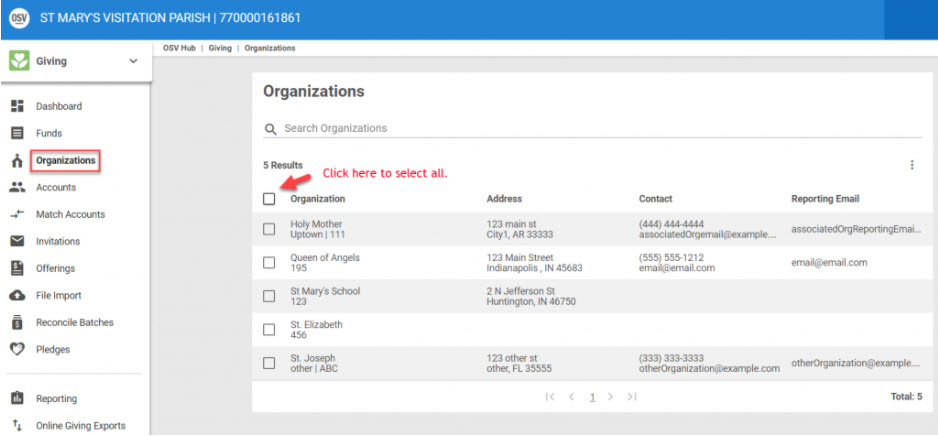
3. Click on Email a report to view the drop-down menu. (This option is viewable after an organization has been selected.)
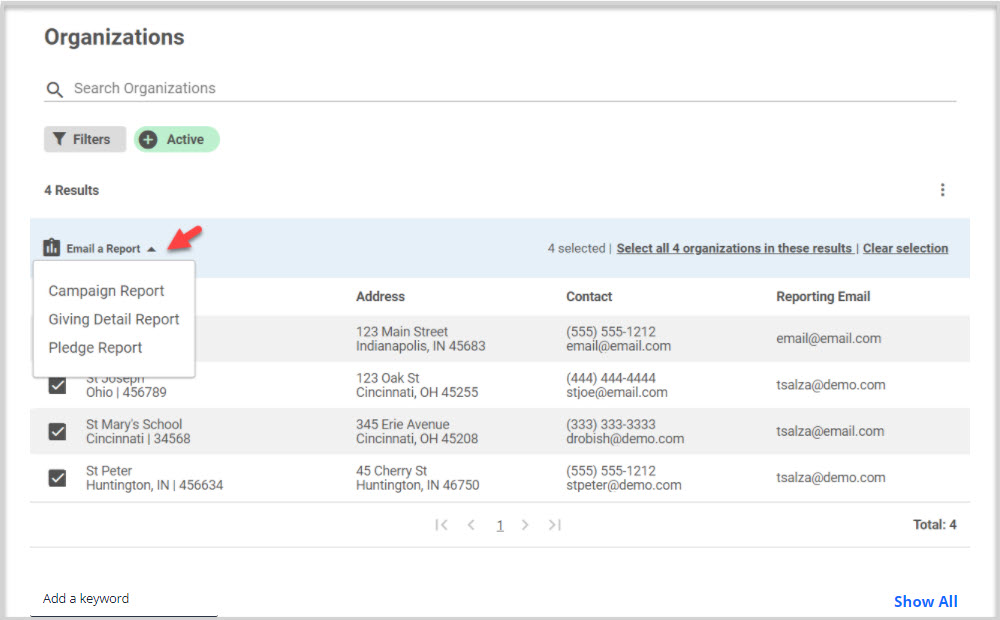
4. Select the desired report from the menu. (Campaign Report, Giving Detail Report, or Pledge Report.
5. Enter information into the side sheet. (This pops open once the report has been selected.)
The side sheet indicates how many organizations will receive reports and how many are unable to be sent because of an issue with the email address. (There may not be one listed.)
An Associated Organization’s Reporting Email address can be viewed on the Organizations page. The email addresses can be edited at any time. Click here for information on how to edit an Associated Organization email address.
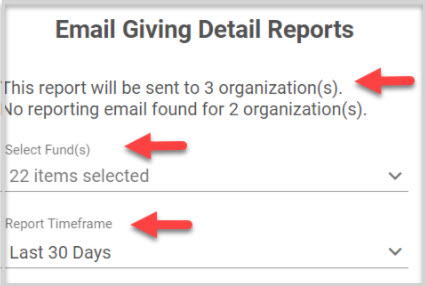
6. Select the desired Funds.
7. Select the Report Timeframe. (This will display all pledges that have been created with in the selected time frame.)
8. Check the box to customize the contents of the email. (Enter Subject line and email contents.)
9. Select Preview email if desired.
10. Select Send Report. (The preferences for the emails are saved for next time.)
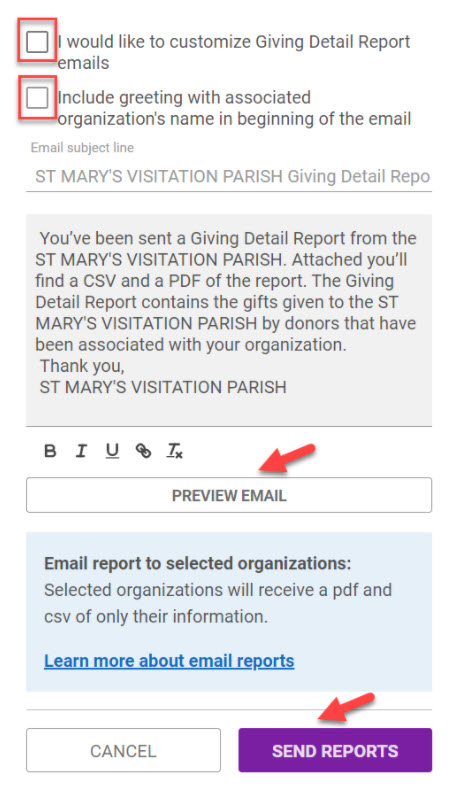
Note* A link is provided on the side sheet to bring users to this page to learn more about email reports.
Here is a list of reports that can be sent to the Associated Organizations with links to more information about each report.
Campaign Report
Pledge Report
Giving Detail Report
Note* Visual steps are best viewed at full screen. Click Esc on your keyboard when you are finished viewing.
























