Mark a Pledge as Complete
This article describes the steps to mark a pledge as complete.
An administrator can mark a pledge as complete.
Complete the following steps for staff to mark a pledge as complete:
1. From Giving go to Accounts.
2. Click on the donor’s account to open the account details.
3. View the Pledges Card on the Account Detail Screen.
4. Click on the ellipsis to view the drop-down menu.
5. Select Mark as Complete.
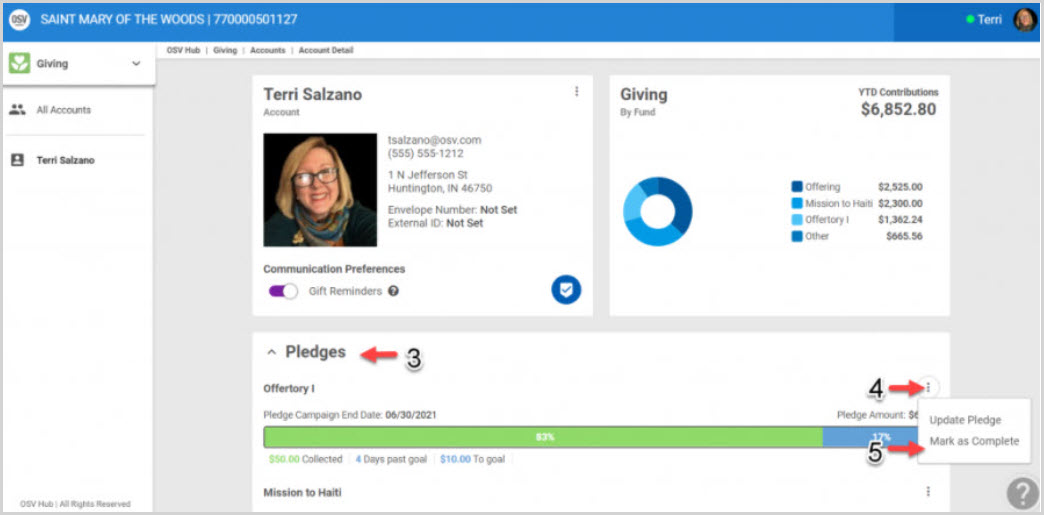
6. Select Yes, Mark as Complete on the pop up confirmation (Are you sure you would like to mark this pledge as complete?) This action marks the donor’s pledge as complete and no further scheduled payments (if any) will be collected.
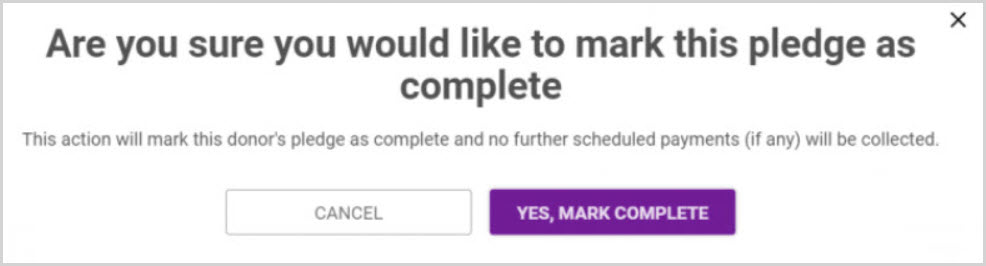
Check this out for more information on Cancelling a Pledge, Editing a Pledge, or Giving a Gift immediately to complete a Pledge while Tracking a Pledge.
Note* Visual steps are best viewed at full screen. Click Esc on your keyboard when you are finished viewing.
























