Update a Pledge Gift Payment Plan on the Donor's Site
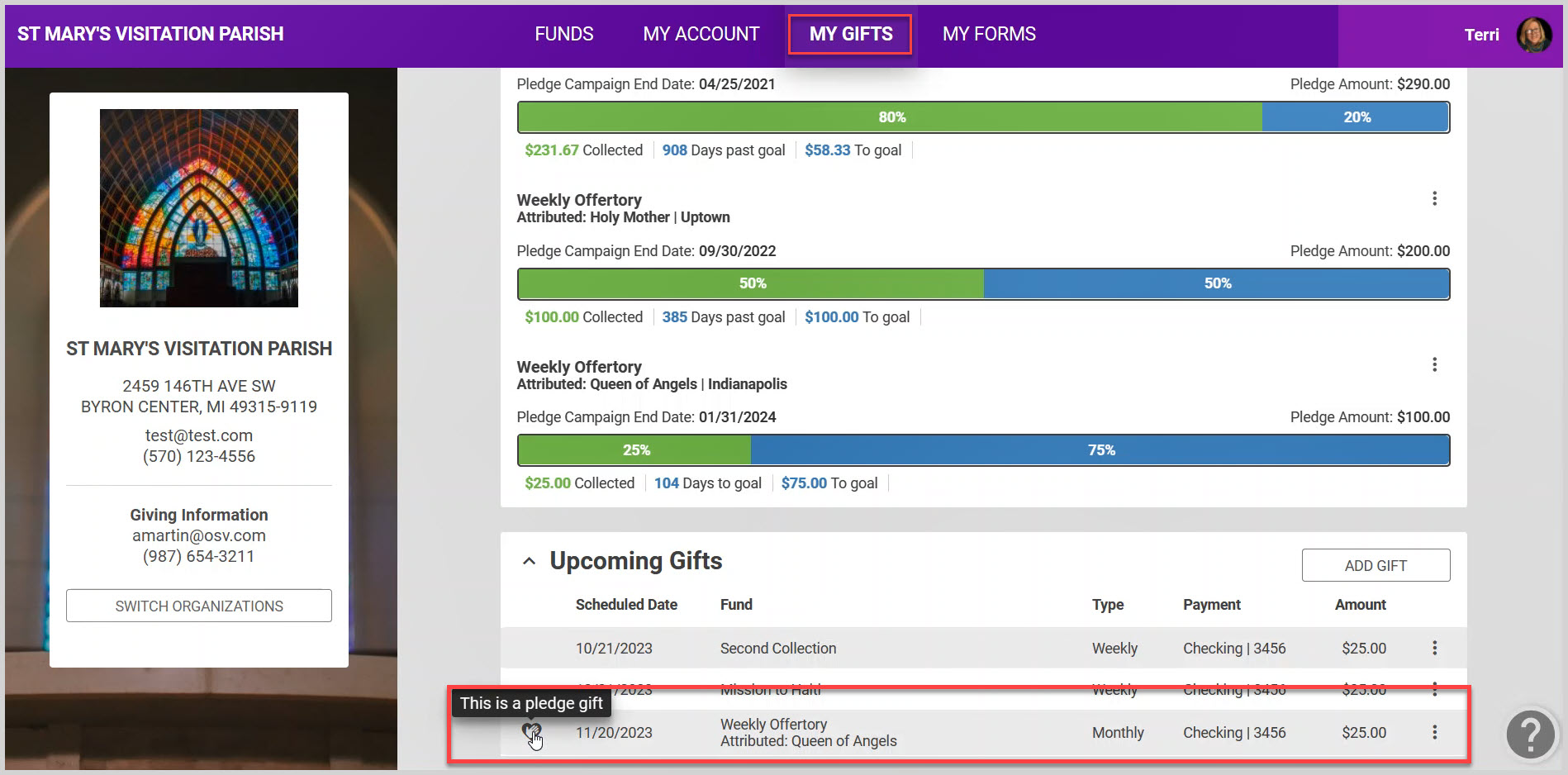
3. Click on the ellipsis to view the drop-down menu.
4. Click on Update Gift.
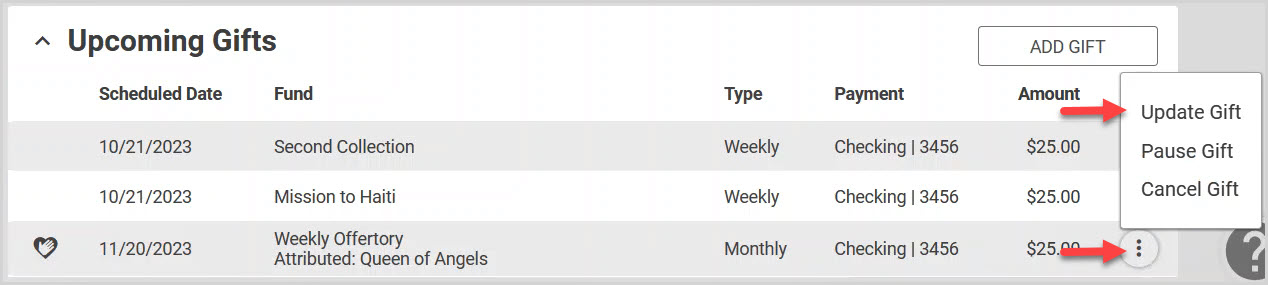
Note* There are many items that could be updated. See below for more explanation on how to update each one.
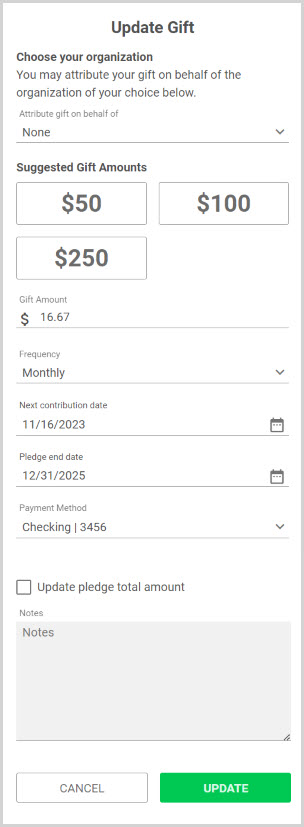
If you had attributed a gift on behalf of an organization of your choice, it can be updated.

5. Click on the on the menu arrow to view the organization selections.
6. Enter or select an organization to which you want to attribute the gift.
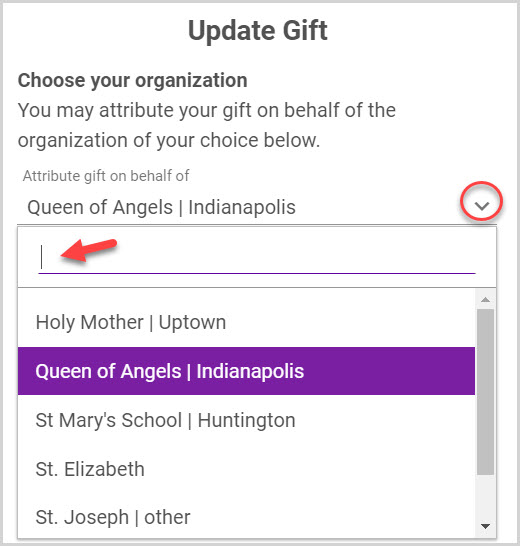
7. Enter a new amount to update the pledge gift.

8. Select the frequency for which you would like to contribute.
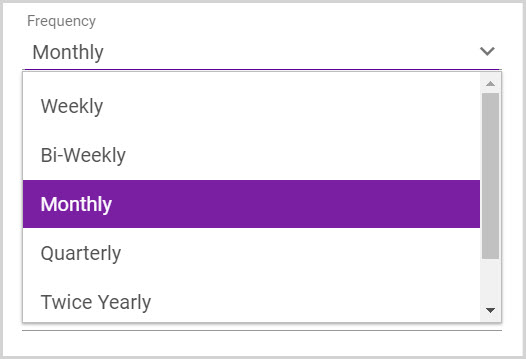
9. Determine new dates for the next contribution or the end date.
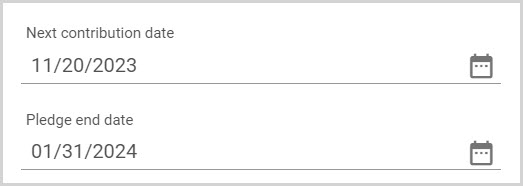
10. Select a Payment method from the drop-down list.
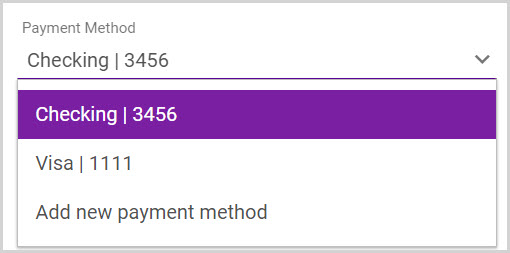
11. Place a checkmark in the box to update the pledge total amount.

12. View the new pledge gift details. (These are based on changes you have made.)
13. Click on Update.
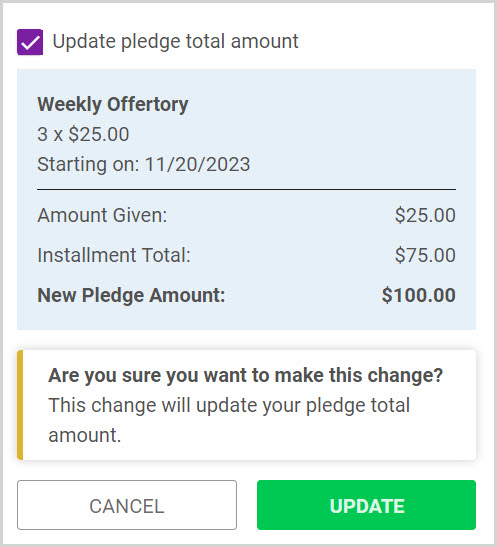
Note* The video is best viewed at full screen. Press Esc on your keyboard when you are finished viewing.

























