ACH Rejections and Corrections Report
This article provides steps to run, view and also update an ACH Corrections and Rejections Report.
To run a report and view the ACH accounts that have been corrected or rejected during a specific time frame, the ACH Corrections and Rejections report can be generated beginning from any of these three locations; Forms, Religious Education or Giving.
If there is a discrepancy in your bank deposits versus your Reconciliation report, the best place to look for more information is the ACH Corrections and Rejections Report. This report shows any transactions that may have been removed from the batch either before or after it deposited.
Complete the following steps to run the ACH Rejections and Corrections Report:
1. From Forms, Religious Education or Giving, go to Reporting.
2. Select the ACH Corrections and Rejections from the drop-down menu.
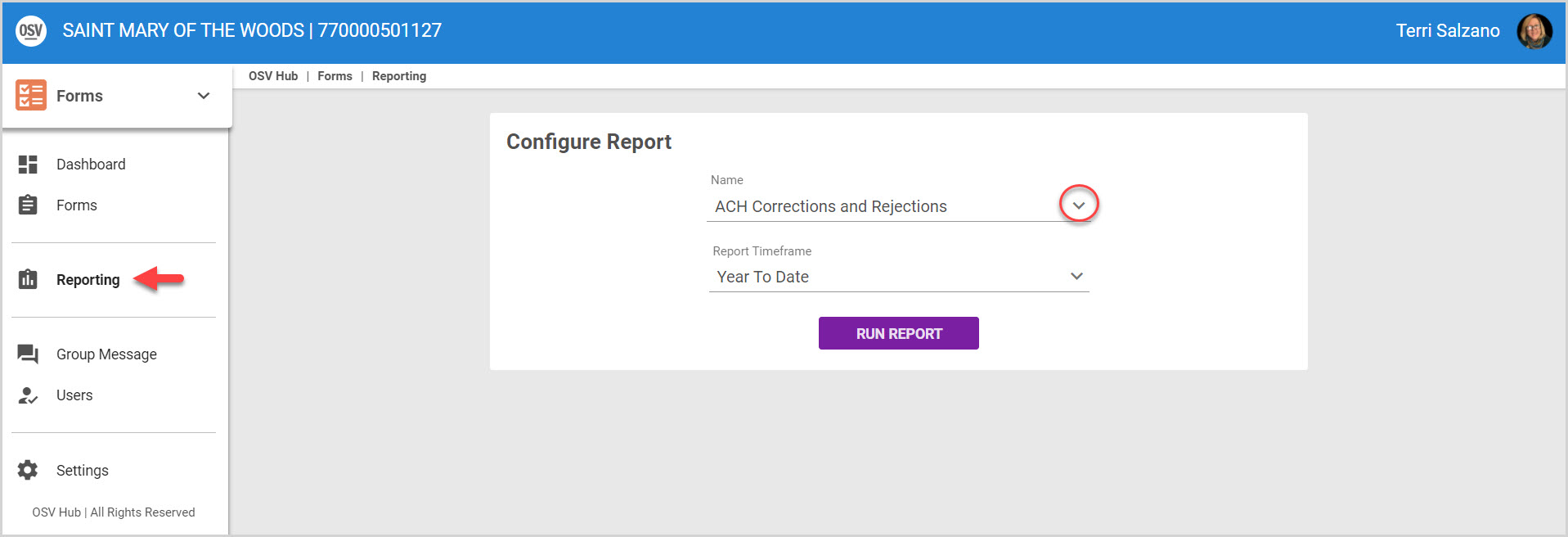
3. Select a Report Timeframe: Last 7 Days, Last 30 Days, Year To Date, Last Year, or Custom Date Range.
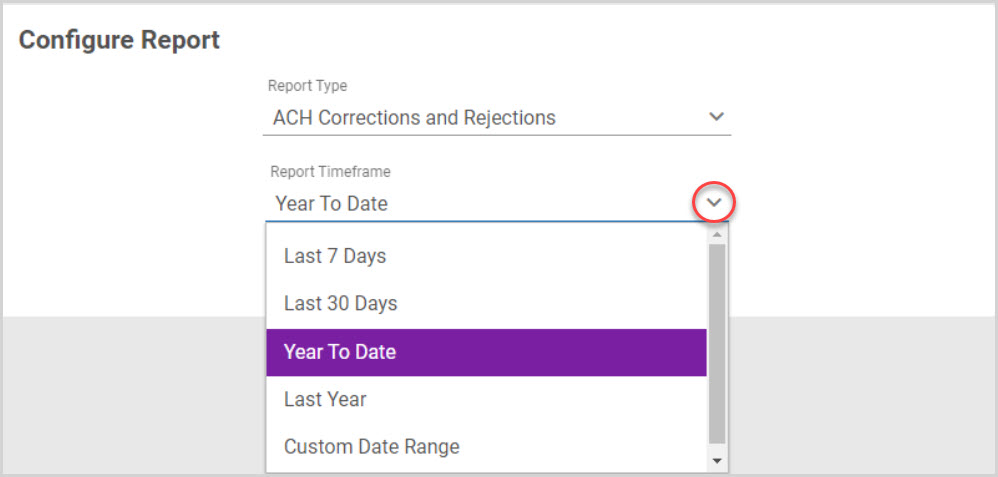
Custom Date Range (Once the date is selected, click Apply.)
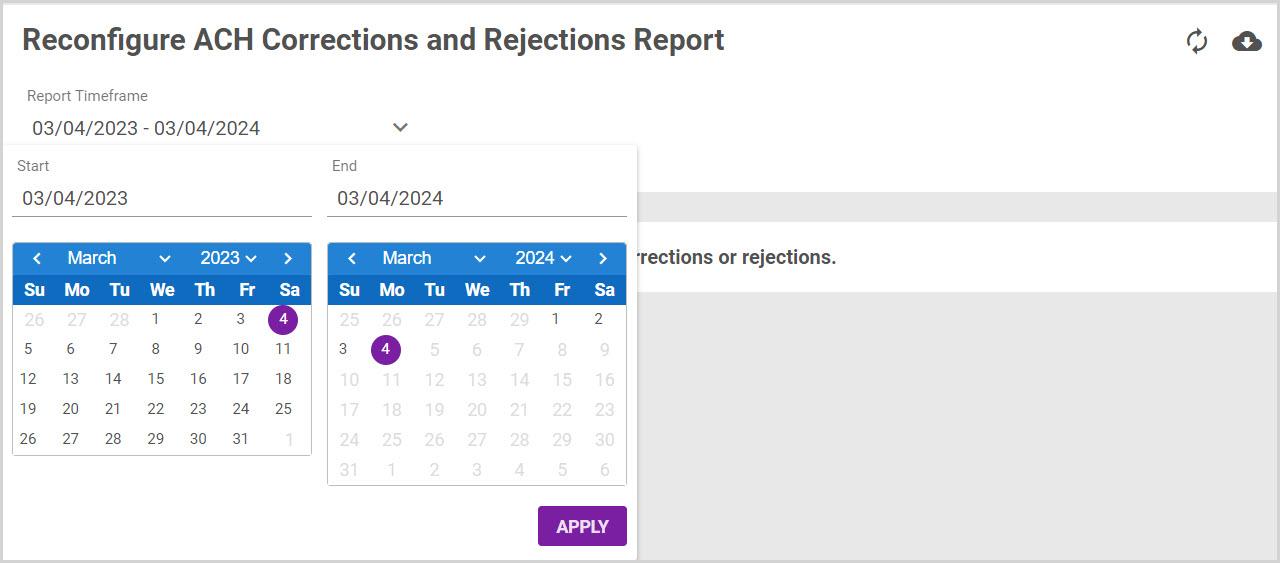
4. Click Run Report to create a report.
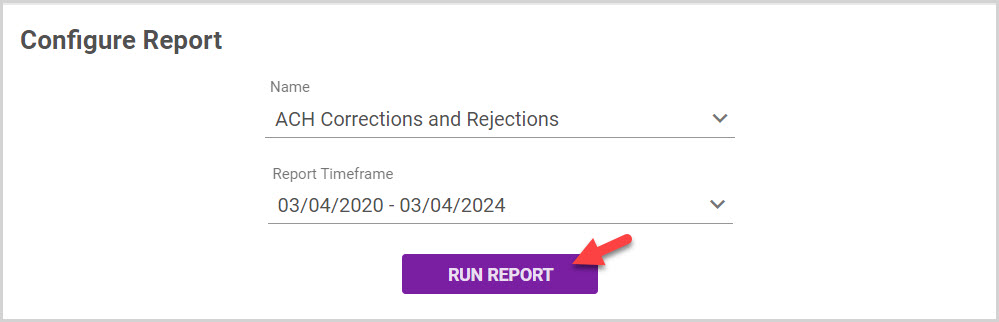
Note* If there are any results within the selected time frame, the report generates with details similar to below with the donor’s:
- Name
- Envelope number
- Transaction Date
- Rejection Date
- Fund/Form Name
- Fund/Form Type
- Reason for Rejection or Correction
- Total Amount
To Update Report:
Change reporting criteria at any time and select the Update Report icon to run the report again.
To download the data, select the Download icon and a CSV file will be created with the information.
Check this out for more information about ACH corrections or ACH rejections.
Note* The video is best viewed at full screen. Press Esc on your
keyboard when you are finished viewing.
























