Edit a Religious Education Class Schedule
This article provides steps to edit a Religious Education class schedule.
The administrator can edit a Religious Education class schedule.
Complete the following steps to edit a Religious Education schedule:
1. From Religious Education locate the desired Term.
2. Click on the ellipsis and select View.
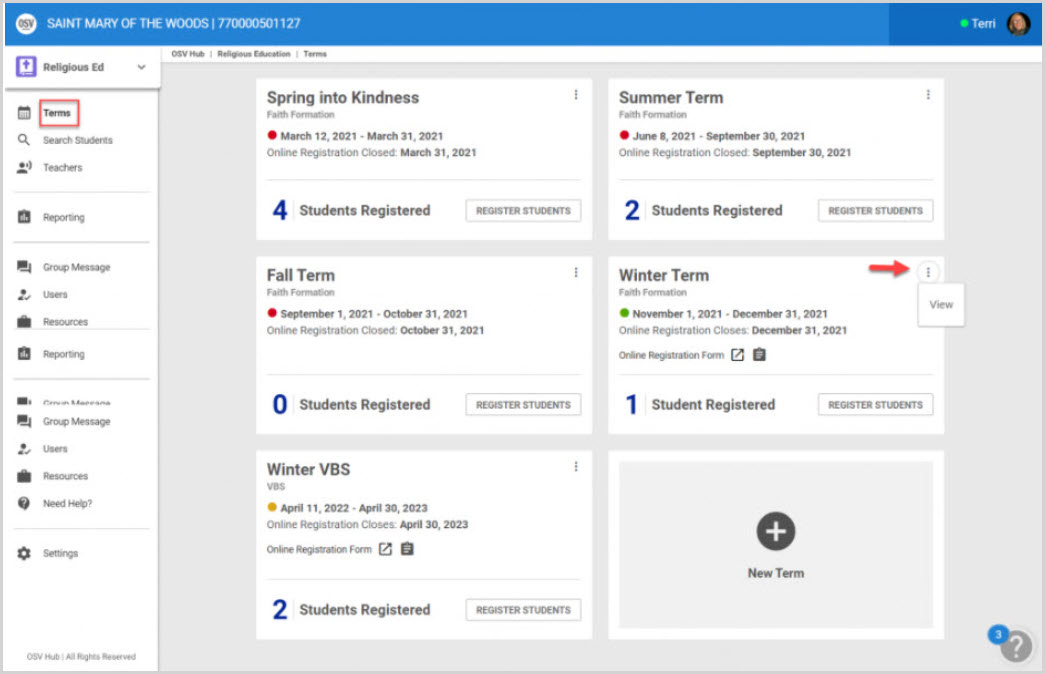
3. From the Term Details screen, click on Classes from the menu.
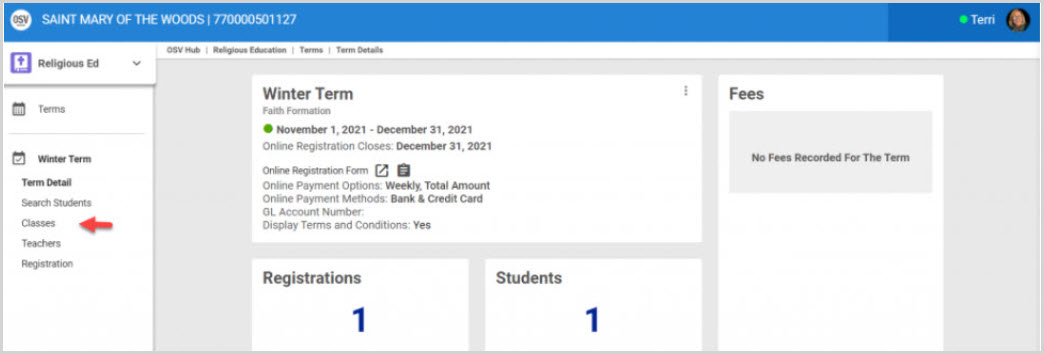
4. Click on the Class to open and edit.
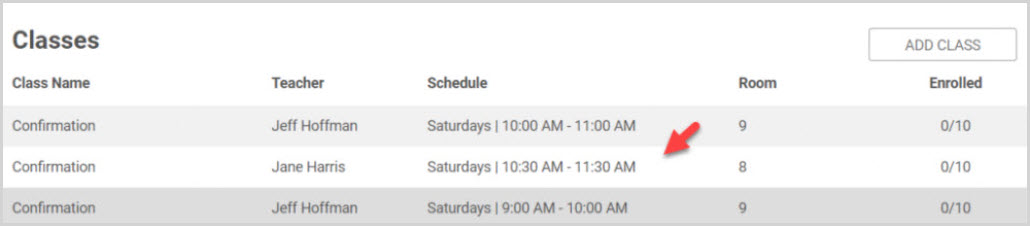
5. Click on the ellipsis to view the drop-down menu.
6. Select on Edit Schedule.
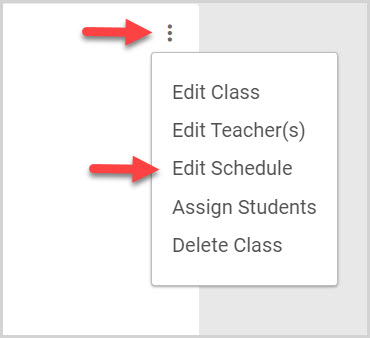
7. Edit schedule as necessary. (Frequency, Next Class Date, Last Class Date, Start Time, End Time)
Note* By editing the class detail any changes made to individual sessions will be lost. You can notify parents and guardians of this change in the message center.
8. Click on Save to process.
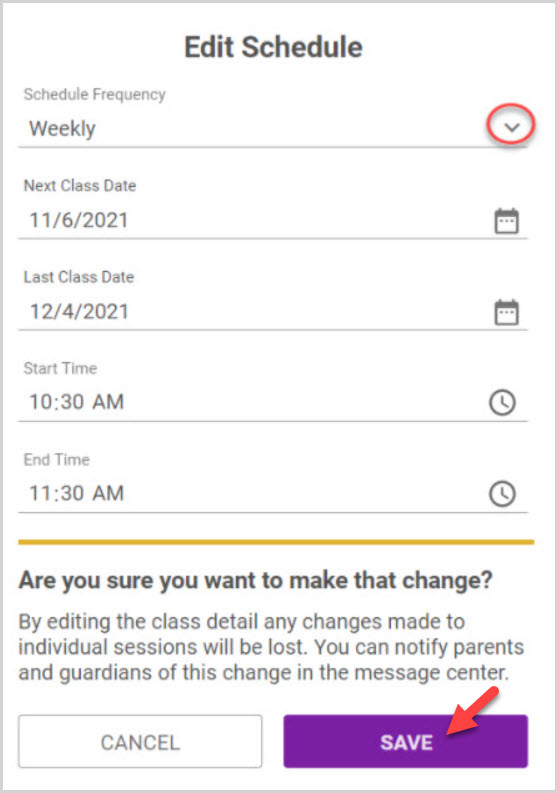
Note* The video is best viewed at full screen. Press Esc on your keyboard when you are finished viewing.
























