Update Pledge From the Pledge Batch Details Screen
This article provides steps to update a pledge from the pledge batch screen.
The following steps show how an administrator edits pledge details that may need a correction from the pledge batch details screen.
Complete the steps to update a pledge from the pledge batch screen:
1. From Giving go to Pledges.
2. Click on the desired batch line to view.
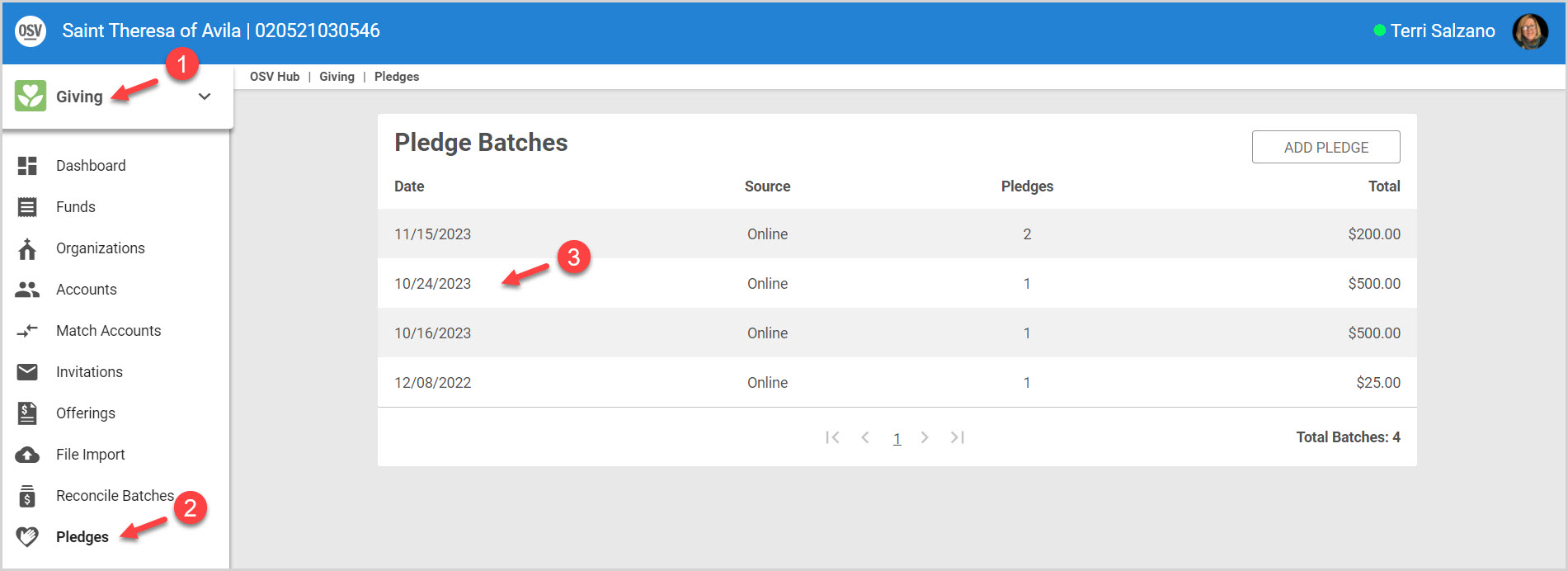
3. From the Batch detail page, scroll to Online Pledges.
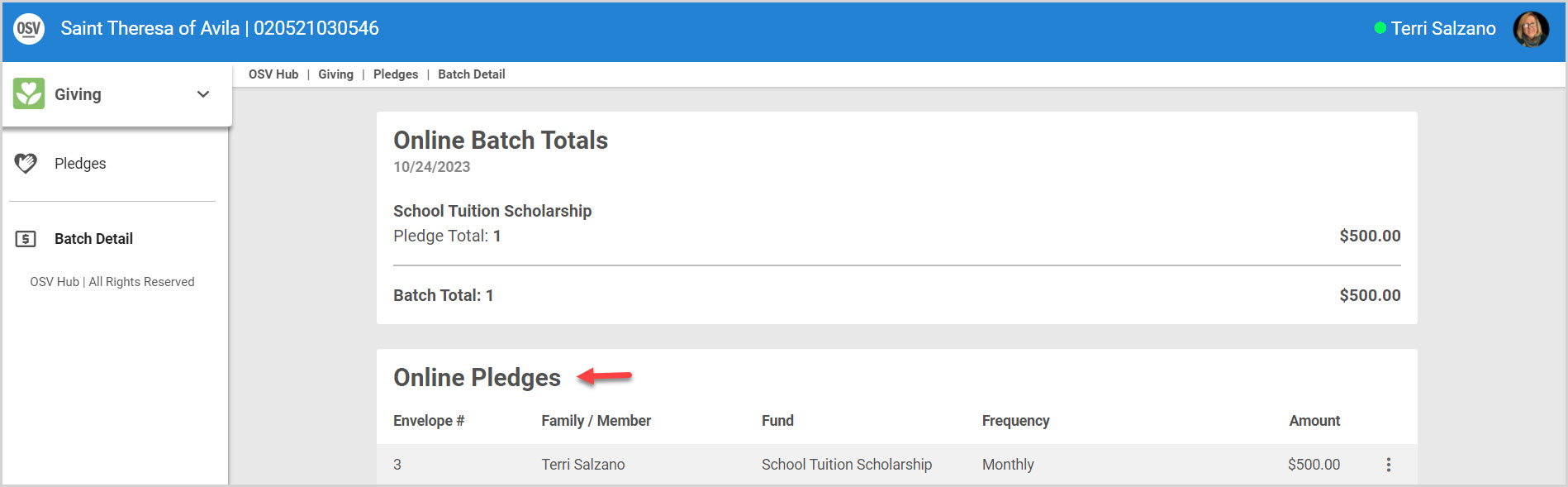
4. Click on the ellipsis to view the drop-down menu.
5. Select Update Pledge.
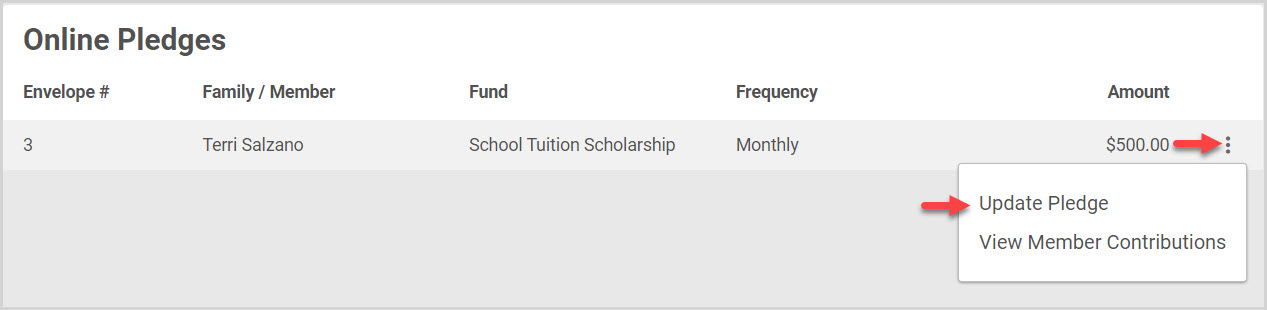
6. On the Update Pledge side sheet enter the necessary information as it relates to the Funds, Associated Organizations, Pledge Total Amount, Start or Completion Dates.
7. Click on Update to process the change.

Click here for more information on Updating Pledges.
Check this out for more information About Pledge Batches or on how a user can View a Pledge Batch, or Add a Pledge to a Batch.
Note* Visual steps are best viewed at full screen. Click Esc on your keyboard when you are finished viewing.

























