Add Pledge and Managed Gift for Donor
This article provides steps to record a pledge and concurrently add a managed gift to fulfill the pledge for a donor.
In cases where a donor has submitted a pledge along with payment instructions and information, you can record the pledge and concurrently add a managed gift to fulfill the pledge on behalf of the donor. For instructions on recording offline pledges without specific payment information, please see Record an Offline Pledge.
Complete the following steps to record a pledge and add a managed gift:
1. In Giving, select Accounts in the main menu.
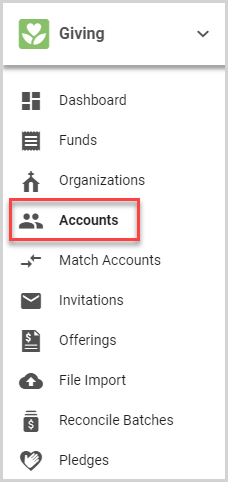
2. Select the donor account on the Accounts card to view the Account Detail page.
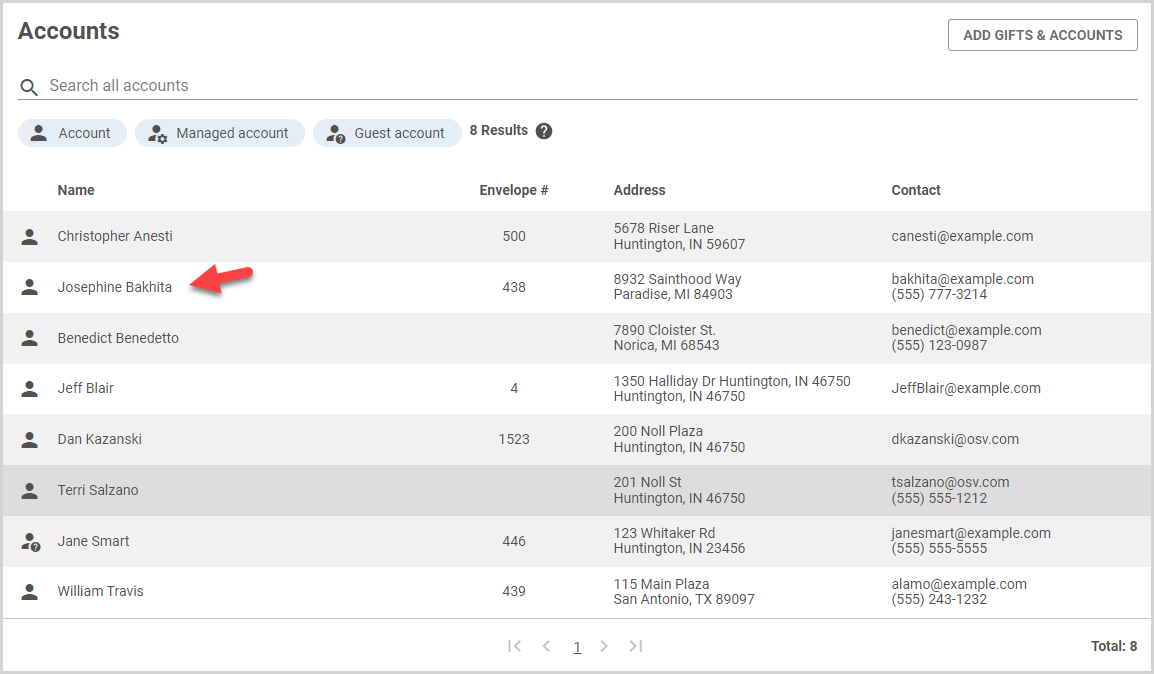
Note* To quickly search all donor accounts, you can use the search function on the Accounts card.
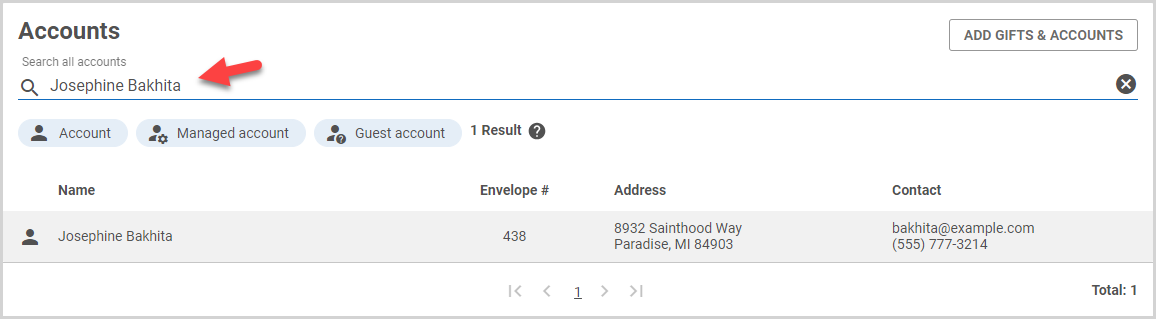
3. On the donor's Upcoming Contributions card, click the Add Gift button.

4. Select Pledge in the drop-down menu.
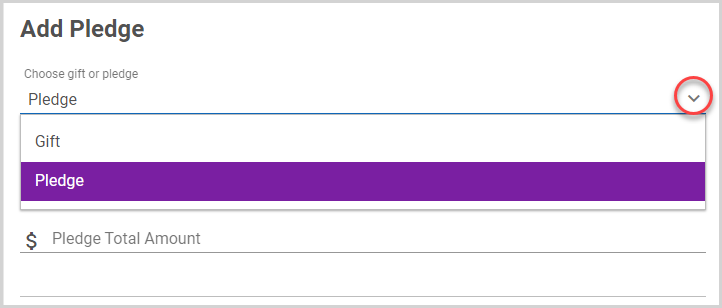
5. Select the Fund Name in the drop-down menu. (Both public and internal only funds are listed.)
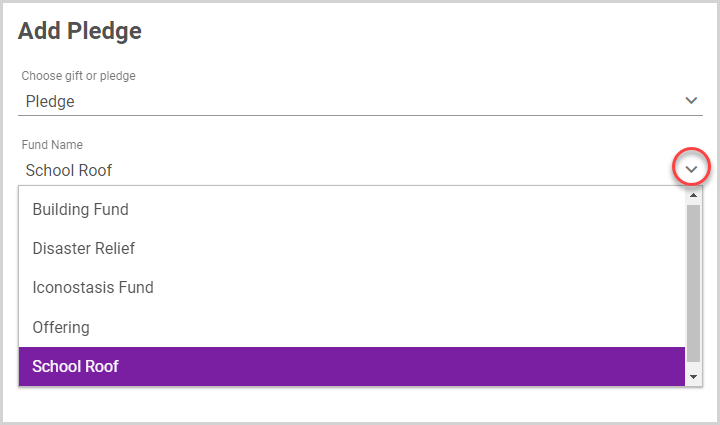
6. If the selected fund has associated organizations enabled, the donor may optionally (or may be required to) choose an associated organization to attribute the gift on behalf of. If an associated organization is applicable, select the associated organization in the drop-down menu.
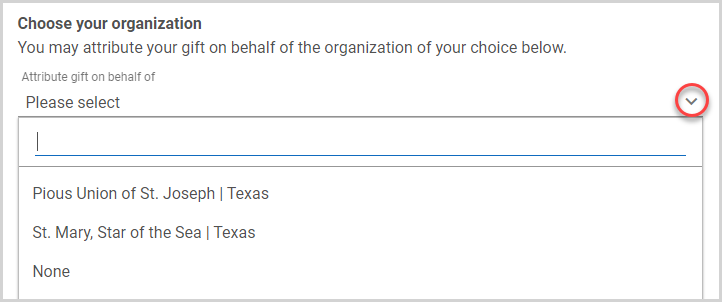
7. Enter the Pledge Total Amount.

8a. If applicable, select the Initial Deposit checkbox for the donor's initial deposit toward the pledge.
8b. Enter the Deposit Amount.
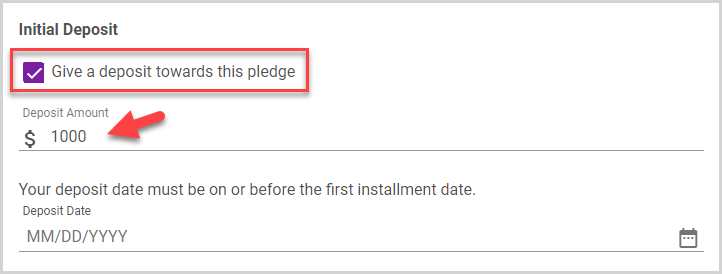
8c. Use the calendar input to select the Deposit Date.
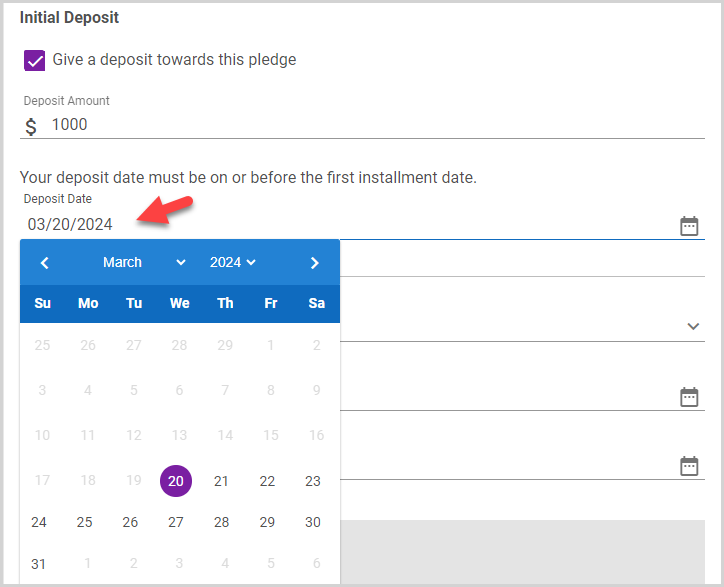
Note* The deposit date must be on or before the first installment date.
9. Select the installment Frequency in the drop-down menu.
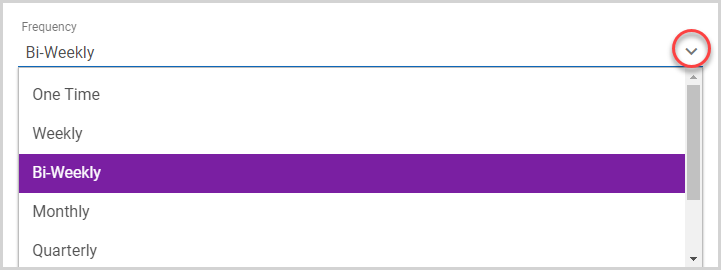
10. Select the First Installment Date using the calendar input.
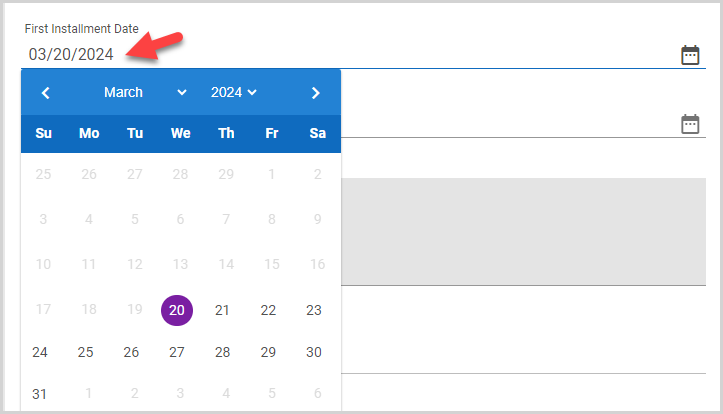
11. Select the Last Installment Date using the calendar input.
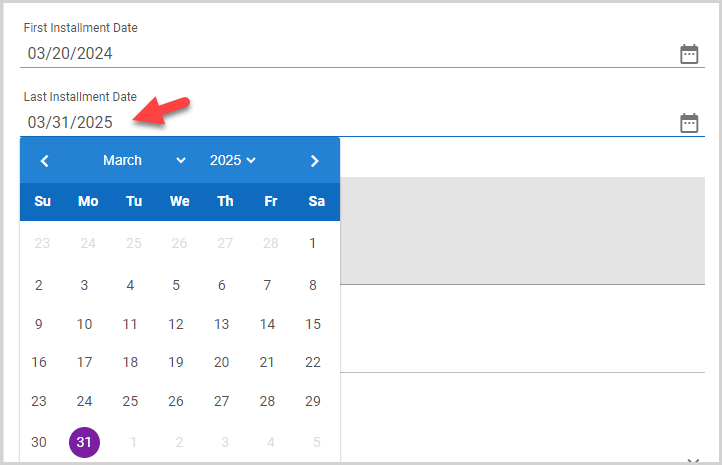
12. If Notes are enabled for the fund, enter any applicable notes.
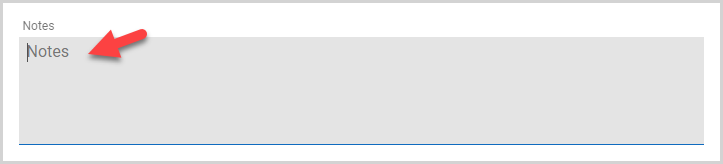
13. If additional options are enabled for the fund pledges, select any applicable additional options.
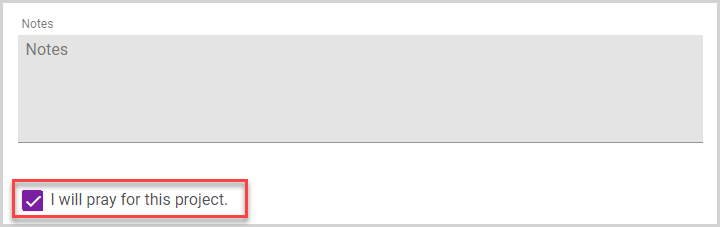
14. Select the Payment Method in the drop-down menu. Payment methods are limited to payment types accepted by the fund (bank account and/or credit card). Internal Only Funds follow the accepted payment type settings on the organization. If needed, you can add a new payment method.
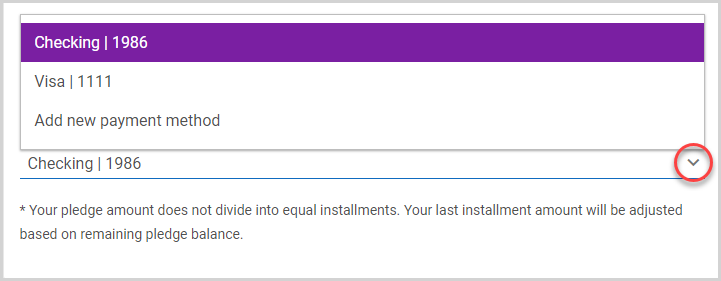
15. Review the details, and then click the Add button to add the managed pledge.
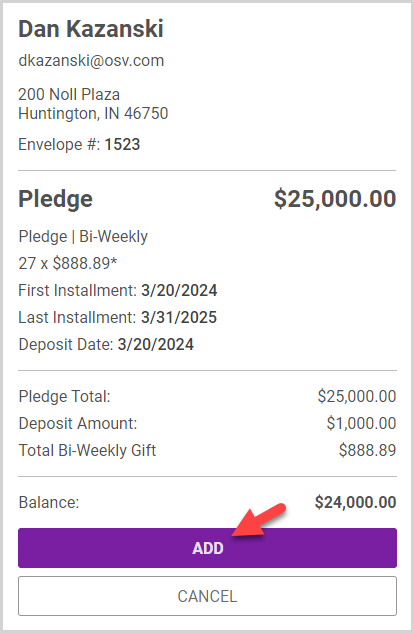
The pledge is displayed on the Pledges card on the Donor Detail page in the system. Upcoming contributions to the Managed Gift are displayed on the Upcoming Contributions card.
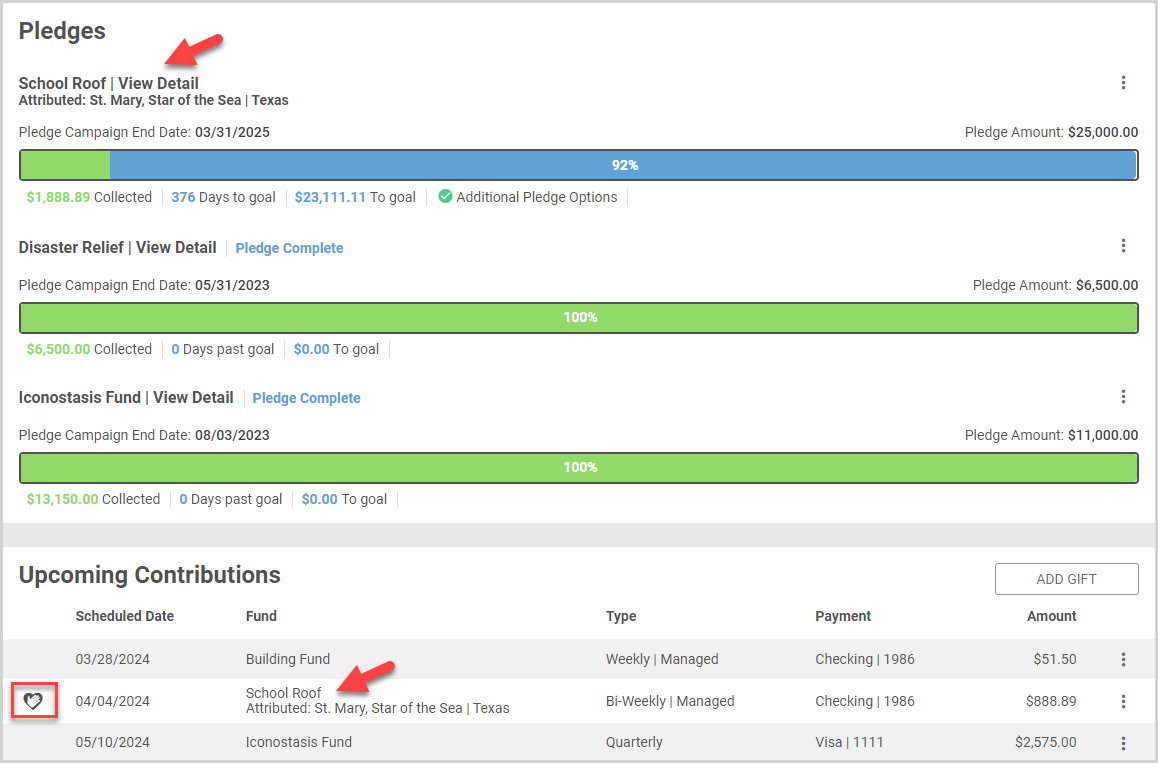
The pledge is also displayed in the public donor account on the Pledges card on the My Gifts page. Upcoming contributions to the Managed Gift are displayed on the Upcoming Contributions card on the My Gifts page.
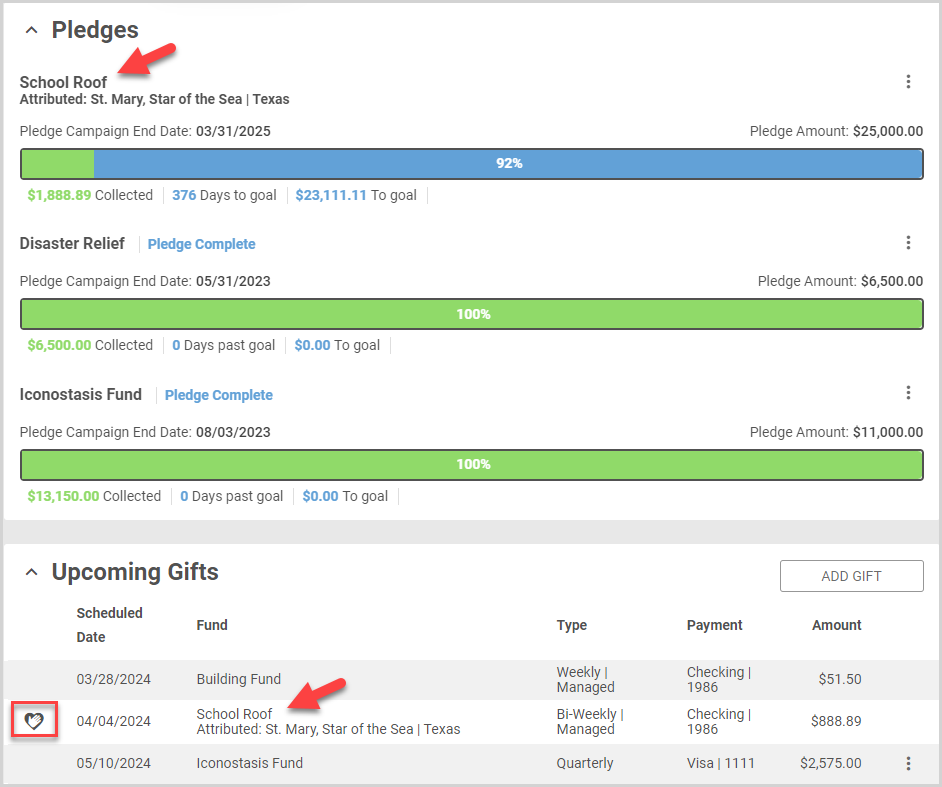
Note* The video is best viewed at full screen. Press Esc on your keyboard when you are finished viewing.

























