Add or Edit a Mission Pathways Profile Picture
This article provides steps to add or edit a Mission Pathways Profile Picture.
A user can add or edit a Mission Pathways Profile picture from the Profile page in the Accompany Find People module.
Complete the following steps to add or edit a profile picture:
1. At the homepage click on Accompany Find People.
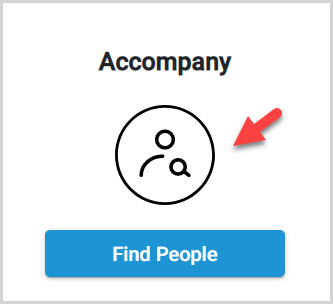
2. Click on Profiles in the menu.
3. Click on the desired profile to open and view.
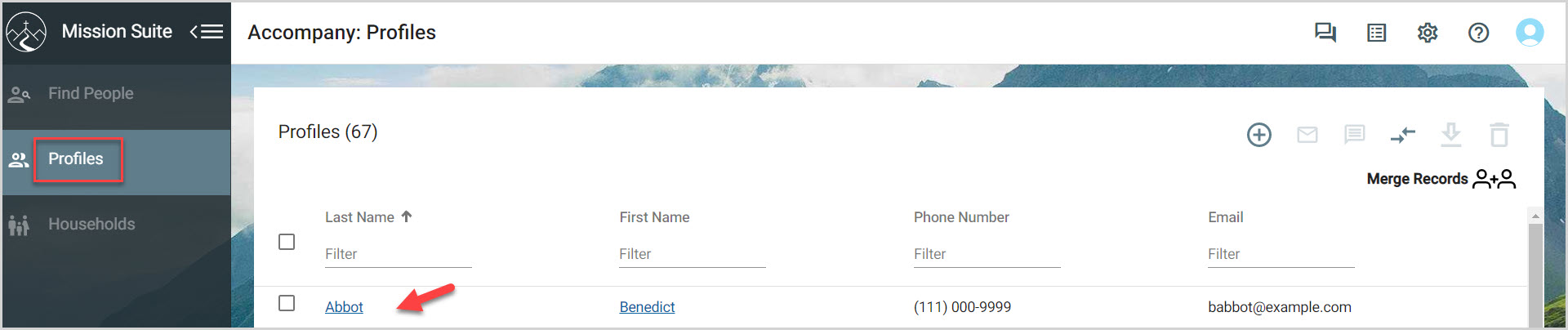
4. Click on the drop down menu.
5. Select Upload a photo.
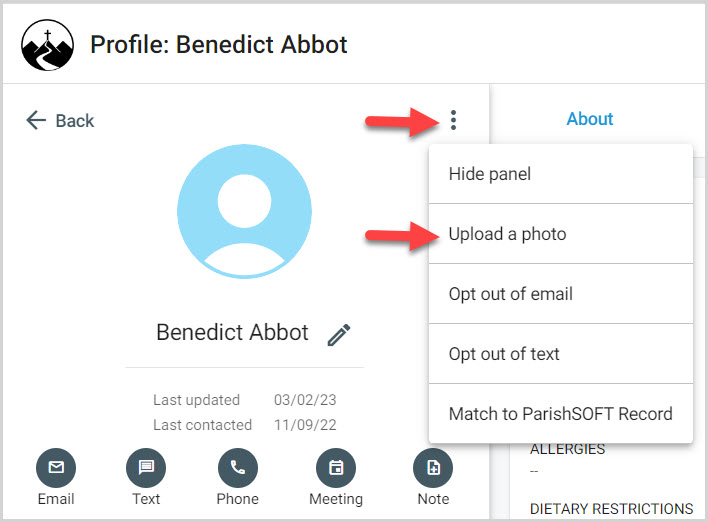
6. Select a Profile Picture.
7. Click on Open to upload a Profile Picture.
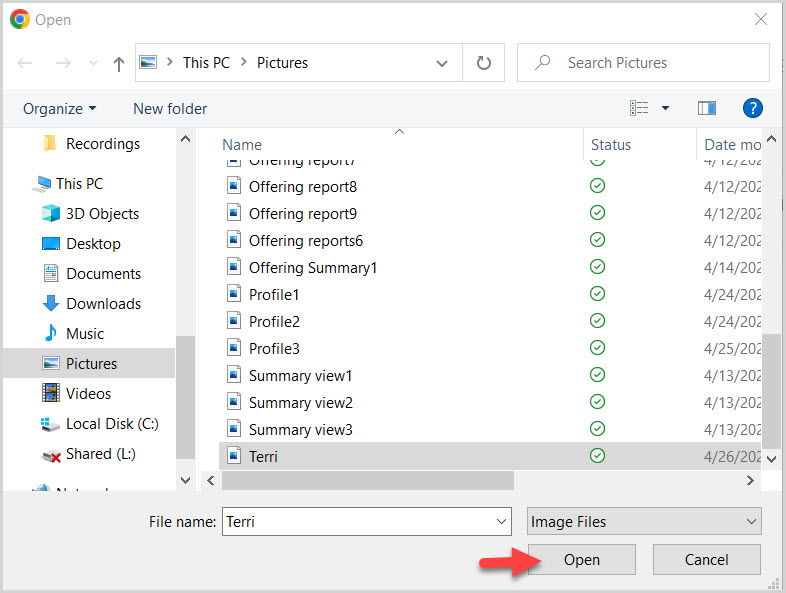
8. If necessary, crop the picture using the slide button.
9. Click on Save.
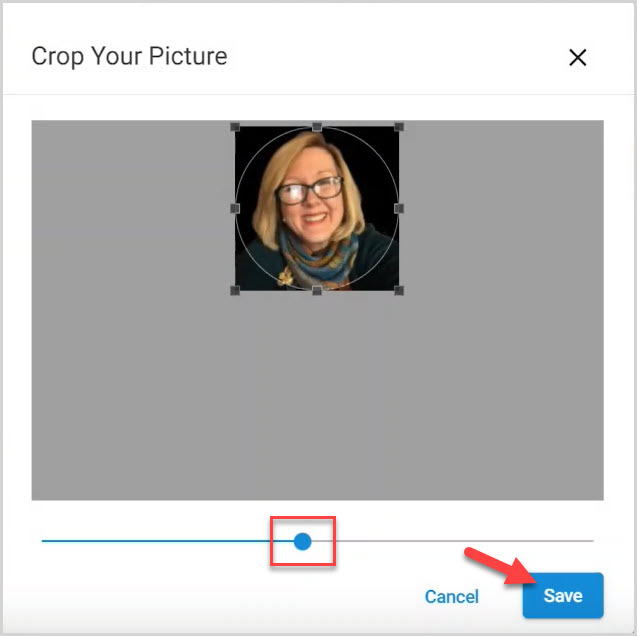
Note* The Profile Picture has been added.
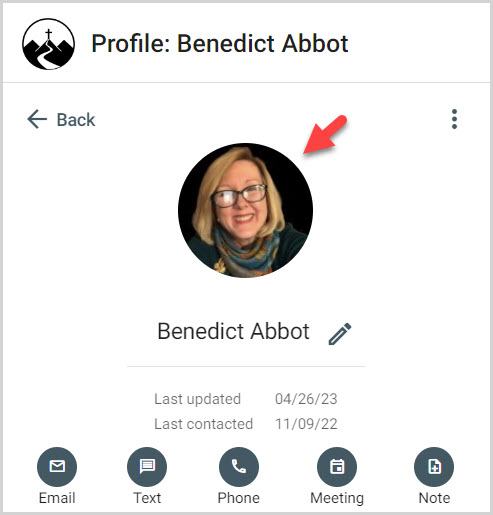
Note* The video is best viewed at full screen. Press Esc on your keyboard when you are finished viewing.

























