Edit Registration Payment Amount
This article provides steps to edit the total amount due for a registration so that adjustments can be made for any reason.
An admin can edit a registration payment amount.
Complete the following steps to edit a registration payment amount:
1. From Religious Education select Terms.
2. Click on the ellipsis to view the drop-down menu.
3. Select View to open the Term Details.
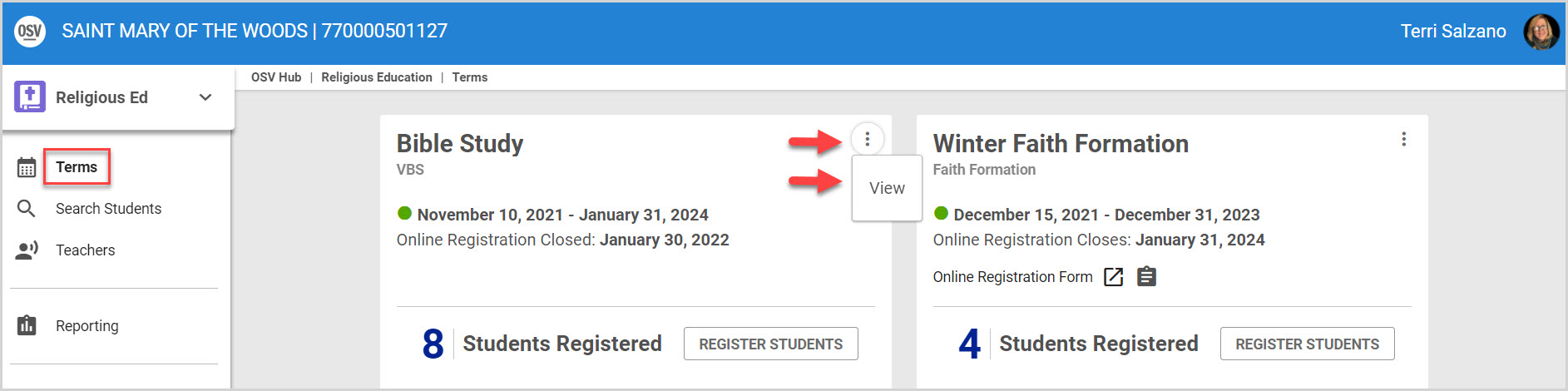
4. Select Registration from the menu on the left.
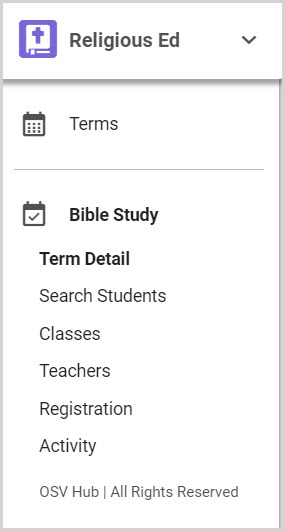
5. Locate and click on the appropriate Registrant’s Name to open the Registration Detail.
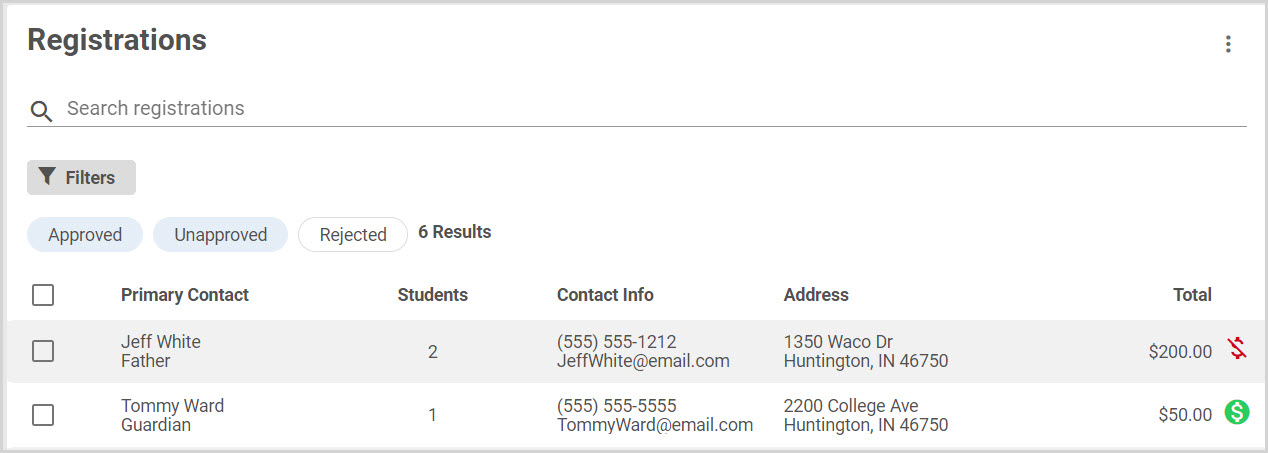
6. Click on the edit pencil icon on the Payment screen to Edit Unpaid Balance.
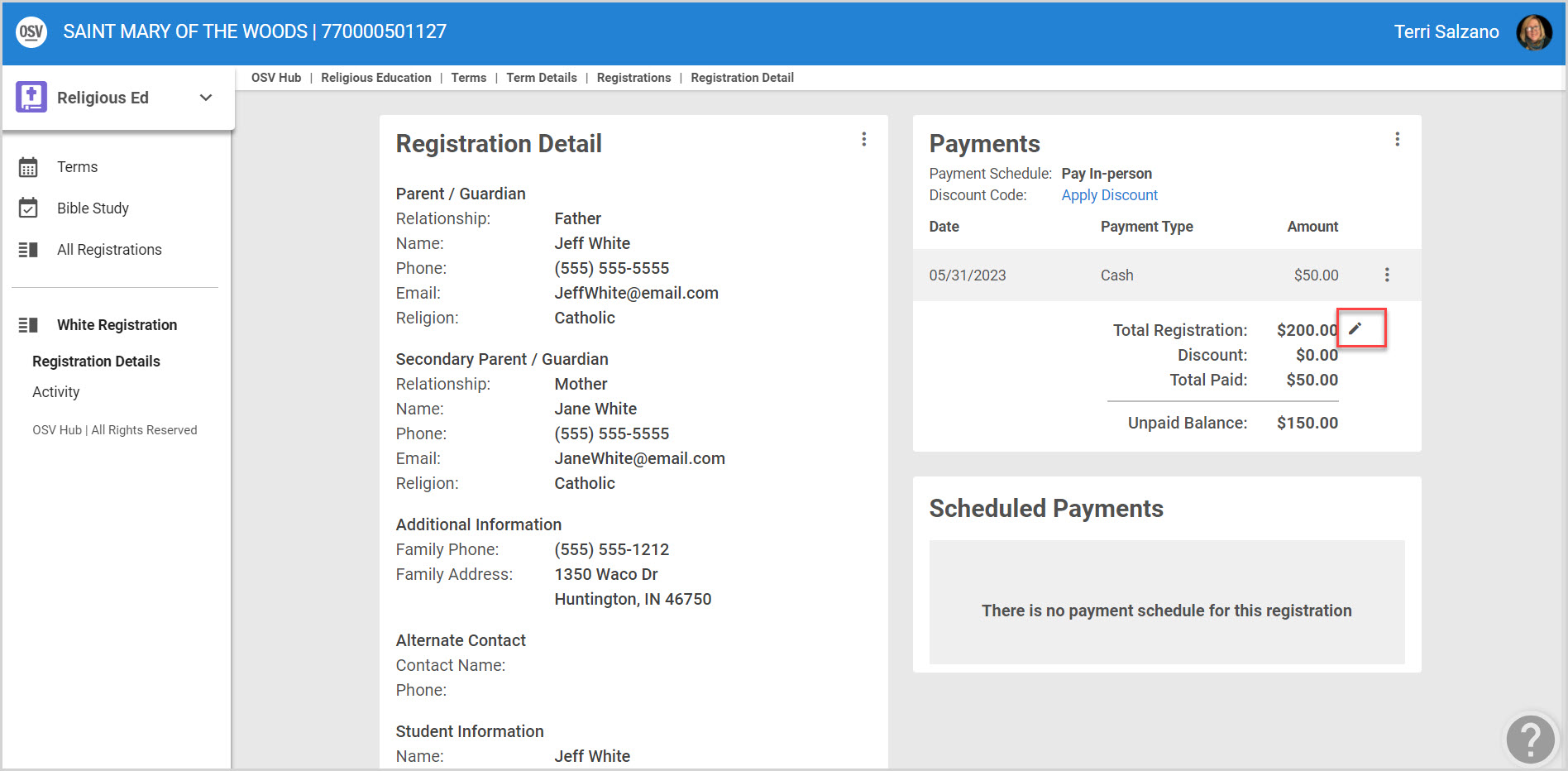
7. Enter the new Registration Amount on the Side Sheet. The amount cannot be less than what has already been paid.
Note* Making the change adjusts the total registration amount. This may imact future scheduled payments.
8. Select Save.
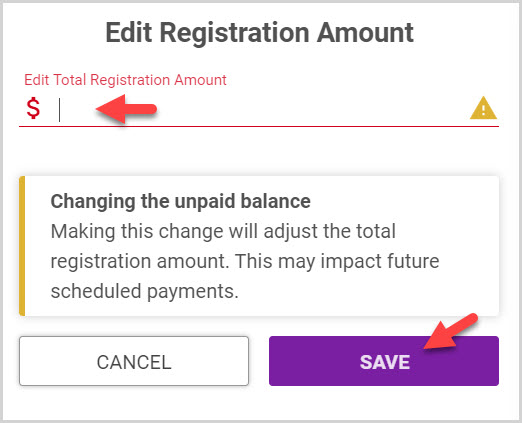
If an Error Message occurs, the Registration Amount needs to be adjusted and included in what has already been paid.
Note* Visual steps are best viewed at full screen. Click Esc on your keyboard when you are finished viewing.
























