Add Text to Give Fund Code to an Existing Fund
This article provides steps to add a Text to Give fund code to an existing fund.
Once Text to Give has been set up, Text to Give Fund Codes can be added to existing as well as new online funds.
Complete the steps to add a Text to Give fund code to an existing fund:
1. From Giving go to Funds.
2. Locate and click on the desired fund.
On the Fund Page note the Text to Give Code is not set.
3. Click on the ellipsis to view the drop-down menu.
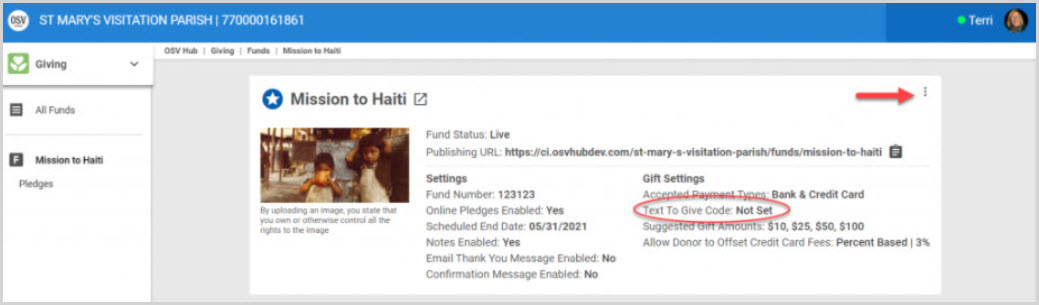
4. Click on Edit Text to Give Code.
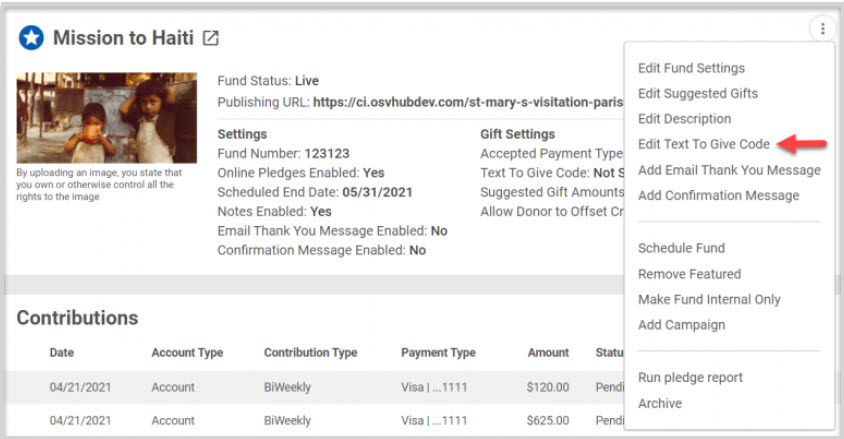
5. Enter the desired Fund Code.
6. Click on Save.
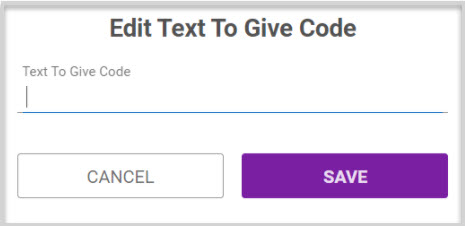
The Text to Give Fund Code is now set.

It should be noted that if the frequency selection of one time gift is changed or removed from the fund settings, the user experiences a warning alert that the Text to Give Code will be removed.
Note* Visual steps are best viewed at full screen. Click Esc on your keyboard when you are finished viewing.
Click here for more information About Text to Give.

























