How a Donor Creates an Account when Texting a One Time Gift
This article provides steps to progress through the Text to Give process when a donor wants to text a one time gift and has not yet set up an Online Giving account.
The donor wants to text a one time gift to the organization so they don’t have to go to the website. They have nothing set up in Online Giving; no account, no phone number and no method of payment.
Complete the following steps to move through the Text to Give process when a donor wants to text a one time gift and has not yet set up an Online Giving account.
1. The donor texts an amount and fund code to the Text to Give phone number the organization has provided to set up a one time gift.
2. When the donor texts the gift amount to the organization’s Text to Give phone number, if the phone number the donor uses to text is not found in the system, the donor is sent a link (good for 48 hours) and prompted to sign in or create a new account.
“Sorry, this phone number is not associated to an Online Giving account. Please create an account or sign in to add your phone number to continue giving your gift. This link will expire in 48 hours.”
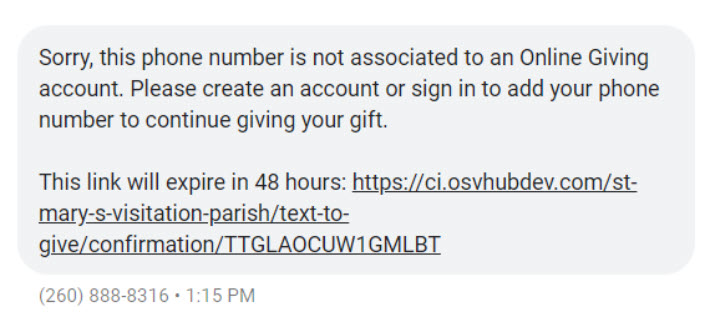
3. When the Donor clicks the link they are directed to a page with prompts to either Sign In or Create New Account.
4. Select Create New Account.
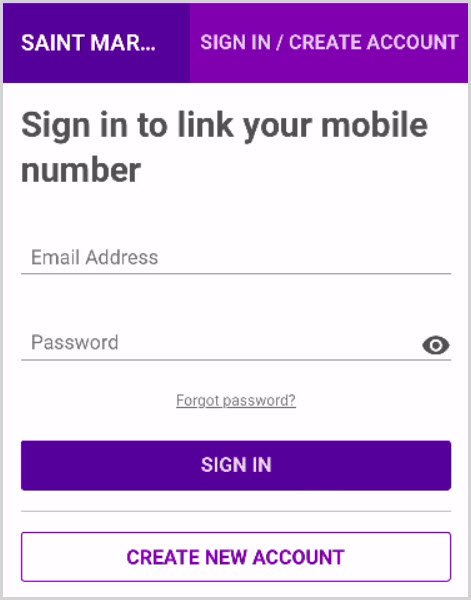
5. The donor is prompted to fill in the personal information.
First and Last Name, email address, (the phone number will auto populate but can ultimately be changed at a later date) and password.
6. Turn the toggle to on if it is desired to enable Two- factor authentication and follow additional prompts, or leave it on off.
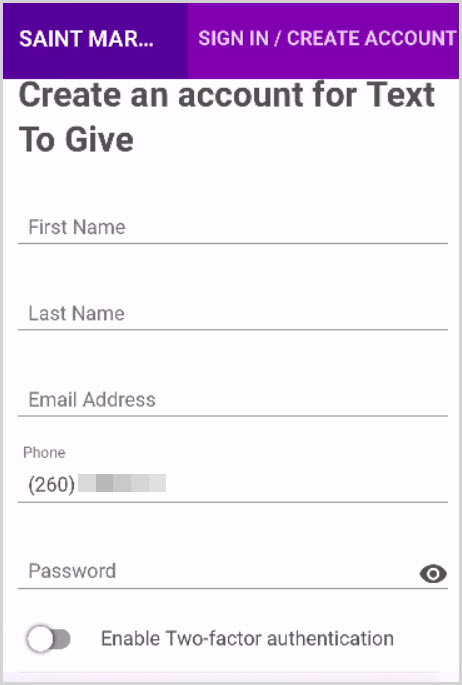
Note* Two-factor authentication can always be disabled later.
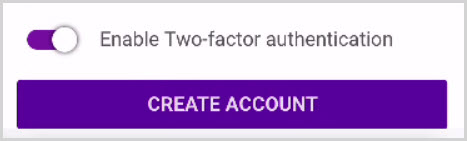
7. Click on Authenticator App or Phone.
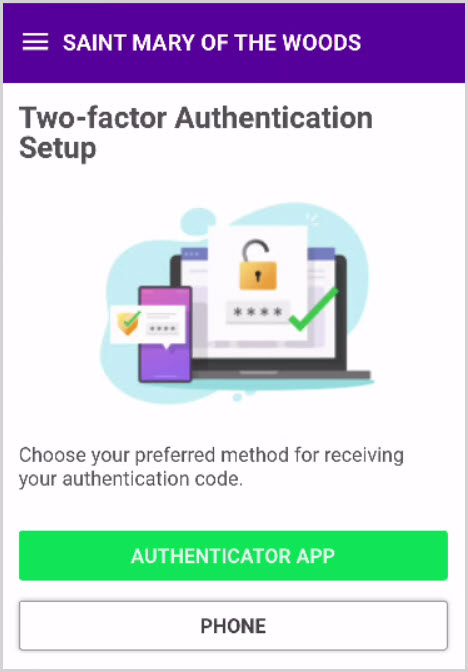
8. From the drop-down menu select Voice or Text to receive a code.
9. Enter the phone number to receive the information.
10. Click on Send code.
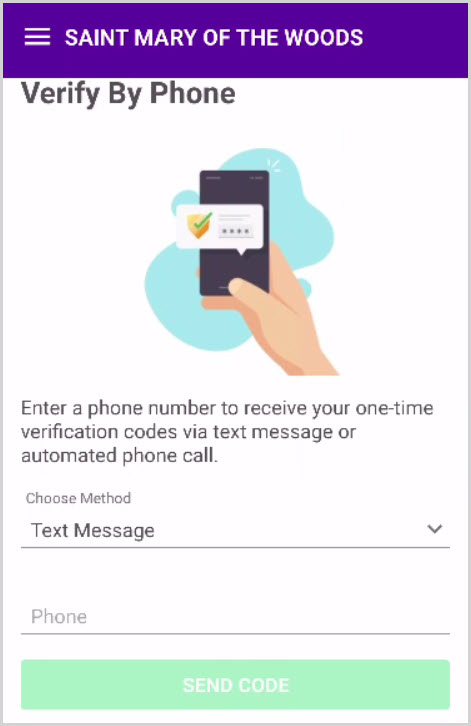
Note* Enter the code once received.
The new account is viewable.

11. The donor is asked to enter a payment method next.
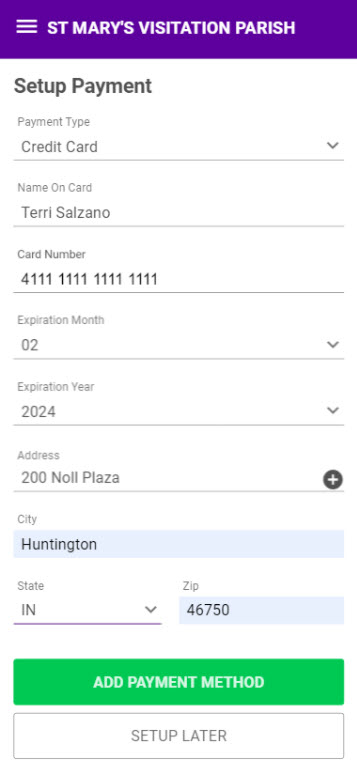
12. The donor clicks on Add Payment Method to process.
The donor receives a quick pop up that indicates the Phone number has been successfully linked to the Online Giving account and also a message that the account and payment method have been set up and that they will receive a text message about continuing their gift.
13. The donor is prompted via text to go ahead and give.
“Congratulations, your account and payment method have been set up. You may now resubmit your gift via Text to Give.”

14. The donor resubmits their gift. (Amount then Fund Code)
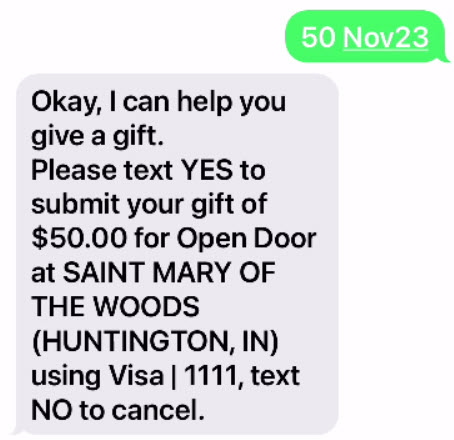
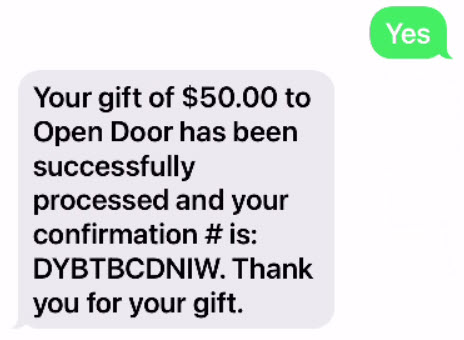
If the system recognizes the new information when the donor texts the amount and fund code, it processes the gift and sends the confirmation back to the donor.
“Your gift of $50.00 to Open Door has been successfully processed and your confirmation # is: DYBTBCDNIW. Thank you for your gift.”
Click here for more information About Text to Give.

























