Add Members to a Grow Group
This article provides steps to add members to a Mission Pathways Grow Group.
Once a group has been created and saved in Grow, members can be added to the group right away by clicking on the Members tab and add a member, or through a form which adds them to the group once the form is submitted.
Group members may be requested to email the group leader if they are interested in joining the group and those group members can be added to the Grow group at anytime.
Complete the following steps to add members to a Mission Pathways Grow Group:
1. From the saved group page, click on Members.
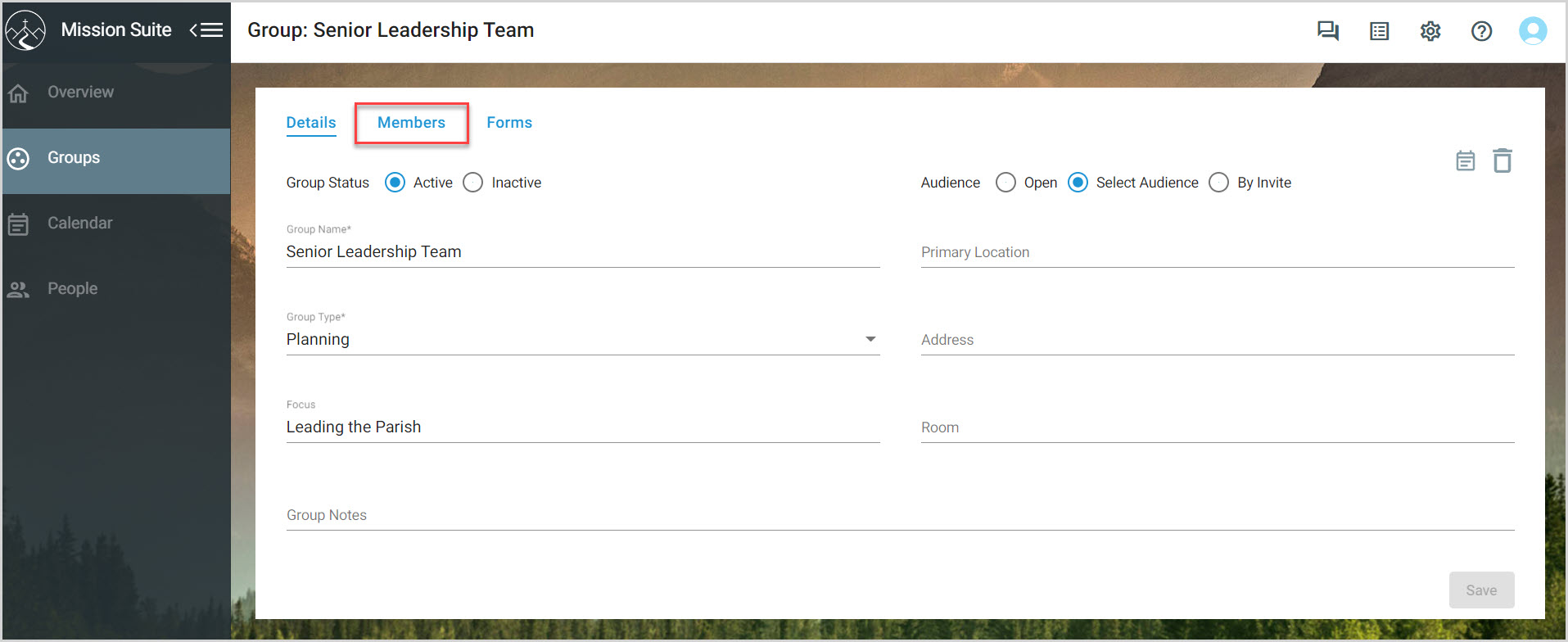
2. Click on either plus sign to add group members.
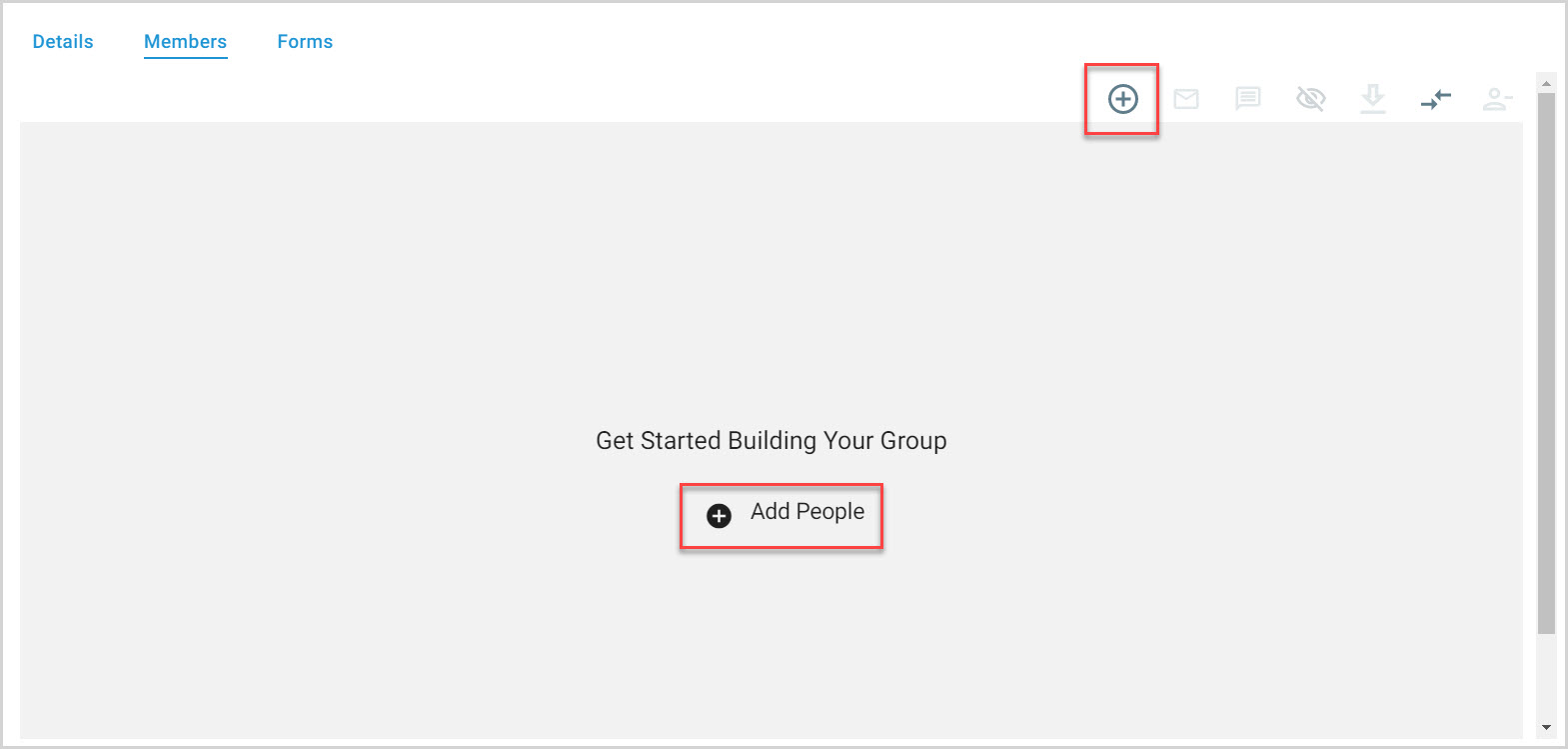
3. Select up to 5 roles for Leadership and Participant Member Roles.
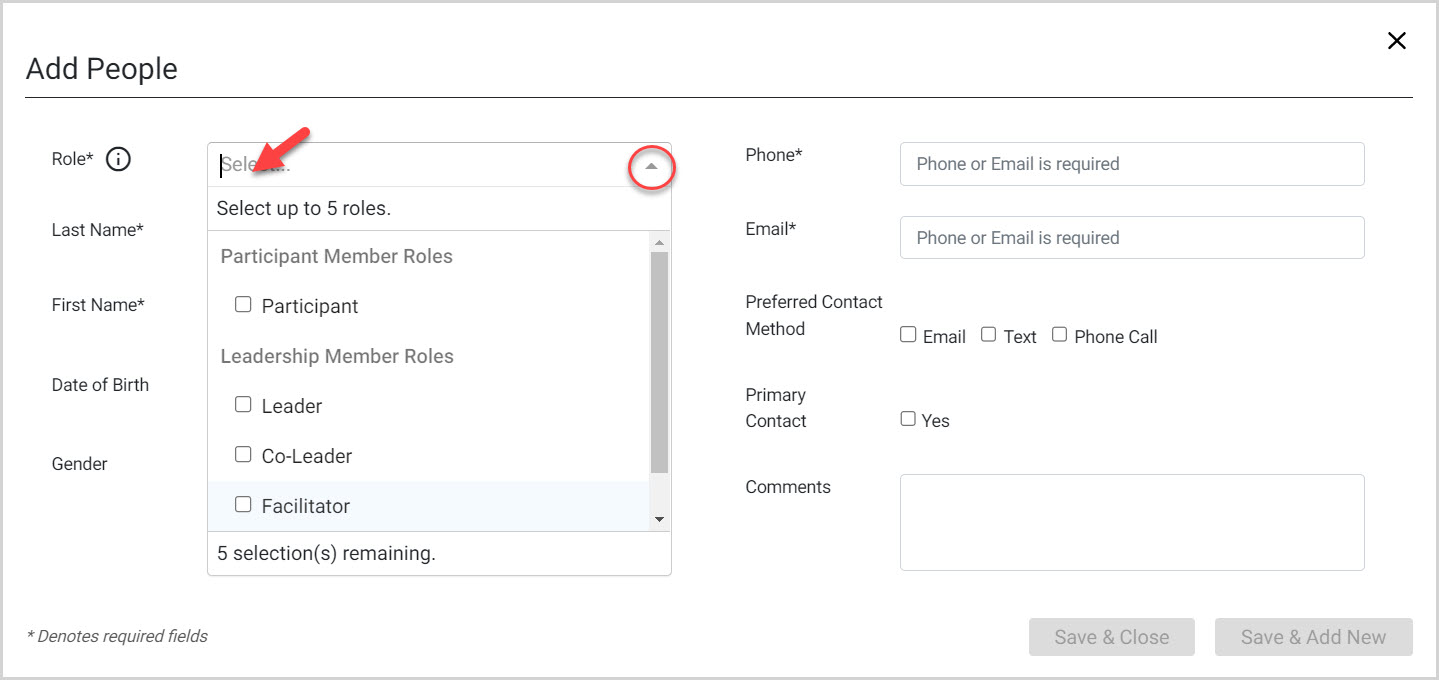
4. Type to search for the group members. If located, the fields auto populate with known information.
5. If not located, create a new contact and fill in the fields with known information. Fields with an asterisk are required. Last Name, First Name, Date of Birth, Gender, Phone number, Email address, and Preferred Contact Method.
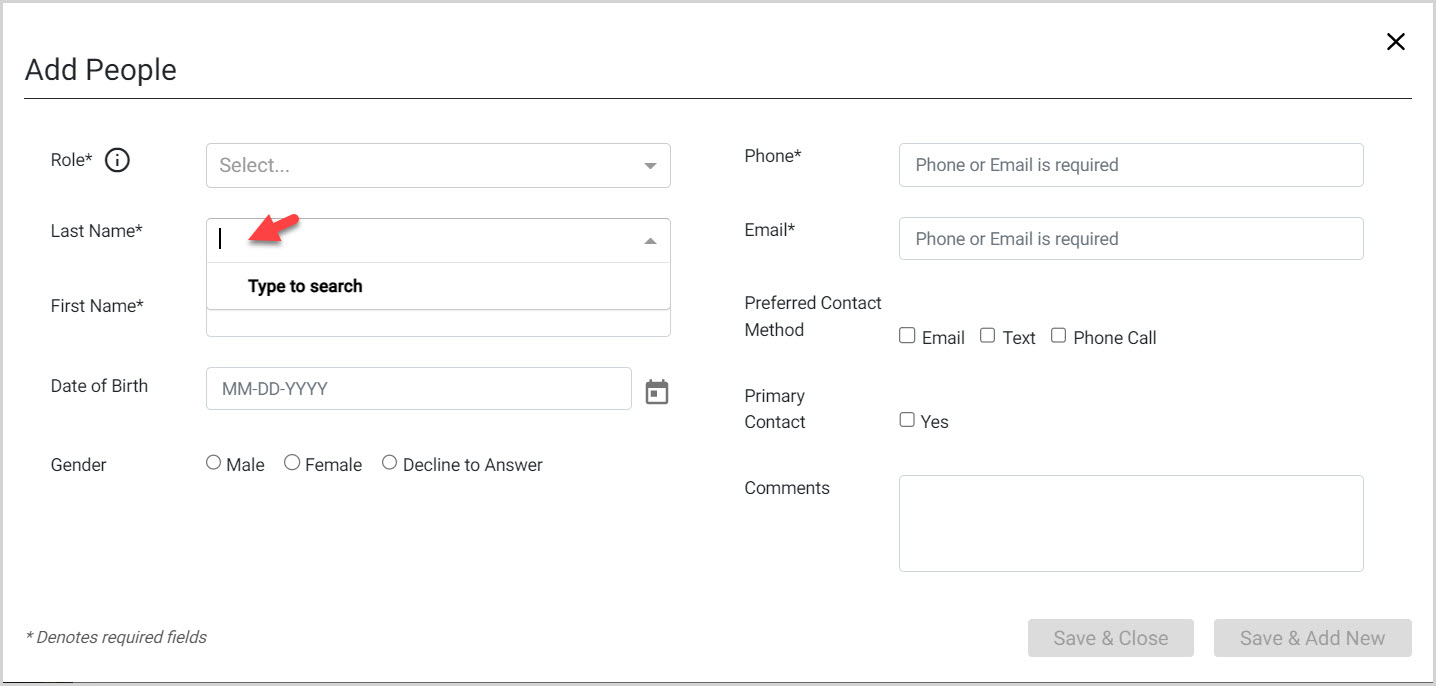
6. Check the box if the member is the Primary Contact.
7. Enter comments if necessary.
8. Click on Save & Close or Save & Add New.
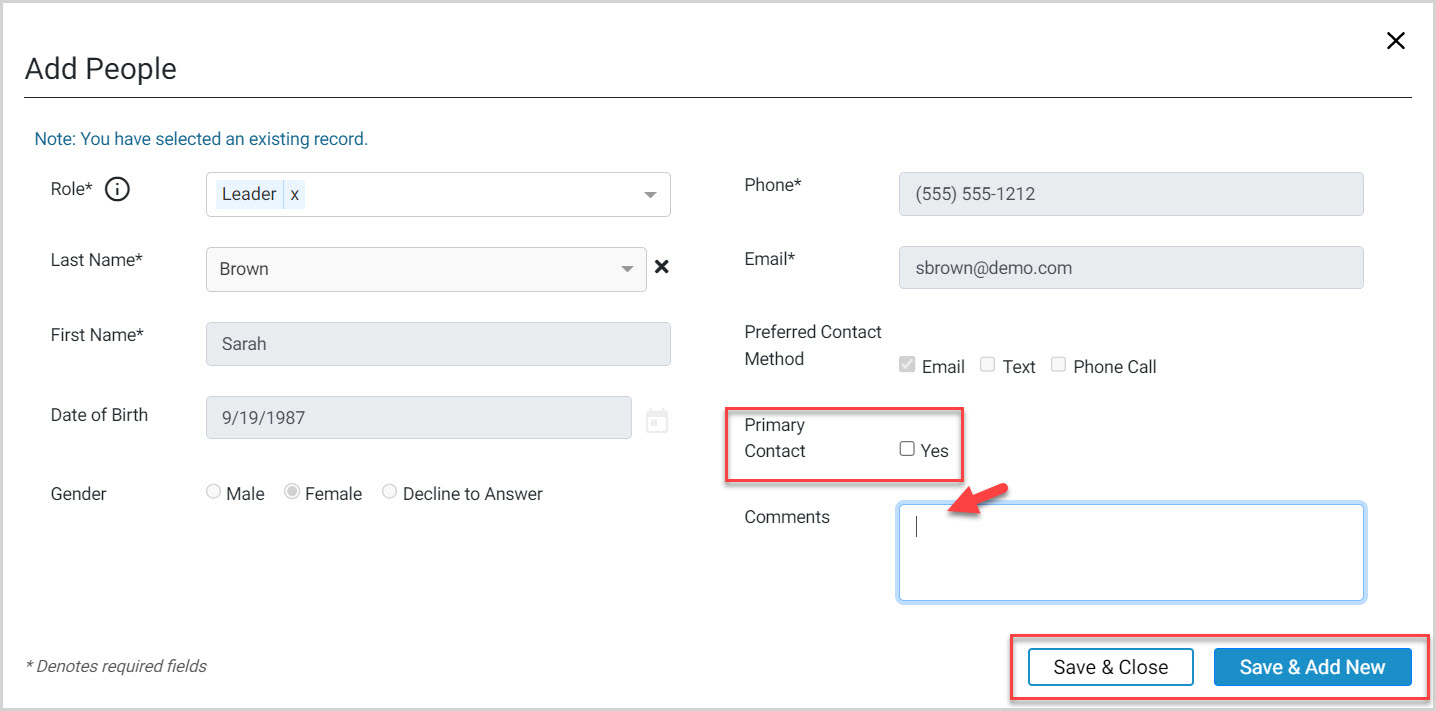
Click the link to learn how to Delete a Grow Group.
Note* The video is best viewed at full screen. Press Esc on your keyboard when you are finished viewing.

























