ParishSOFT Family Suite with Pledges Export
This article provides steps to export pledge data out of our Online Giving system and into a ParishSOFT Church Manager system.
The ParishSOFT Family Suite with Pledges export can be used to export pledge and contribution data out of our Online Giving system and into a CSV file that is specifically formulated to be in a format that can be imported into the ParishSOFT Family Suite system. This export was previously called ConnectNow Offering.
The export can be run by users with the Giving Admin permission or by users with both Giving Admin and Export Admin permissions. Each time an Export Admin runs the export, the system saves the settings as the default for everyone in your organization. In addition, the system sets contribution records as exported based on the most recent export by an Export Admin. Exports run by users who are not an Export Admin will not affect the settings or set records as exported. For information on permission levels, please see Edit User Permissions.
Complete the following steps to create a ParishSOFT Family Suite export:
- From Giving go to Online Giving Exports.
- Select ParishSOFT Offerings (soon to be renamed ParishSOFT Family Suite with Pledges) from the Church Manager Software dropdown.
- Select the desired Date Range. (Last 7 days, 30 days, Year to Date, Last Year, or create your own Custom Date Range)
- Select the desired Funds.
- Select the desired Forms.
- Select Include Guest Accounts if appropriate. (Include any donors who did not register with Online Giving but have chosen to give to the church.)
- Select Only Export Contributions Not Yet Exported if appropriate.
Note* The system determines contribution records as exported based on the most recent export by the Export Admin. Select the checkbox to restrict your export to only the contribution records that have been added since the last export by the Export Admin.
- Click on Export to process the report and for the CSV file to download. (In the first column of the file the H=Header, P=Pledges, C=Contributions, and F=Footer.)
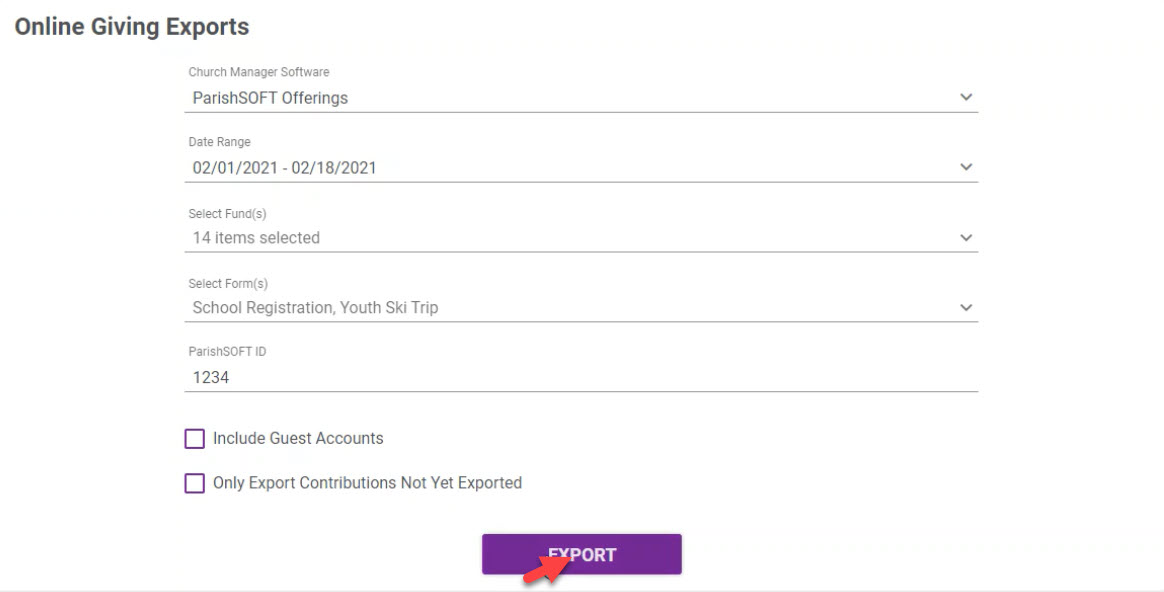
If you already have Church Manager you will not see this feature.
Note* Visual steps are best viewed at full screen. Click Esc on your keyboard when you are finished viewing.

























