Family Statuses
This article provides information about family status options that can be set for families in Directory.
You can set two status types for families in Directory. The two family status types are the following:
- Registration Status (registered or not registered)
- Active Status (active or inactive)
A family's registration status and active status in Directory are independent of each other; setting the registration status for a family does not affect the family's active status, and setting the active status of a family does not affect the family's registration status. Registration status and active status are available as options for filtering in Quick Tasks and the Family List Report.
If you need to check the active contributor status of a family, please see Identify Families who are Active Contributors.
Registration Status (Registered or Not Registered)
You can record a family's registration at your parish or organization when you Add a New Family to Directory. Families can also submit their registration using the online registration link you share with them. However, you can also update a family's registration status at any time. The number of registered families in Directory is displayed on the Overview card in the Directory Dashboard. You can filter families and members by their registration status in the Family List Report and Member List Report.
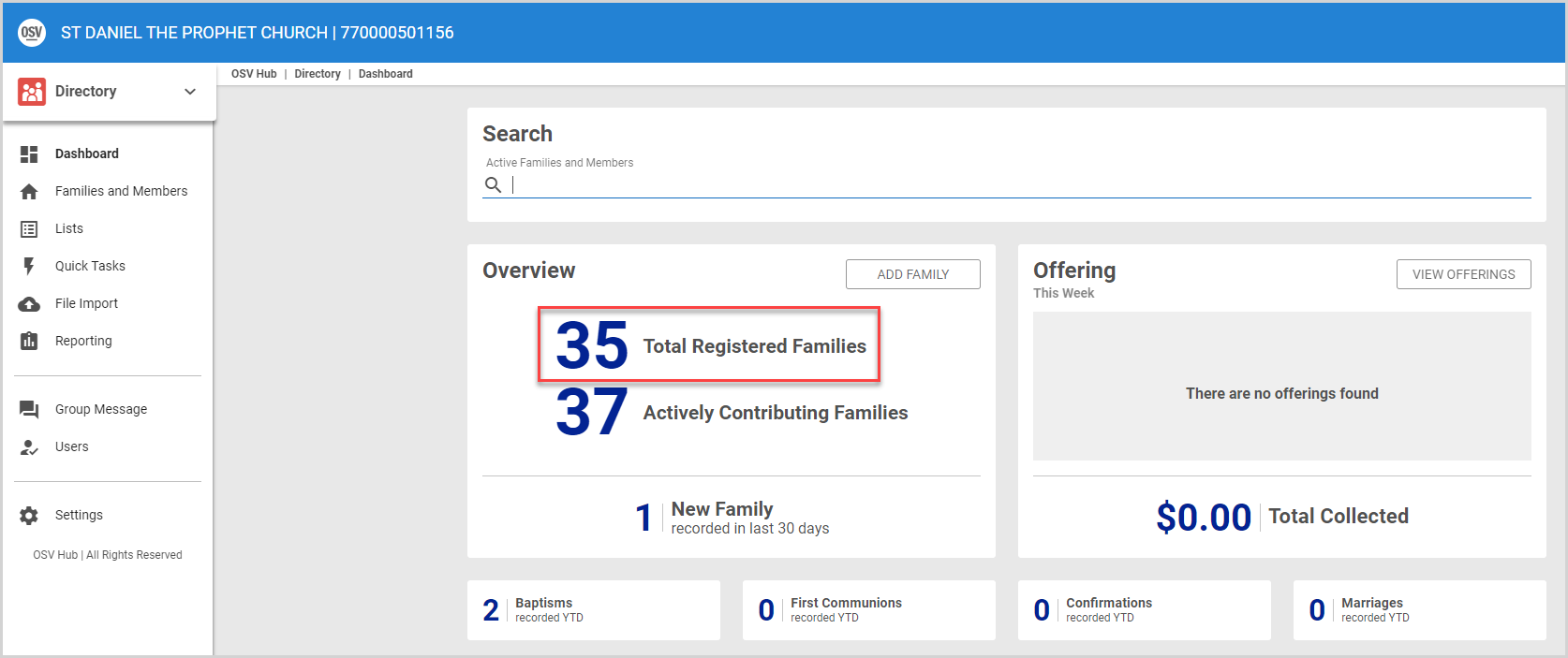
Active Status (Active or Inactive)
All families added to Directory are set to active status by default. However, if you no longer consider a family as an active family of your parish or organization, you can Deactivate the Family, which changes the family status to inactive. A gold bar is displayed on the Family Detail card of a deactivated family.
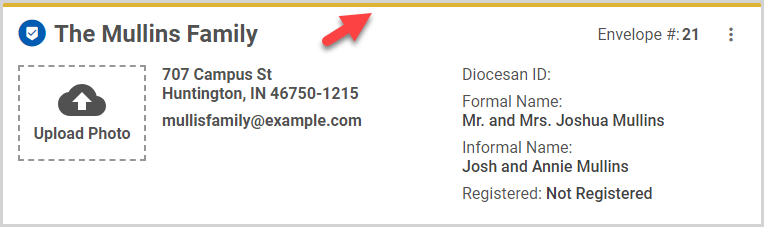
Inactive families / members do not count toward your Total Families on the OSV Hub Dashboard or toward your Total Directory Count used for billing; however, inactive family and member information is retained in the system. Any member Marked as Deceased is set to inactive.
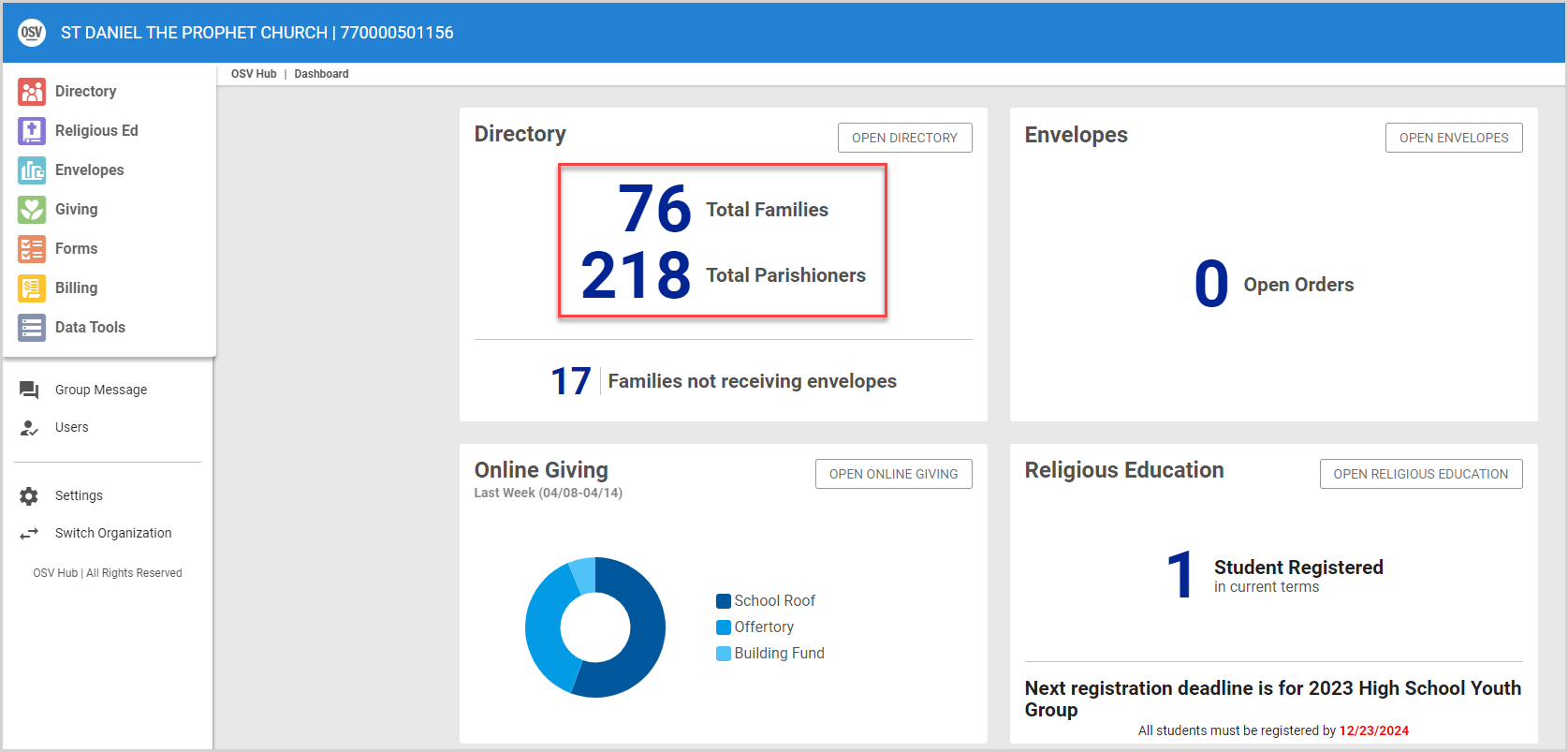
Note* The video is best viewed at full screen. Press Esc on your keyboard when you are finished viewing.

























