View Outgoing Emails on the Mission Suite Mobile Application
This article provides steps to view outgoing mobile emails for a session on the Mission Suite mobile application.
You can view a previously sent email for a Mission Pathways Session or Retreat on a mobile device or tablet.
Complete the steps to view outgoing emails on the Mission Suite Mobile application:
1. Login into the Mission Suite Application.
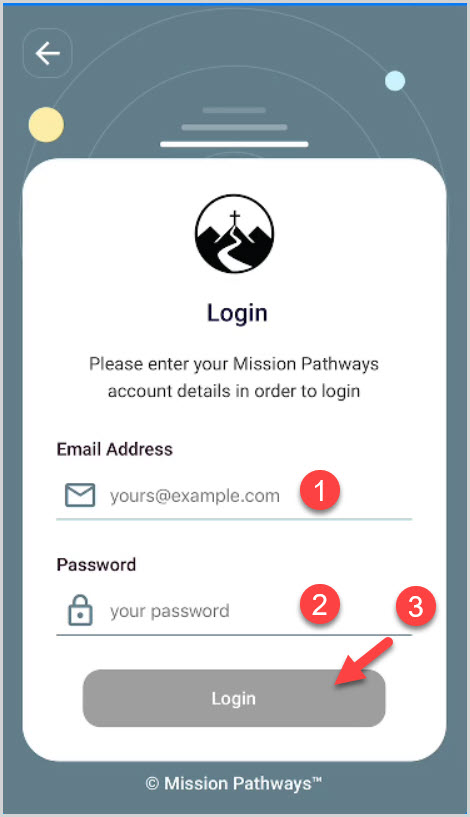
2. Click on the email envelope icon to view the outbox for sent emails or texts.
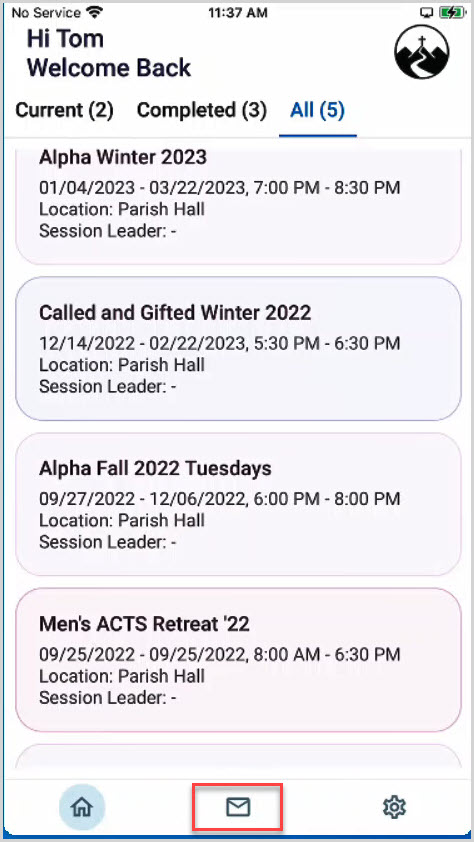
3. Select the desired Session or Retreat.
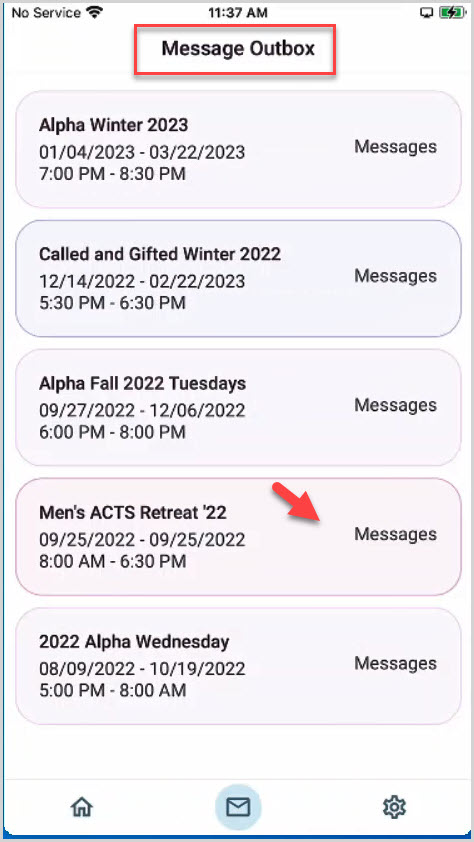
4. Click on the Text Messages tab to view texts that have been sent.
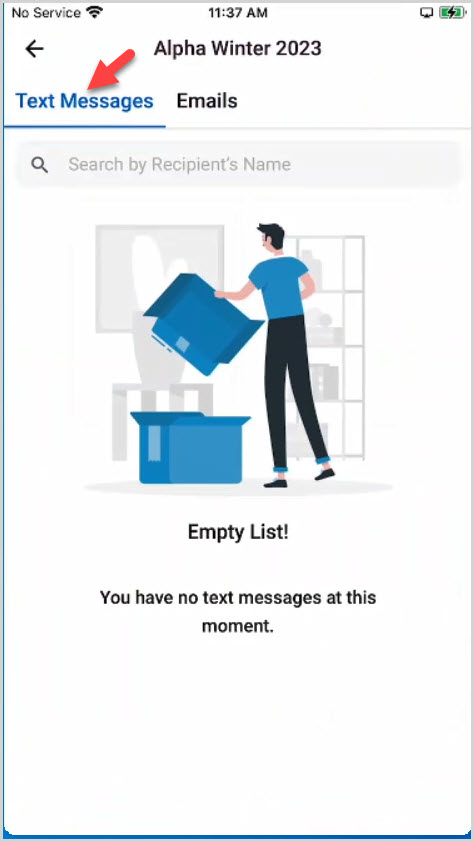
5. Click on the Emails tab to view Emails that have been sent.
6. Click on the back arrow to move back toward the home page.
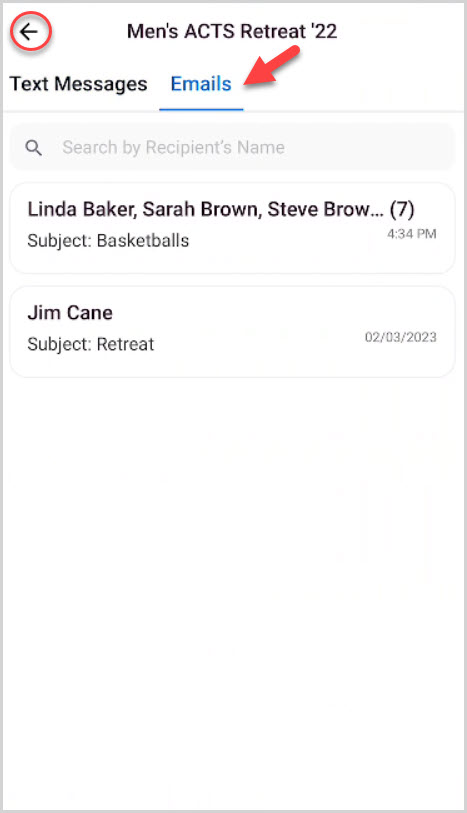
7. Click on the Home icon to get back on the Home page.
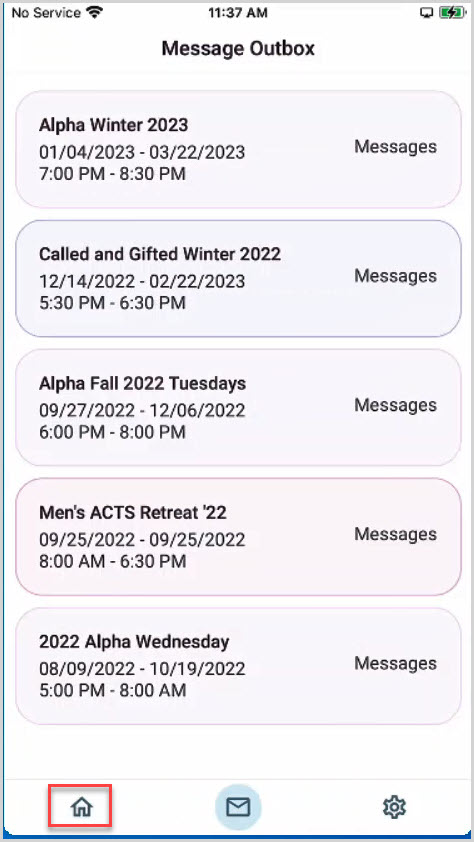
Note* You are back on the Home page.
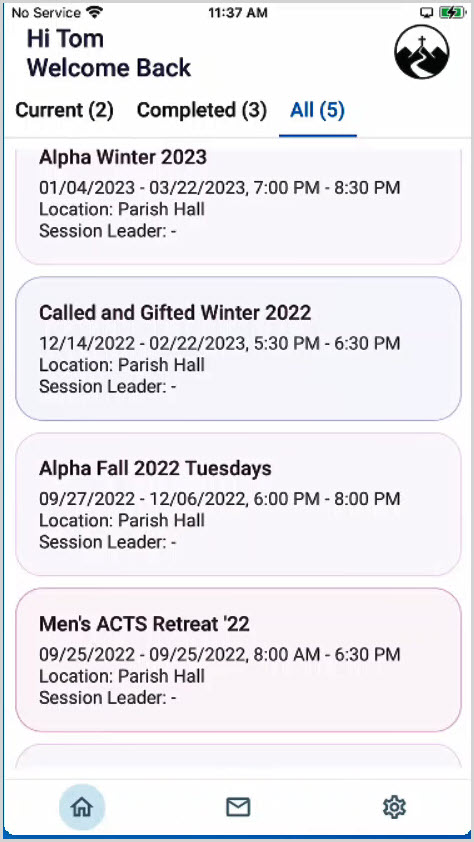
Note* The video is best viewed at full screen. Press Esc on your keyboard when you are finished viewing.

























