Search for Accounts in Online Giving
This article provides information about searching for accounts in Online Giving.
The Giving administrator can locate an account searching by name, email, envelope number, phone number, or address. With Account Type filters, the search results can be narrowed to show regular accounts, Managed accounts, and Guest accounts, or any combination of the three.
Complete the steps to search for accounts in Online Giving:
1. From Giving click on Accounts.
2. Enter a name, envelope number, address, phone number or email address in the Search field.
Note* A blue filter button indicates that it is active. Click on any filter to deactivate. Leaving all filters active will net all results; Accounts that are self-managed, Managed accounts and Guest accounts.

3. Press enter on your keyboard.
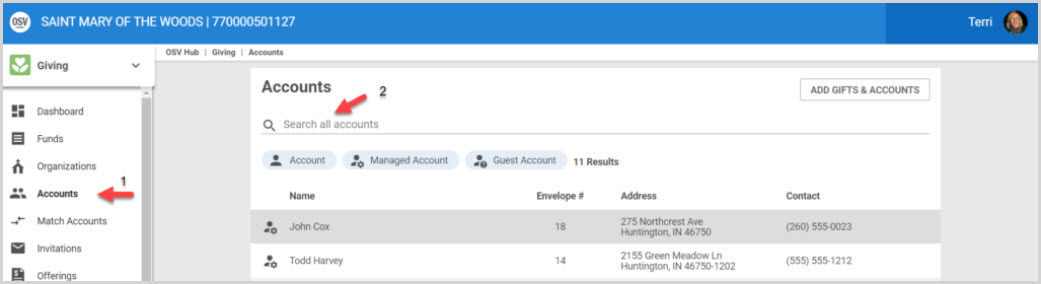
4. If found, the account populates available information including the Full Name, Envelope Number, Physical Address, email Address and Phone Number.

Note* Click on the X to clear out the text.

Note* Visual steps are best viewed at full screen. Click Esc on your keyboard when you are finished viewing.

























