Add or Change a Managed Account Default Email Address
This article provides steps to add or change a Default Managed Account Email Address for the organization.
A Default Managed Account Email Address is set up for the organization for any managed gift email communications that would normally be sent to a donor. It is added or changed from the Online Giving Settings menu.
When a managed account is created, it uses the Managed Account Email Address by default. It can be manually changed to the donor’s email address from within their account. This ensures the donor receives the confirmation emails when donations are processed.
Complete the following steps to add or change a Default Managed Account Email:
1. From Settings go to the Online Giving Settings card.
2. The Managed Accounts Feature must be enabled.
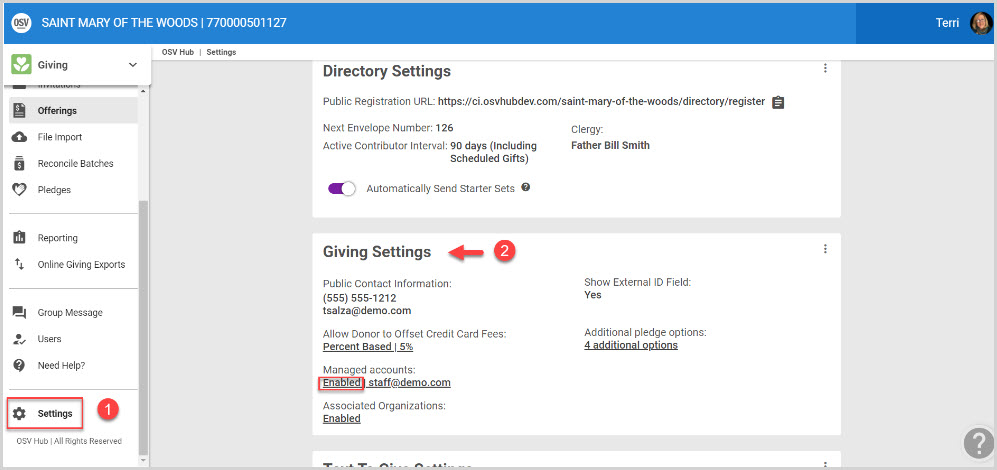
3. Click on the ellipsis to view the drop-down menu.
4. Select Edit Managed Account Settings.
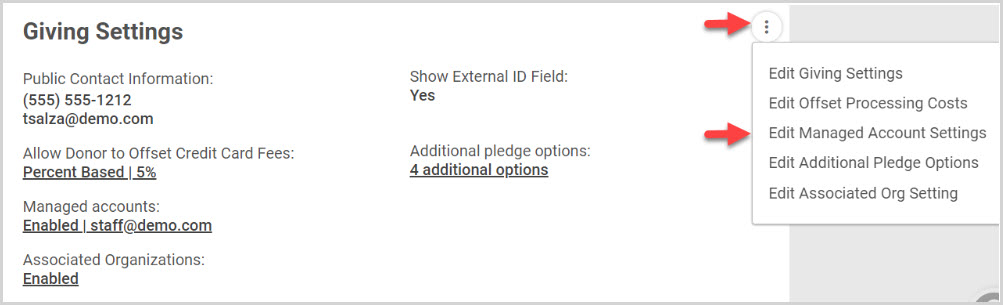
5. Add or change the Default Managed Account Email Address. Changing the Managed account email address updates the email address for any managed account currently using it.
6. Select Save to process.
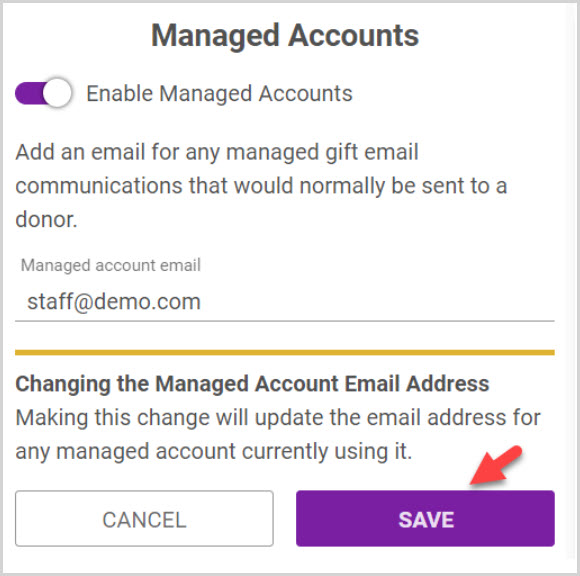
When adding a managed
account for online Giving, the previously set up default managed account email address may be changed to a personal email if the donor wishes to receive system correspondence. If the donor provides a default email address, it cannot be an email address that is already in use in the system.
Note* Visual steps are best viewed at full screen. Click Esc on your keyboard when you are finished viewing.

























