Send an Email to a Volunteer Using the Mission Suite Mobile Application
This article provides steps on sending emails to volunteers using the Mission Suite mobile application.
Send emails to volunteers using the Mission Suite Mobile Application, making communication with volunteers effortless and efficient.
Complete these steps to send an email to a volunteer using the Mission Suite mobile application:
1. Log into the Mission Suite application.
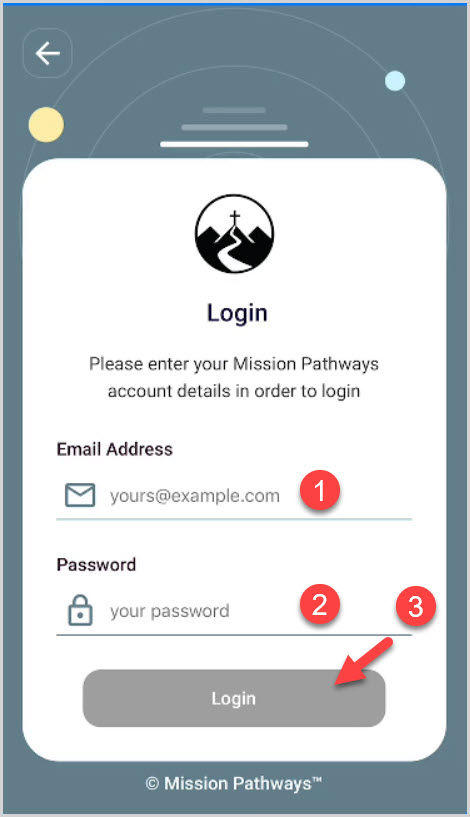
2. Select a Session.
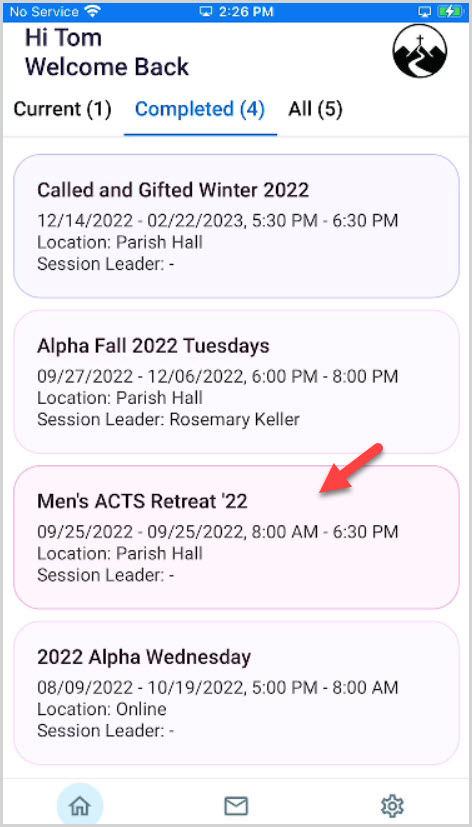
3. Click on Volunteers.
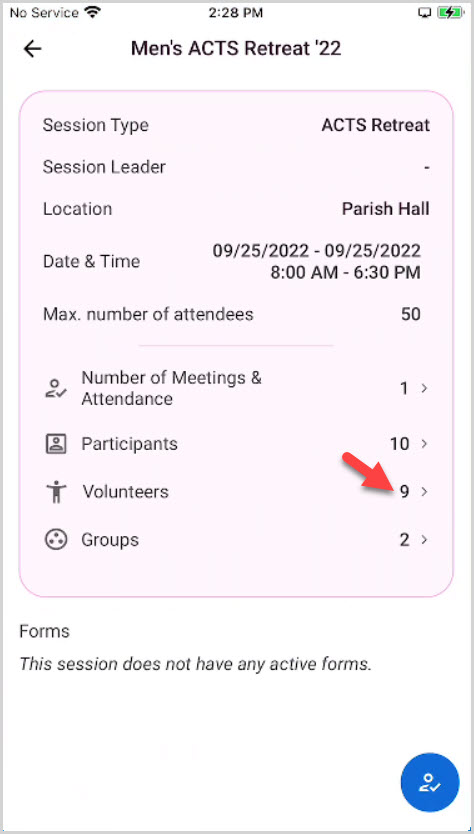
4. Click on the ellipsis of the desired recipient.
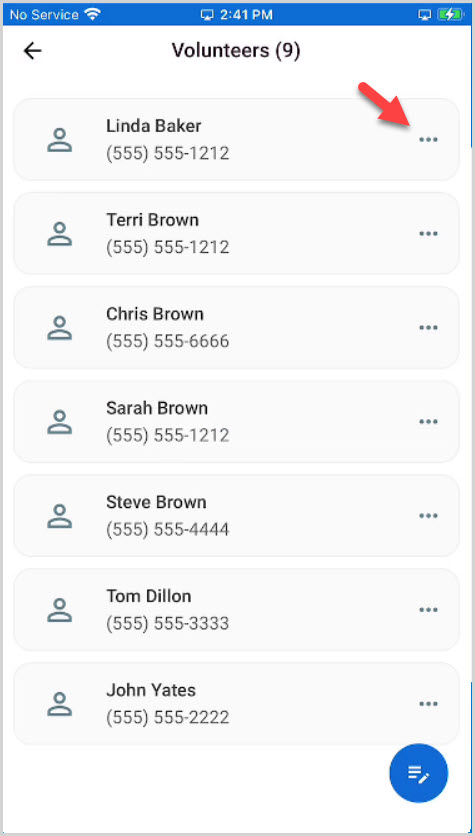
5. Click on Send Email.
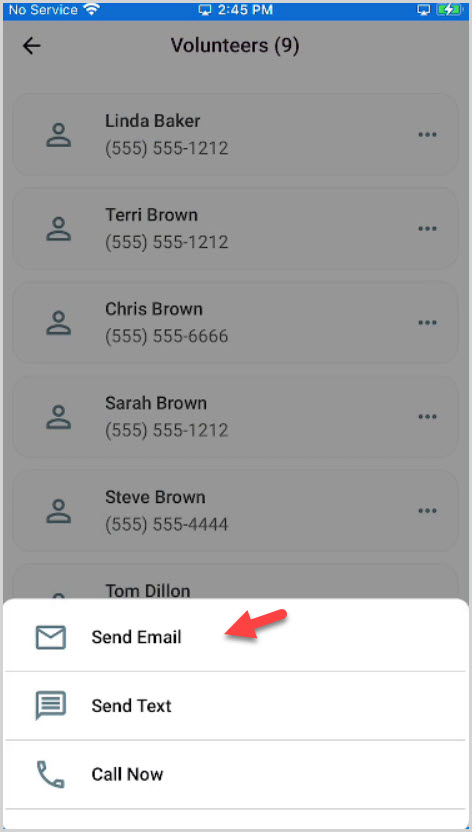
6. Enter the Email subject line and message.
7. Place a checkmark in the box marked Insert Email Signature if desired.
8. Click on Send.
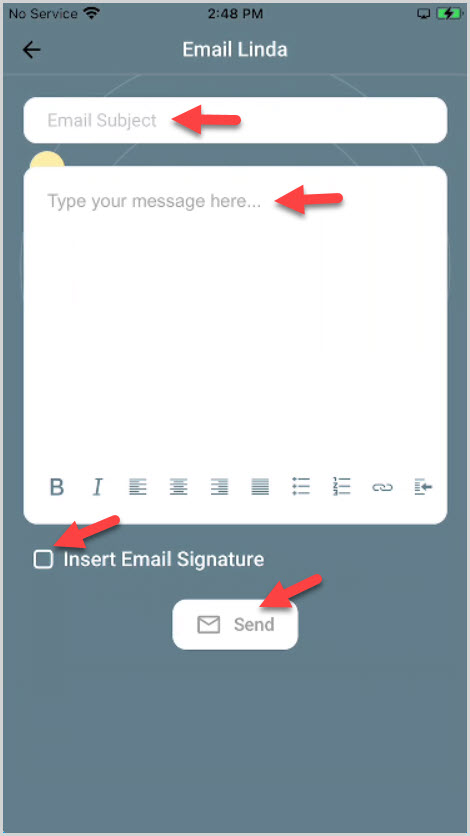
Note* The video is best viewed at full screen. Press Esc on your keyboard when you are finished viewing.

























