Text Through the Mission Pathways Profile Page
This article provides steps to send a text through the Mission Pathways Profile page.
A user can send a text to a volunteer or participant through their Profile page.
Complete the follow steps to send a text through a Profile page:
1. On the homepage click on Accompany Find People.
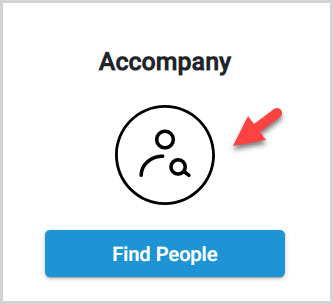
2. Click on Profiles in the menu.
3. Click on the desired profile to open and view.
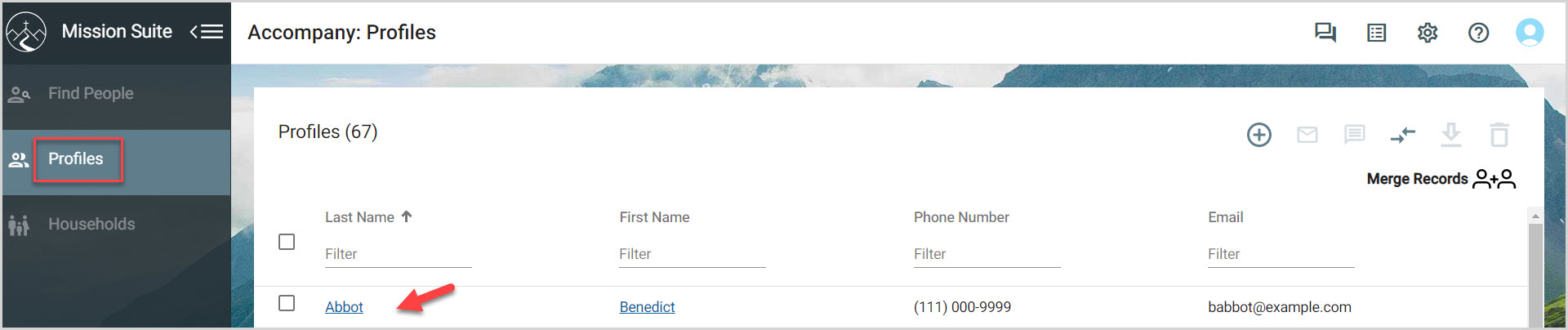
4. Click on the text communication button to begin.
5. Enter the desired messaging.
6. Click on Send to send the text.
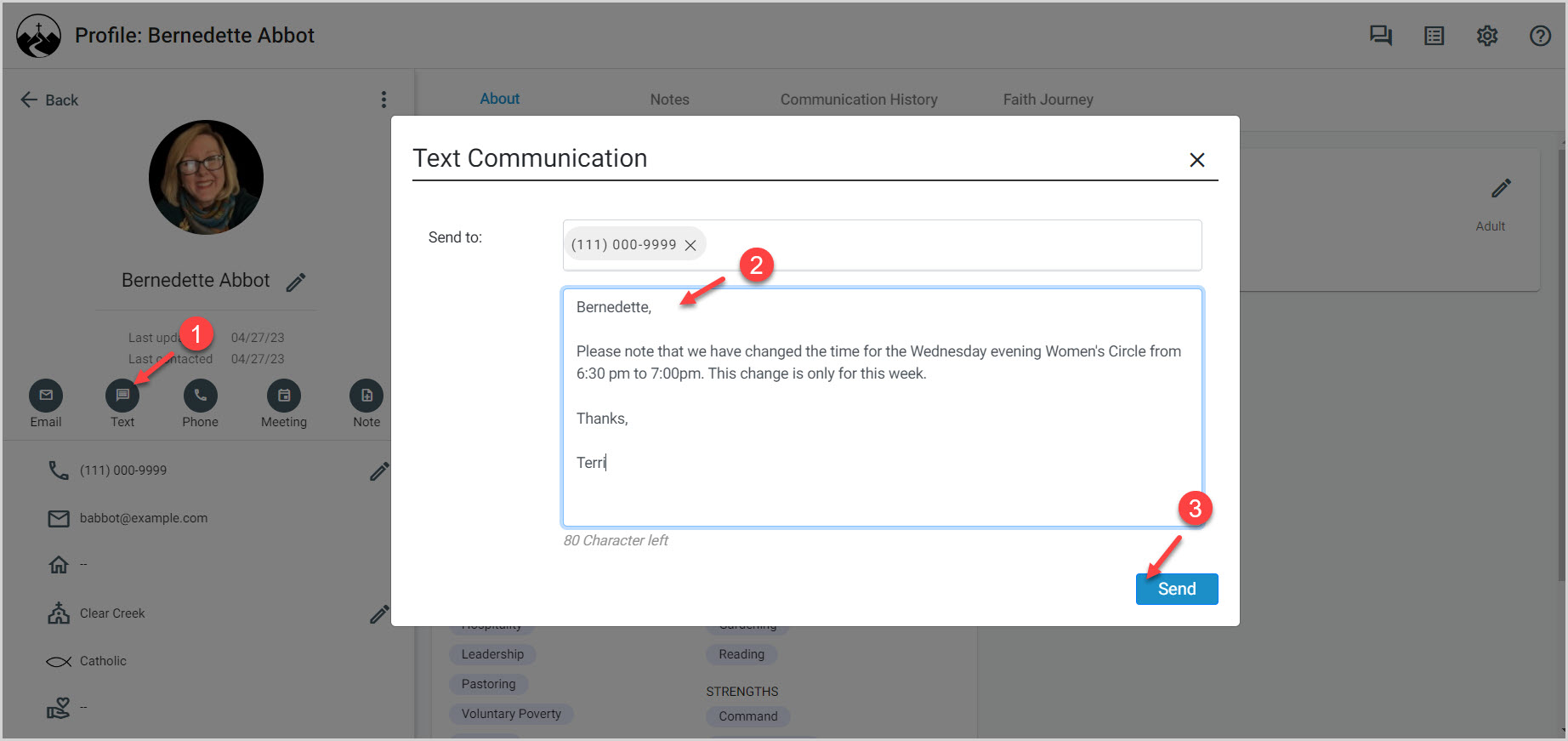
7. Click on Communication History to view previous communication.
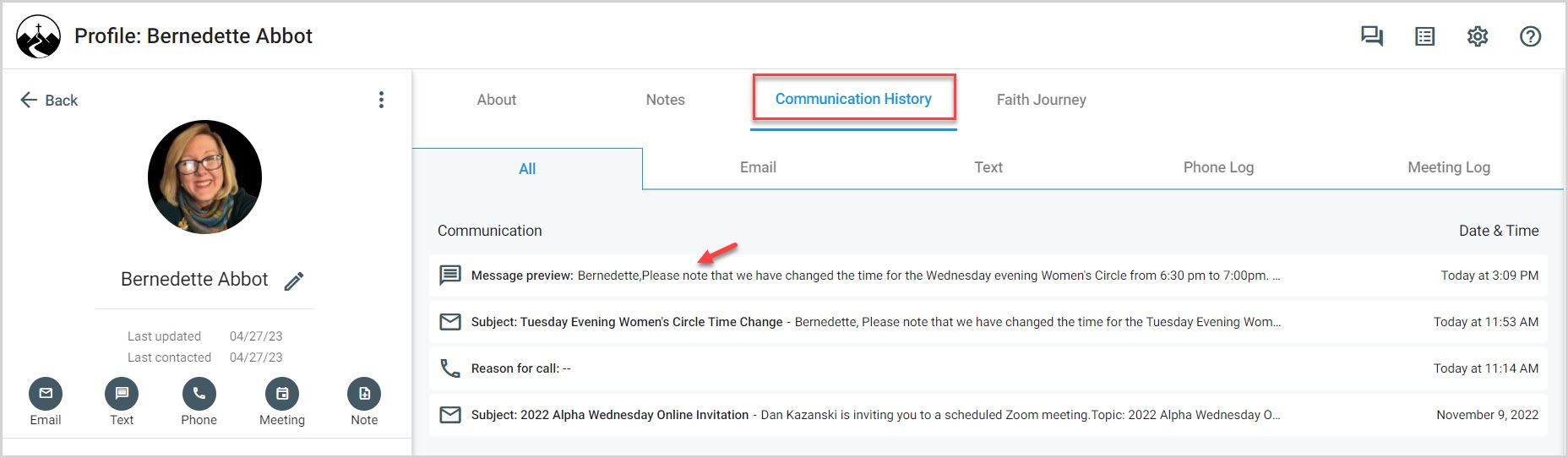
Note* The video is best viewed at full screen. Press Esc on your keyboard when you are finished viewing.

























