Add a Managed Account Payment Method
This article provides steps to add a managed account Payment Method for a donor’s managed account.
An Online Giving Administrator may want to add another payment method to a managed account for a donor’s managed account.
Steps to Add a Payment Method to a managed account:
1. From Giving go to Accounts.
2. Enter the donor’s name in the Search All Accounts field and hit enter.
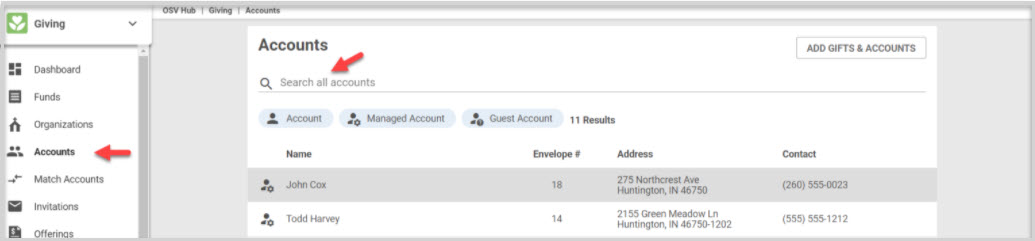
3. Click on the donor’s Managed Account to open the Account Detail screen.
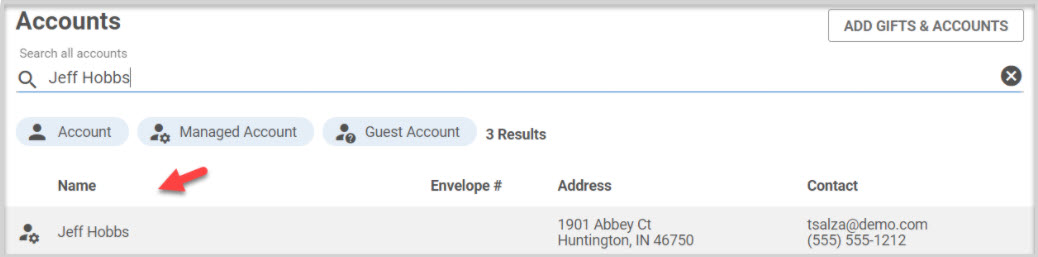
4. Click on Add Payment Method.
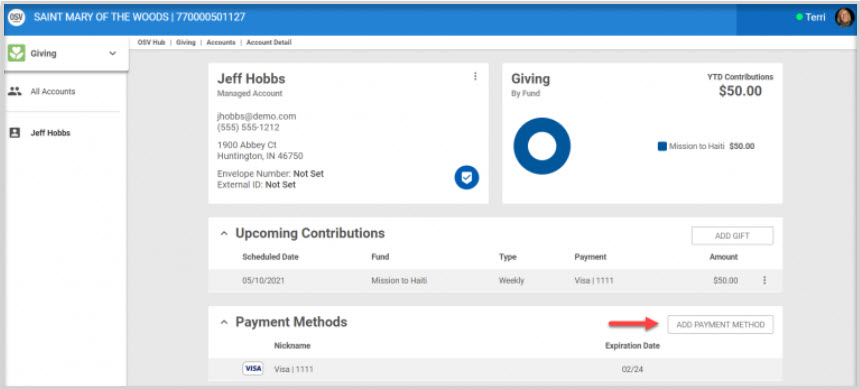
5. Select the Payment Type. (bank account or credit card.)
For a credit card, enter the name on the card and the card number with the expiration month and expiration year.
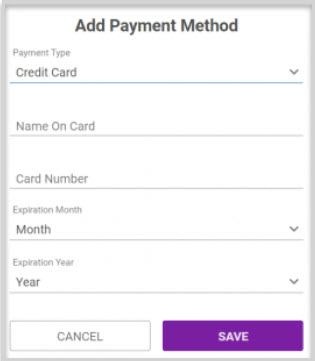
For a bank account enter the bank account type, (checking or savings) the routing number, and account number.
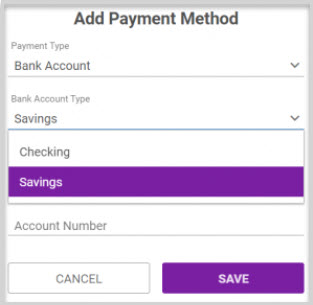
6. Click on Save to process.
Check this out for more information on Managed Accounts.
Note* Visual steps are best viewed at full screen. Click Esc on your keyboard when you are finished viewing.

























