How a Donor Cancels a Pledge Gift
This article provides steps on how Donors cancel a Gift.
Donors can cancel a gift through the My Gifts section of their donor account.
A donor completes the following steps to cancel a pledge gift:
1. Login to your Donor Account.
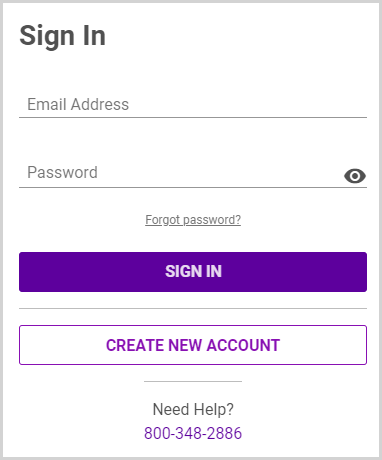
2. In the navigation bar, select My Gifts.
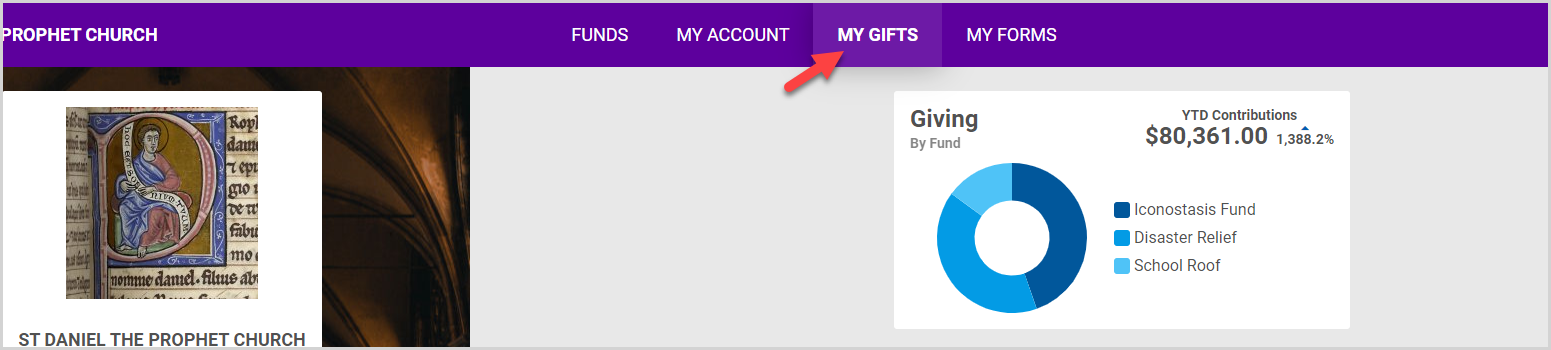
3. On the Upcoming Gifts card, click the ellipsis of the gift you want to cancel.
4. Select Cancel Gift from the drop-down menu.
Note* Pledge gifts are marked by the heart pledges icon.

Mark this pledge as complete?
Note* For a pledge gift, if the donor wishes to cancel all future installments towards the pledge, he or she can choose to Complete Pledge. When the donor completes a pledge, the pledge amount is updated to the amount that has been already contributed to the pledge, and no further installments toward the gift are collected. However, other gifts the donor may have created toward the same fund are not cancelled when the pledge is completed. Only the gift installments specifically created to fulfil the pledge are cancelled.
5. Click the Yes, Cancel Gift button.

For more information, please see the articles regarding Tracking a Pledge, Updating a Gift, and Adding a Gift.
Note* The video is best viewed at full screen. Press Esc on your keyboard when you are finished viewing.

























