Add or Edit a Custom Email Thank You Message
This article explains how to add and edit a Custom Email Thank You Message on a fund.
A Custom Email Thank You Message can be added to the email that will be sent to the donor every time they submit a gift. The option to do this is available when creating a new fund or after the fact. The message can be edited, and the feature can be disabled, at any time.
Complete the following steps to add or edit a custom email thank you message:
1. From Giving go to Funds.
2. Select the desired fund.
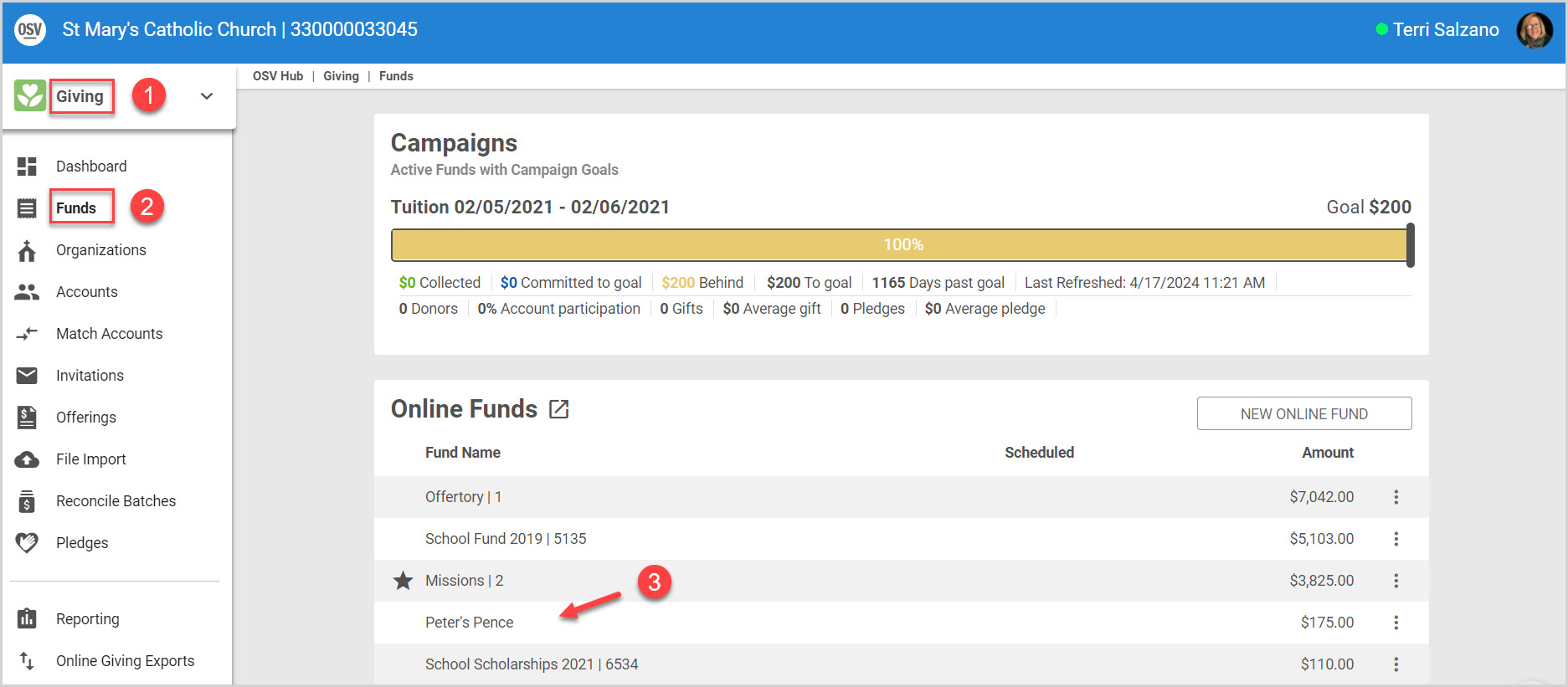
3. Click on the ellipsis to view the drop-down menu.
Note* Under Communication Settings, the Email Thank You Message Enabled setting state (Yes or No) is viewable on the Fund Detail page.
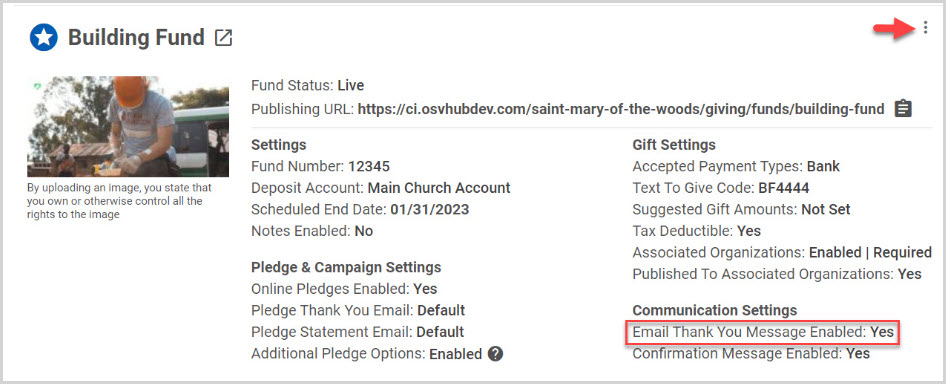
4. Under Communication Settings, select Edit Email Thank You Message.

5. Check the box to Add an Email Thank You Message.
6. Enter or Edit the desired text (Basic formatting options are provided including the ability to add a link.)
7. Click on Save.
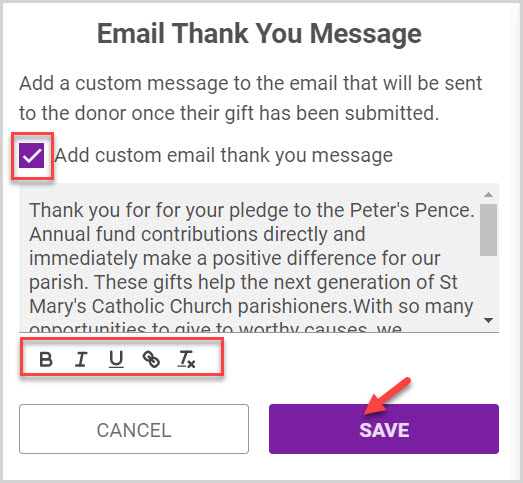
Example: Custom Thank You message.

Note* Visual steps are best viewed at full screen. Click Esc on you keyboard when you are finished viewing.

























