Customize the Events Section
This article provides information on how to customize the Events section.
In the events section, you can add your organization's Google calendar, keeping your members up to date.
Note* The Events section calendar displays the Google calendar linked to the email address used in the Contact Us and/or Footer sections. For help linking your email address to a Google calendar, please see the Google documentation.
Note* Signing out of your Google account removes the calendar from the Events Section.
Complete the following steps to customize the Events section:
Open Events Section
To open the Events section, click Footer in the main menu.
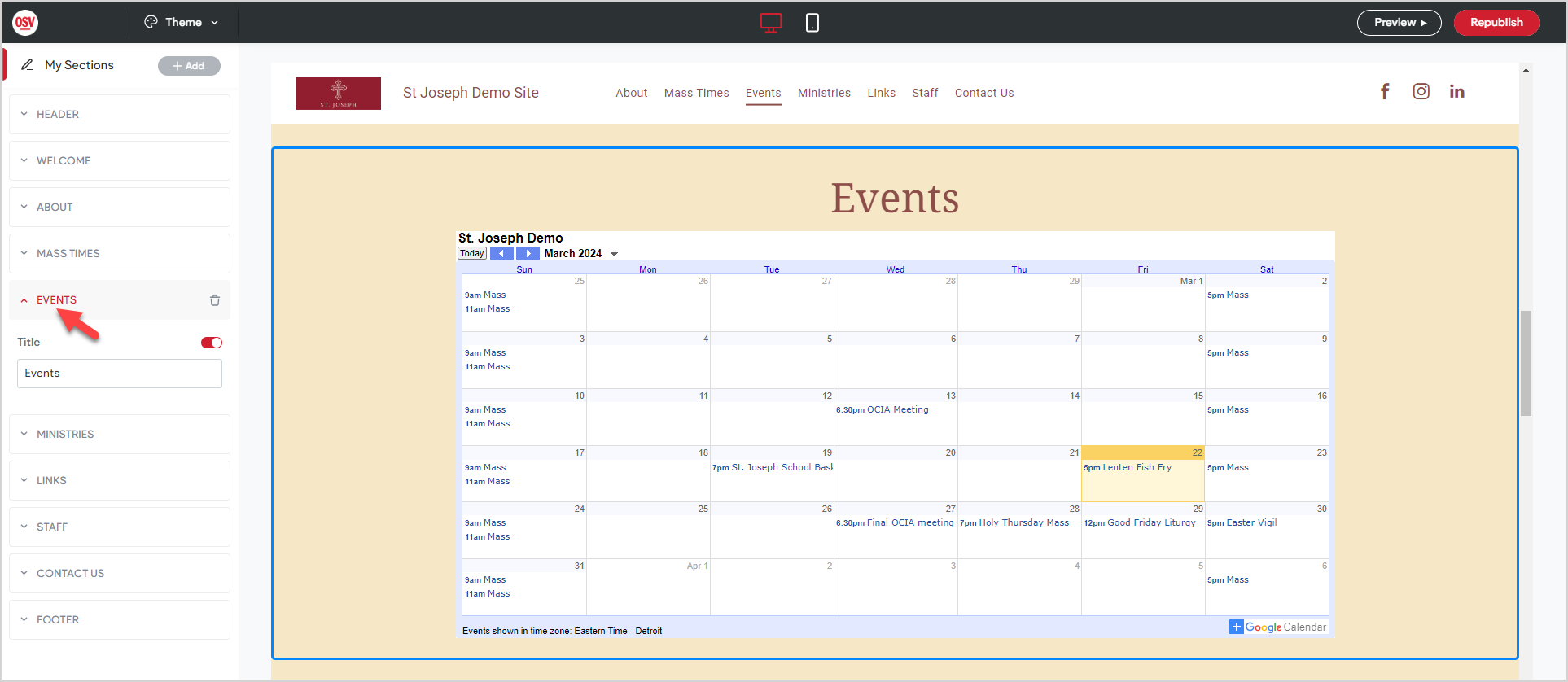
Add Title
1. Click the toggle to display the title in the Events section.
2. Enter your desired section Title.
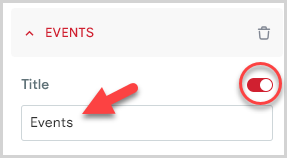
To hide the title, click the toggle.
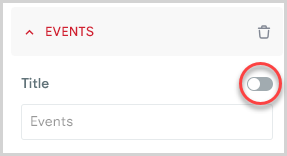
Add Calendar
To add your organization's Google calendar, click the Sign In button. Sign into your Google account linked to the email address used
Note* The Events section calendar displays the Google calendar for email address used in the Contact Us and Footer sections.
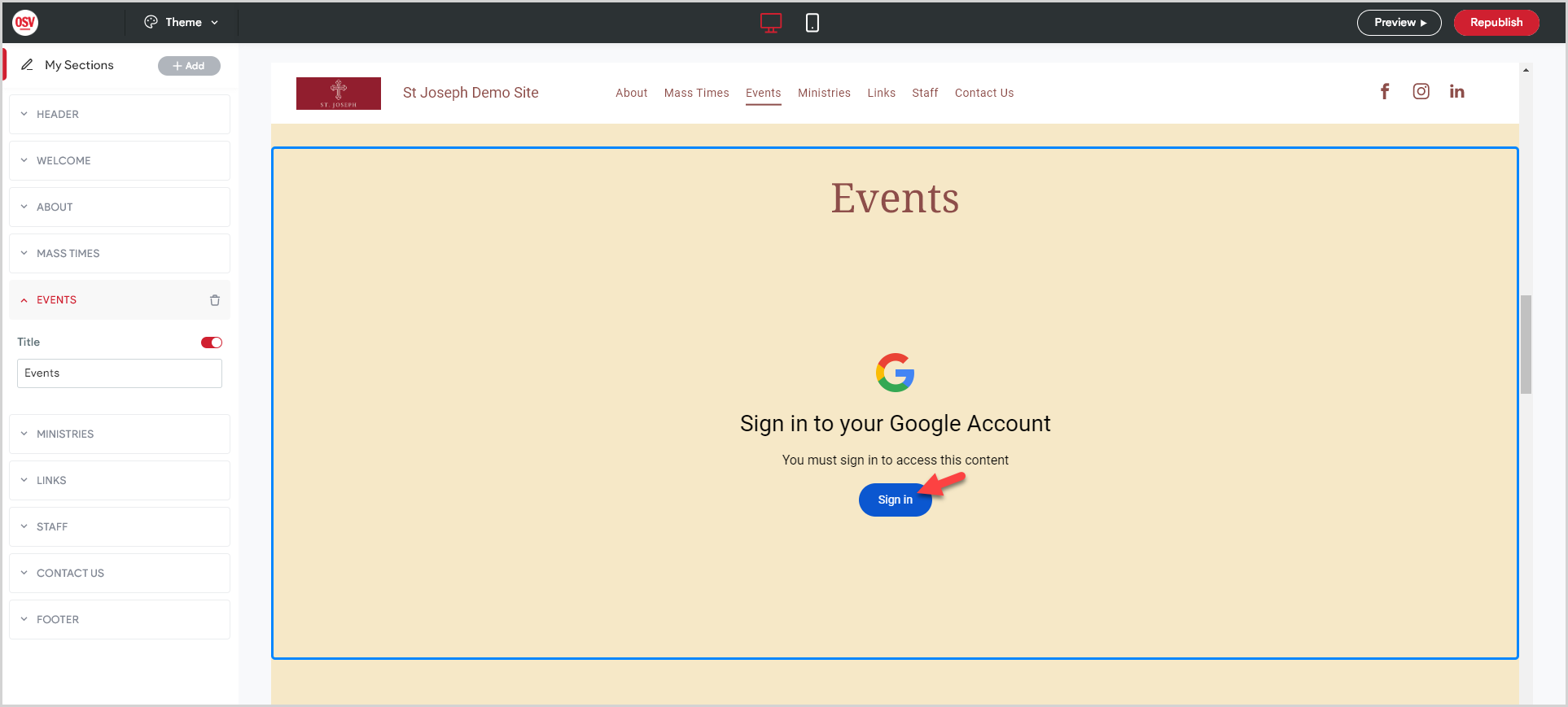
Preview and Publish Updates
Preview and Republish your updates make them visible on the live website.
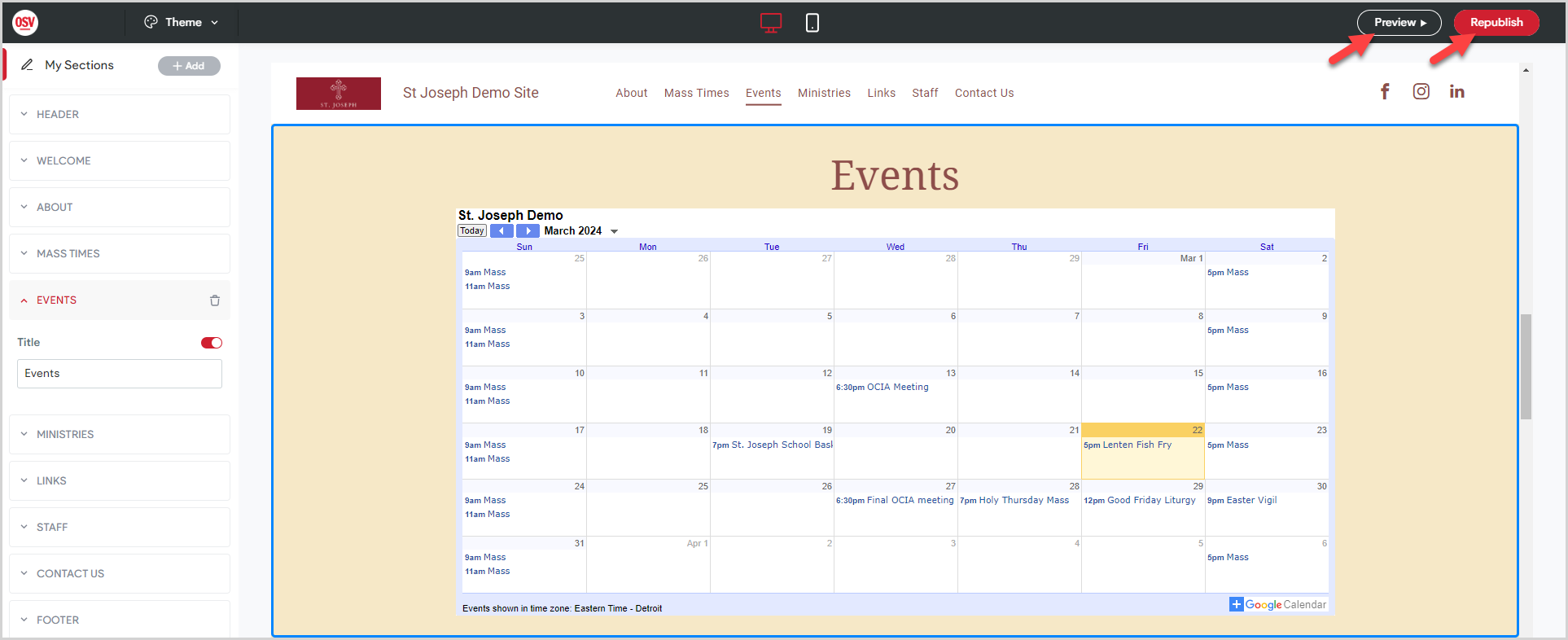
Note* The video is best viewed at full screen. Press Esc on your keyboard when you are finished viewing.
















